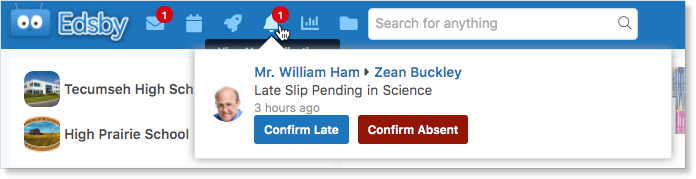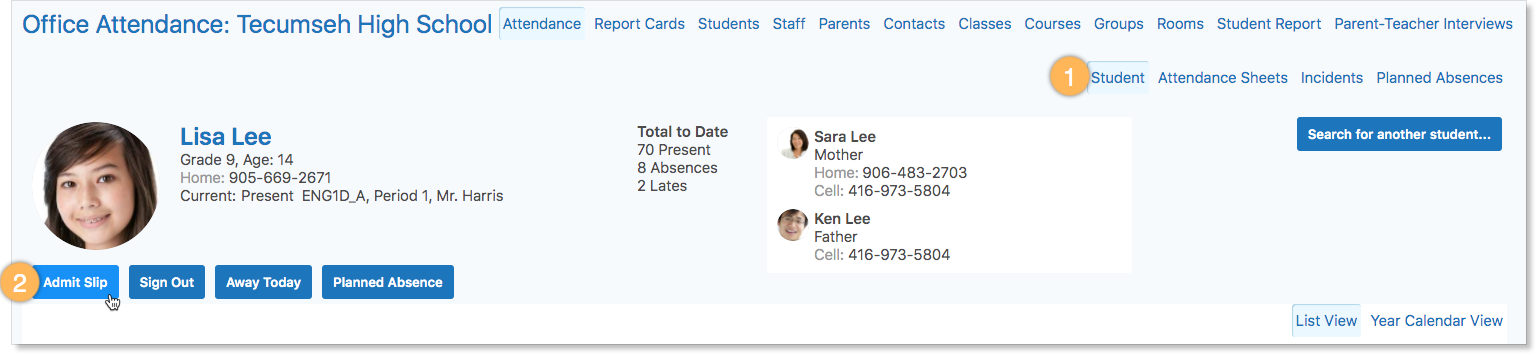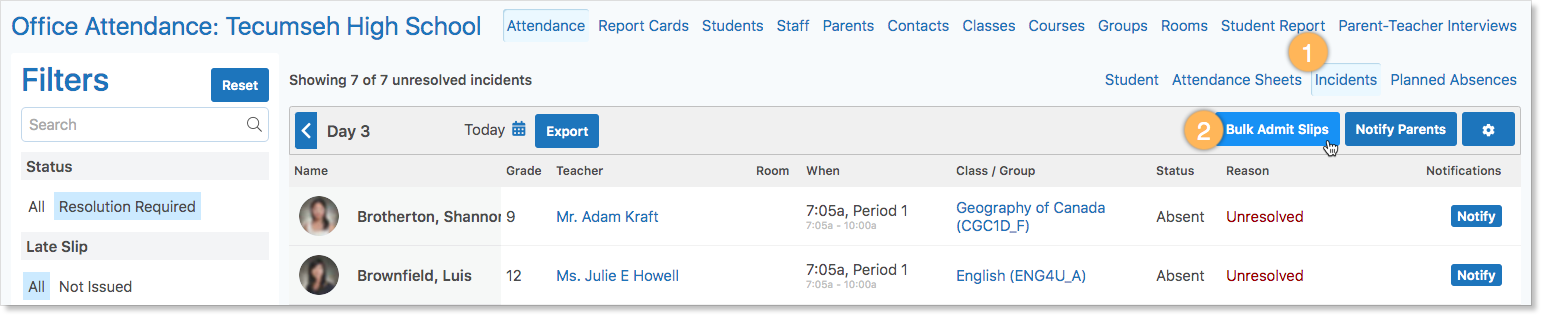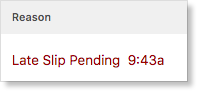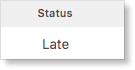Organizations may be concerned that students can be issued a late slip from the Attendance Office and then not go to class. When a student reports to the Attendance Office to pick up an Admit Slip, there is no guarantee the student will proceed to class. Students have been known to take advantage of this loophole. The Admit Slips System in Edsby closes this loophole and provides teachers the ability to confirm late arrivals without interrupting teaching to manage Admit Slips.
Jump to a Section
Teacher Workflow for Admit Slips
There are three options an organization can choose from to handle late arrivals:
First, organizations can choose to resolve late arrivals and have the student recorded as late on the Attendance form. To support this choice, the teacher will record a student as absent and the Attendance Office will use the Incident form to mark the student as late.
Second, organizations can choose to leave the student as absent on the Attendance form until the teacher confirms that the student arrived in class. Once the teacher confirms the arrival, the absence automatically changes to late.
Teachers will receive a notification for each late student and they confirm whether the student was late or absent. Otherwise, the students are recorded as absent.
To support this choice, use either the Admit Slip button on the Student tab or the Bulk Admit Slips button on the Incidents tab, if issuing Admit Slips to multiple students.
Third, organizations can choose to resolve late arrivals and have the student recorded as late on the Attendance form. The teacher is informed of the late arrivals but no action is required within Edsby. To support this choice, a School District or a private school can contact Edsby support and request that the “Admit slips apply automatically” option be enabled for teachers’ organization.
Once enabled, either the Admit Slip on the Student tab or the Bulk Admit Slips on the Incidents tab can be used to record a late. The teacher sees a list of late students under their Notifications bell icon. No further action is required within Edsby for teachers.
Admit Slip vs Bulk Admit Slips
Admit Slip is used to issue a slip for one late student at a time. This is done on the Student Tab of the Attendance Zoom.
Bulk Admit Slips is used to issue admit slips for a group of late students at a time, for example, if an entire school bus arrives late. In both cases, teachers can set the arrival time and reason for the late arrival.
Creating an Admit Slip
If there is only one student arriving late at a time, search for the student’s name in the Student Tab. Click Admit Slip.
The student’s name will be filled in the form. Select the time they arrived and a reason. Click Issue to Issue the Admit Slip. Or click Issue and Print if teachers additionally want a hard copy of the Admit Slip.
To issue Admit Slips for multiple students, for example, if an entire bus arrived late, navigate to the Incidents page of the Attendance Zoom. Then click Bulk Admit Slips.
Enter the names of the students. Enter the time they arrived and choose a reason. Select Issue or Issue and Print.
Admit Slips can also be created for multiple students who have unresolved attendance incidents recorded by using the gear icon to select student names. Click the gear icon. Then, click the checkboxes beside the students’ names. Click Bulk Admit Slips and fill out the form.
The Admit Slip is matched to the teacher-reported absences. If the absence exists at the time the Admit Slip is created, the reason is listed as “Late Slip Pending”. If the attendance sheet has not yet been submitted, the Admit Slip will appear when the student is reported absent on the attendance sheet.
When the teacher confirms that the student has arrived in class, the reason code changes to Late.
If the teacher confirms the student has not arrived in class and is absent, the reason code changes to Absent. This absence is resolved in the same manner as other teacher-reported absences.
What Teachers See on the Attendance Sheets
When a teacher opens the attendance sheet, the Planned Absences are visible.
The information is provided for the convenience of the teacher.
In this example, the period begins at 1:05 PM and ends at 4:05 PM. When the teacher opens the form, Lisa is already marked absent. Maudad is currently sitting in their chair and the teacher has marked her present, but at 2:30 PM, she is going to leave class for a medical appointment. Tho is involved in a school activity that ends at 2:05 PM.
No further action is required of the teacher, but if the teacher were to open the Attendance Sheet after the end of class, the pending departures and arrivals would be confirmed. Maudad is absent and Tho is present. Typically, the Attendance Office manages any changes to Planned Absences – if Maudad’s medical appointment is cancelled, the Attendance Office would cancel the Planned Absence.
Teachers manage Late Slips through Notifications, located in the Navigation Bar at the top of any Edsby screen. The unread counter indicates when there are pending Late Slips. Clicking Notifications opens a list of Late Slips issued by the Attendance Office.
The teacher clicks Confirm Late to indicate the student arrived in class. This action records the student as Late. If the teacher clicks Confirm Absent, the Late Slip is cancelled, and an absence is recorded. The Attendance Zoom Incidents tab will list this as an unresolved absence.
Other Helpful Reminders
Students can’t arrive late to a class that has ended – this is an absence, not a late.
The student’s arrival time needs to be set to a time that falls within the period the student arrived late.
For Elementary Schools
Elementary schools often have a morning session and an afternoon session. If the late slips are issued during the same session as when the students arrived, the time can be left as the default. For example, if the students arrived between 8:55 and 10:15, but the late slips are created at 10:30, the students will be correctly recorded as being late for the morning session.
If the Attendance Office creates the late slips in the afternoon, the time should be adjusted to fall within the morning session.
For High Schools
High Schools often have multiple periods in a day. In this case, the time of the late slip needs to be set to a time that falls within the period the student arrived late.