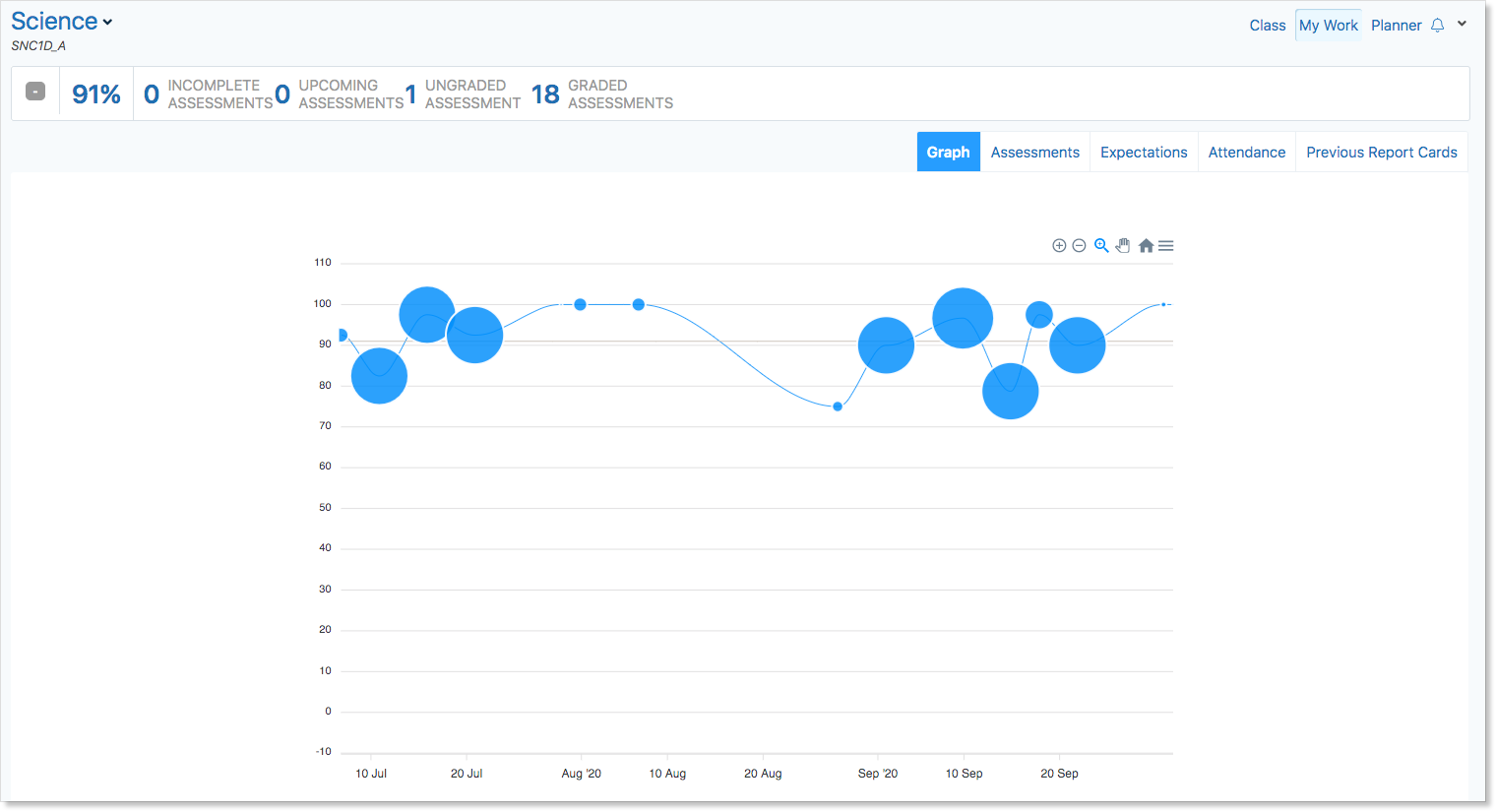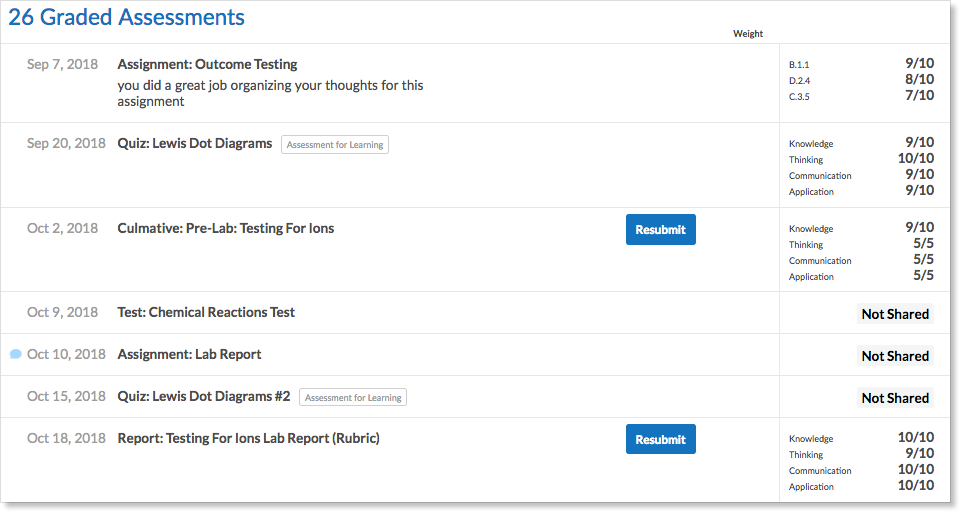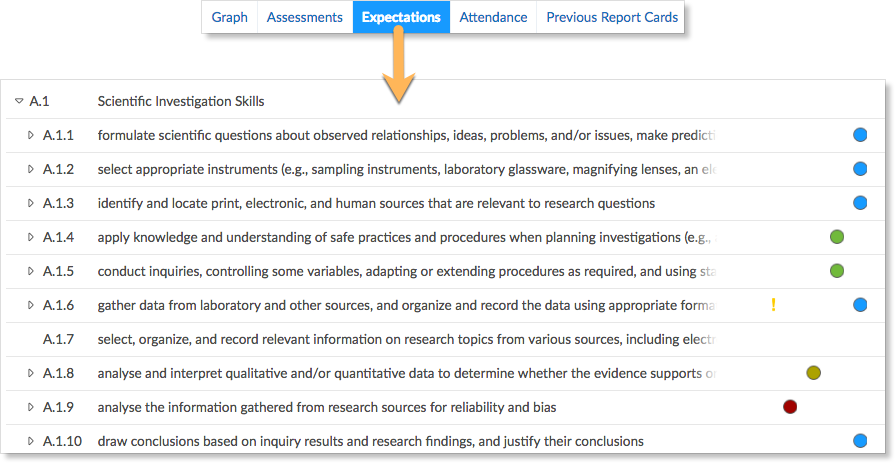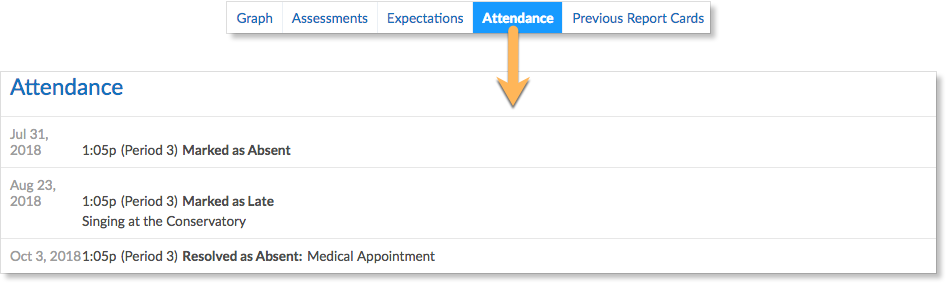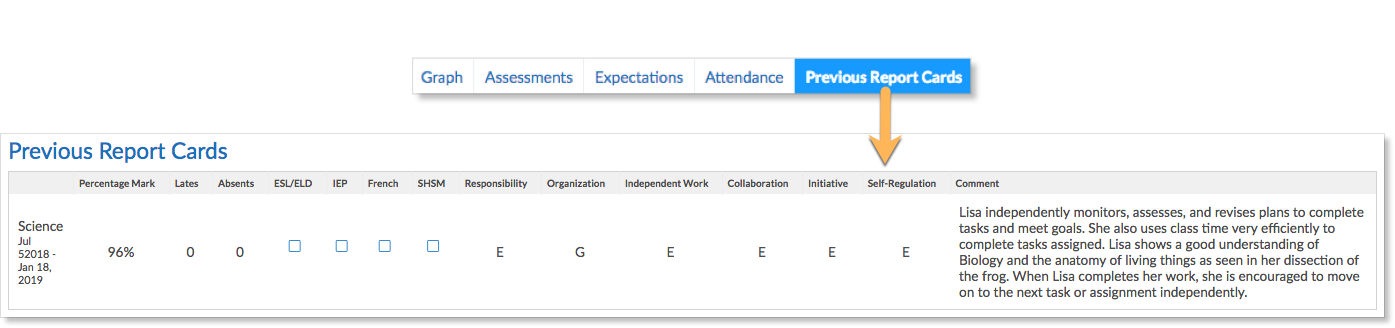Every class has a My Work report. Students can access the My Work Report by hovering over the class name and clicking My Work. Students can also view the My Work report from within a class by selecting the My Work link at the top of the page.

Graph
Edsby makes it easy for students to view their grades and assessments. The My Work report initially opens up to a graph of the student’s grades in that class, depicting their academic progression. Students can zoom, pan, and view specific areas of the graph.
Assessments
To view a detailed breakdown of assessment results and upcoming assessments, click Assessments.
At the top of the Assessments page of My Work is a list of all Incomplete Assessments for the class that the student has yet to complete. The Assessment will be listed along with how long it has been due and options to Submit it if the teacher has enabled online submissions.
Scroll down on the Assessments page to view all Upcoming Assessments that the teacher has made visible to students. Students can access rubrics from individual assessments here, as well as view due dates.
Scroll down further on the Assessments page to view a breakdown of all graded assessments. If a teacher comments on an assessment, a blue chat bubble will appear on the assessment. The blue chat bubble may also appear beside online tests graded by the teacher.
At the bottom of the Assessments page provides a list of Ungraded Assessments. Any assessments in which the teacher has not assigned a grade to will appear in this list. If a student has submitted an assignment online through Edsby, they can find their submission here until the teacher assigns a grade. Once the teacher has assigned a grade, the assessment will move to the Graded Assessments list.
Expectations
Students can see how they’re doing on each specific expectation for a class by accessing the Expectations page. This tab may also be labeled as Standards. Expectations are like a checklist of skills that teachers use to assess their student’s performance in class. Typically, expectations are standardized for a class across a state or province.
Students can not see any comments their teacher has made on expectations for the class, however, they can see the performance indicator when the teacher makes an observation on an expectation.
The performance indicators from highest to lowest are:
- Blue
- Green
- Yellow
- Red
If there are no performance indicators beside any expectations, it’s likely the teacher has chosen to assess those expectations through means other than observation (e.g. assignments, tests, projects, etc.).
Other sections of My Work
Attendance
Students can also access their attendance incidents (lates and absences) by accessing the Attendance Page.
Previous Report Cards
Additionally, if the school publishes Report Cards on Edsby, they can also access Previous Report Cards.
What can parents see in My Work?
Parents have the exact same view of their children’s My Work page as the student does. This means parents can see a graph of their child’s grades, along with the breakdown of their marks. They can also see performance indicators beside expectations and any attendance incidents. It goes without saying then, that parents can see their child’s previous report cards too!
For more information about what parents can see in other aspects of Edsby, click here.