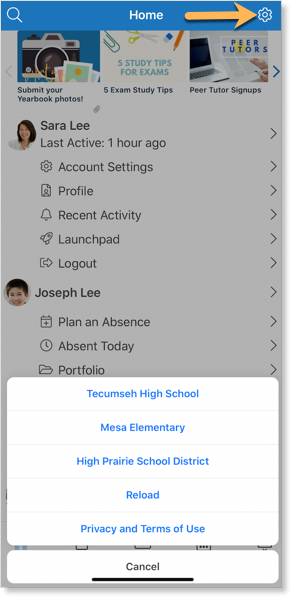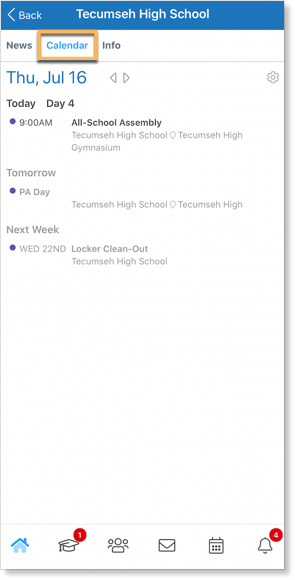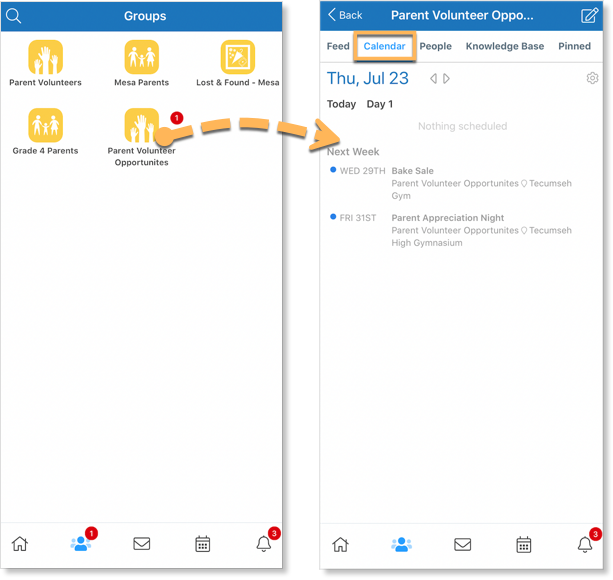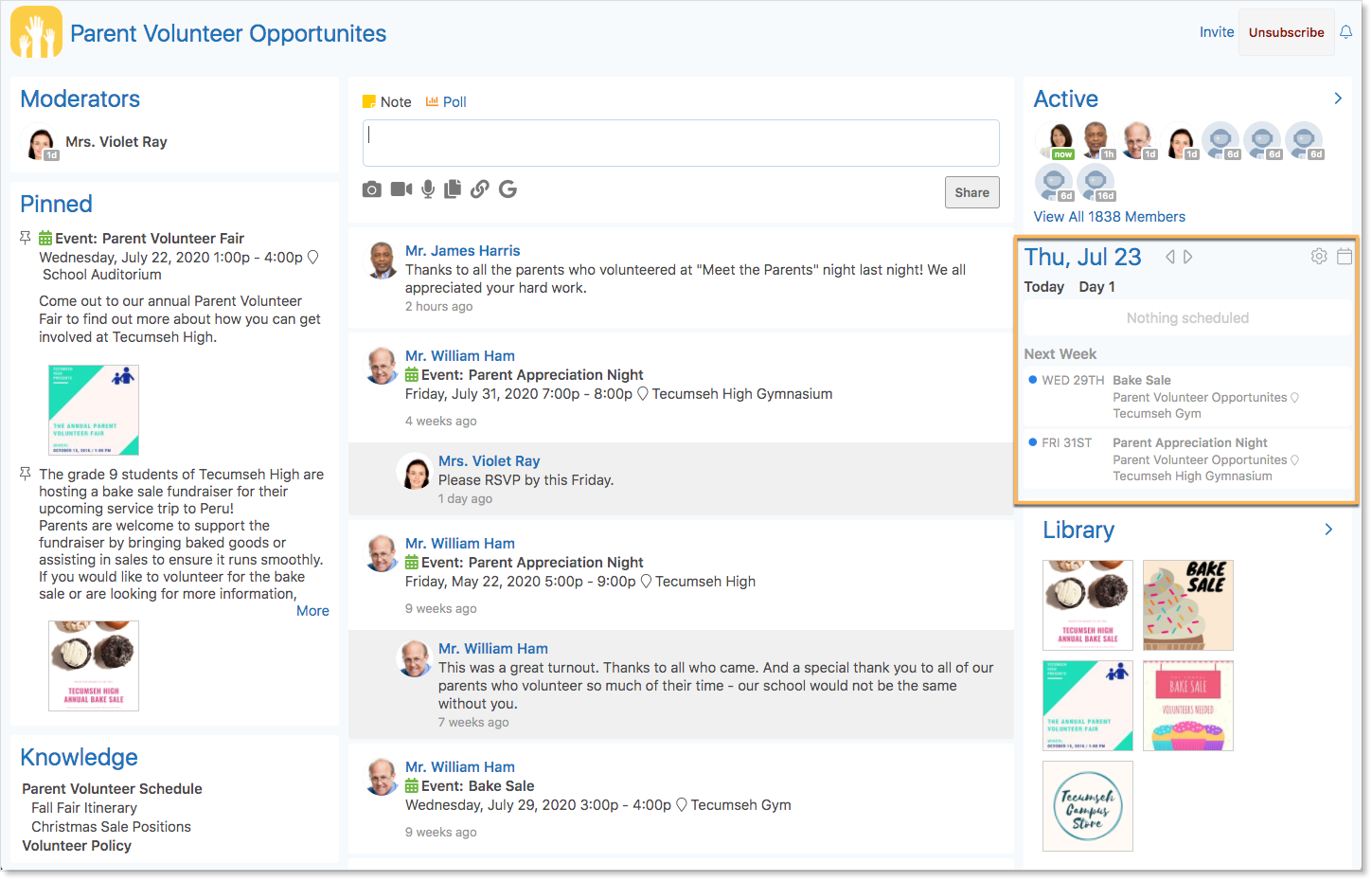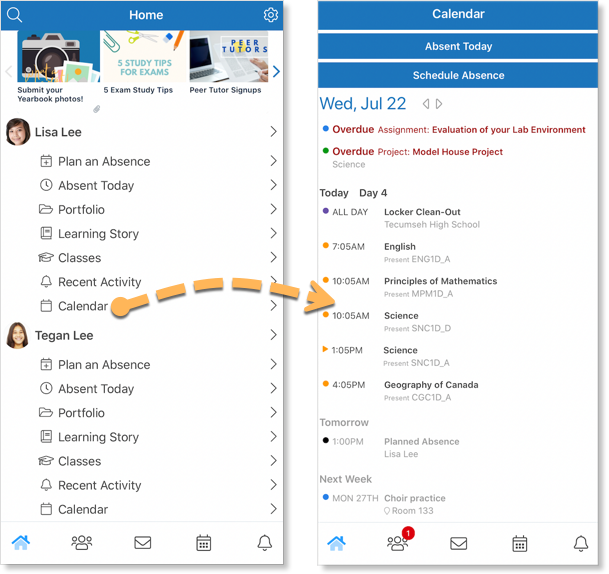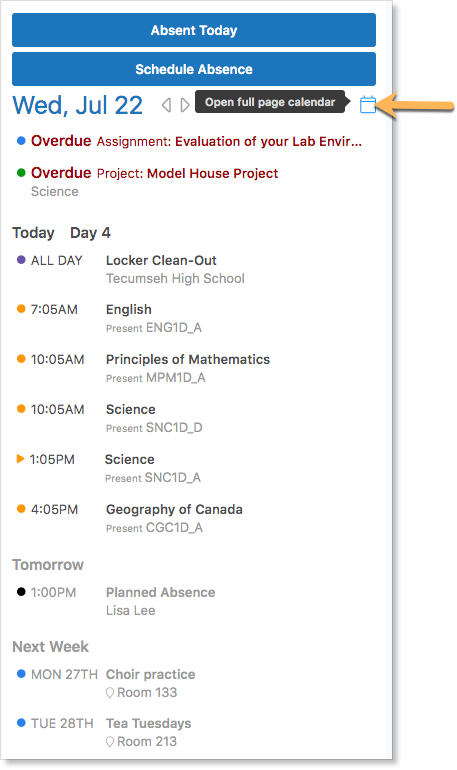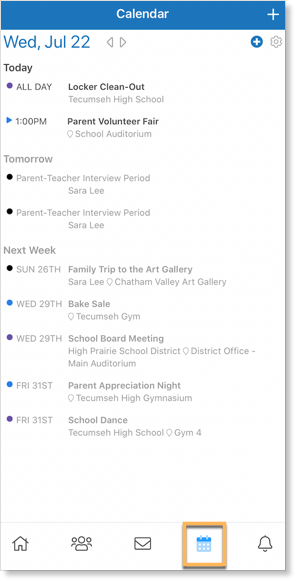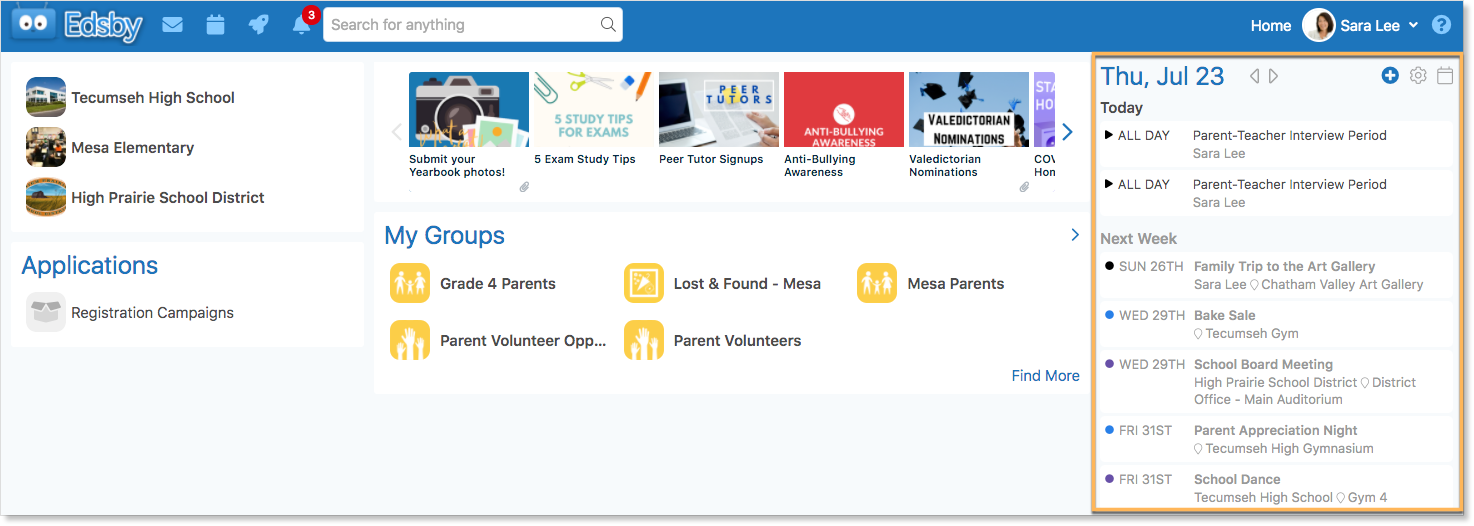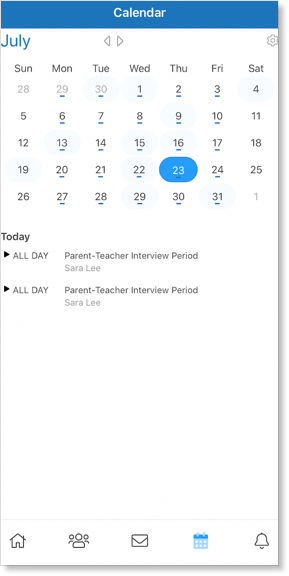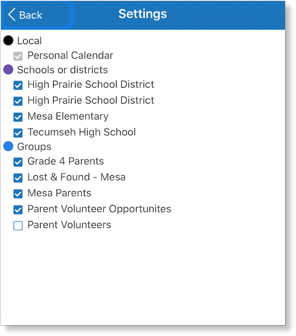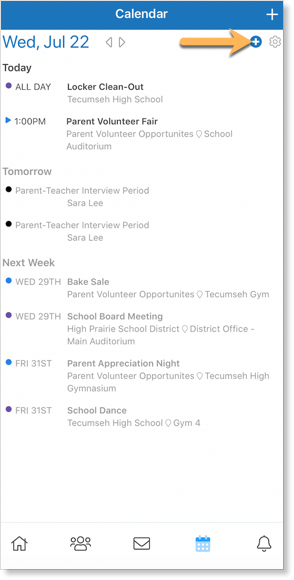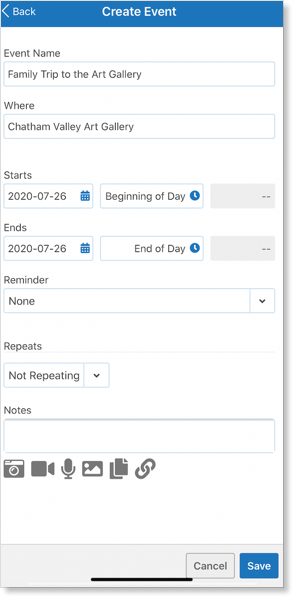Schools are busy places. Parents have so much to keep track of – class timetables, tests and assignments their children need to complete, as well as team practices, games, and club events parents need to make sure their children are on time for. Fortunately, Edsby provides great tools for helping them keep track of all of it!
Accessing the Calendar of a School, Group, or Class
Within Edsby, every school, class, and group has its own calendar. The parents calendars contain everything on the calendars of all of their children attached to their account.
School Calendar
Access children’s School Calendars through the School Page. Access the School Page on a browser by clicking a school name in the top left of the Home Screen. Parents will see all of the schools their children attend.
The School Calendar is displayed on the right side of the screen.
On mobile, click the gear icon on the Home Screen and select the school name.
Group Calendar
Access a Group Calendar to view group-specific events by selecting a group from the My Groups Panel and clicking Calendar in the header on mobile.
The Group Calendar is displayed on the right side of the group on a browser.
Class Calendar
If teachers have enabled parents to enter their Edsby classes, parents can view the Class Calendar by clicking a class and selecting Calendar from the header.
The Class Calendar is displayed on the right side of the class on a browser.
If teachers have not enabled parents to enter the class, events and assessment dates are visible by navigating to their child’s Personal Calendar and will show in the parent’s calendar by default.
Your Child’s Calendar
The Edsby Calendar is the perfect tool to help students plan their time. For parents, each child’s calendar is found beside their name on the browser Home Screen or by clicking Calendar under a child’s name on the Edsby mobile app.
Edsby knows about every assignment, every test, and every event entered in any class a child is enrolled in. The Calendar is a great tool for parents looking to support and encourage their children to complete their work on time.
Parents will see a two-week view of events and assessments on their Home Screen. To see further ahead, click the Calendar pop-out on the browser.
Edsby even knows about events in the clubs, teams, and other groups students are a member of. So, when an event is added to the Festival Choir, the Basketball Team, or the Yearbook Committee, these events are added to the student’s Calendar as well.
Here, parents also receive up-to-the-minute attendance information for the given day and view whether their child has been marked late, present, or absent in each of their classes.
Your Personal Calendar
Each parent within Edsby has their own Personal Calendar. This powerful Calendar shows all calendar events in the calendars of groups, and schools a parent is a member of. Edsby merges them all together so they can tell at a glance what they have coming up today, tomorrow, and later this week or next.
Access the Personal Calendar by clicking the calendar icon in the mobile Navigation Bar.
On a browser, the Personal Calendar is displayed on the right side of the Home Screen.
Monthly Personal Calendar
Clicking today’s date in a parent’s Personal Calendar opens a small monthly view of their Personal Calendar populated with events from their children’s calendars. Dates shaded with light blue indicate something scheduled for that day. Dates with a straight blue line under the number indicates school is in session that day.
Collapse the monthly view by clicking the month name.
Seeing the Bigger Picture
If parents are looking to check events further in the future, the pop-out Calendar accessed on a browser is the best tool. Access this by clicking the icon in the upper right corner of the Personal Calendar or by clicking the Calendar icon in the Edsby browser login Navigation bar. This is the view many parents choose to print using the browser’s print feature. Printed calendars like these often appear on families’ kitchen fridges.
Use the arrows to navigate between months. Click Today to jump to today’s date.
Customizing Your Personal Calendar
If a parent’s Personal Calendar is becoming too cluttered with events from certain groups or classes, they can customize which groups, schools or classes to show events from.
Click the gear icon at the top right of your Personal Calendar. Use the checkboxes to streamline which calendars will appear in the Personal Calendar. Checked boxes indicate the calendars that will appear on the Personal Calendar, while unchecked boxes indicate the calendar has been unsubscribed from.
Note: Customizations to a Personal Calendar are saved and do not reset when exiting the Calendar or logging out of Edsby. To add a calendar again, parents must do it manually through their Personal Calendar.
Creating Events
Parents can create custom events on their Personal Calendar. Click the blue plus icon in the top right of the Personal Calendar to open the Create Event form.
Fill out the form. Events can be set for a specific time or span the entire day. Edsby even enables repeat schedules for events that occur on a regular basis.
If parents create an event on their Personal Calendar, it is a personal event and only they can see it.