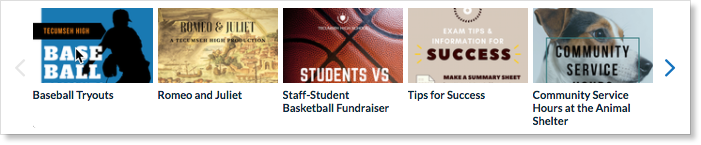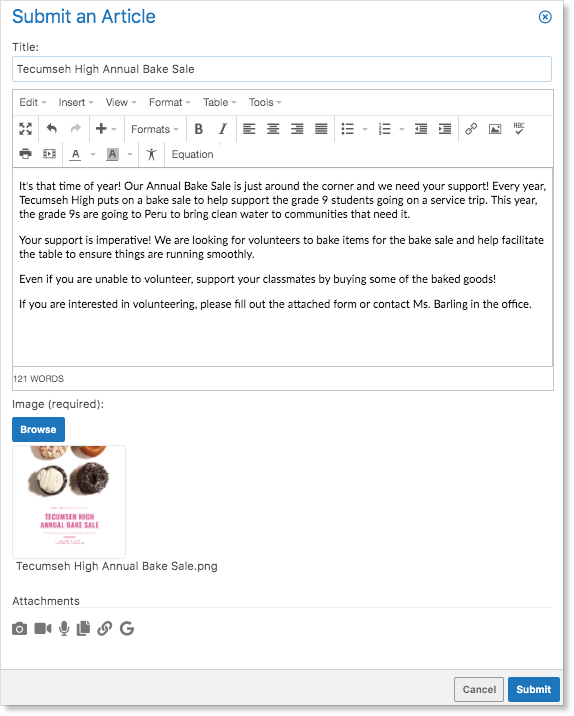Everyone likes to be up to date with the latest news and Edsby makes that easy. When users log into Edsby there is an engaging News River across the top of their screen.
It is called the river of news since the news items may come from multiple news “streams”. Each school has its own news stream, and the umbrella organization (district or private school main office) has a news stream as well. The News River collates news from all streams at the top of the home screen.
Creating New News
Creating a news article is easy. Anyone in any role, event students, can submit a proposed news item. Go to the School page by clicking the school’s name and click on the “Submit an article” button.
Fill in the form with a headline, a picture, and some text. News River articles also support attachments.
To add an attachment to the article, click one of the attachment icons depending on the style of the attachment. Click Submit.
When pressing submit, it goes to the school page. However, it will be “Pending.”
Only school or district administrators with certain permissions will be able to see the item until they approve it. They have the option of approving it, editing it, or rejecting it:
Reading the News

Once the article has been approved, other Edsby users will see the news headline in their river of news, as shown in the image above. Articles with attachments have a visual indicator.
When people click on the news headline they will see the complete article:
Attachments can be viewed or downloaded from either the desktop browser or the Edsby mobile app.