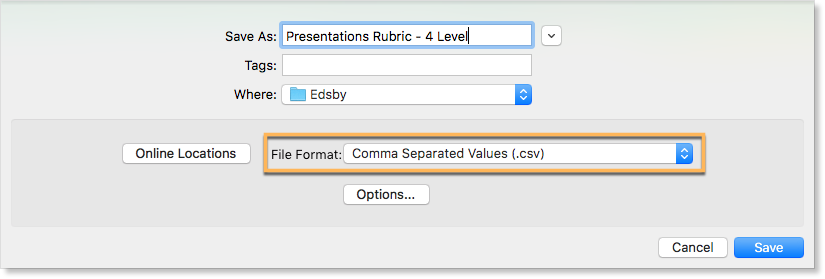Edsby enables teachers to import pre-existing rubrics into the Edsby system, which can then be used to grade students online. The rubric content needs to be saved as a .csv file, and then it can be imported into the Edsby system. Edsby configures the content into a rubric within Edsby that can then be attached to any assessment.
Rubrics need to be saved in the “CSV” (Comma Separated Values) format, supported by any major spreadsheet programs like Excel, Numbers, OpenOffice, and Google Sheets.
File Content
Within the spreadsheet program, the rubric contents need to be formatted to be imported into Edsby correctly.
- The first row defines the following aspects of the rubric. In the first column of the first row, type “name”.
- In the next columns type the level numbers. For a 4-Level rubric, the following columns would be “1”, “2”, “3”, “4” respectively. For a Letter Grade rubric, the following columns would be “D”, “C”, “B”, “A” respectively.
In the following rows, include:
- The name of the row in the first column
- The criteria for each level in the following columns
In summary:
Row 1
- Column 1: “name”
- Column 2: Rubric column 1 grading level
- Column 3: Rubric column 2 grading level
- Column 4: Rubric column 3 grading level
- Column 5: Rubric Column 4 grading level
Each subsequent row
- Column 1: Rubric row name
- Column 2: Rubric column 1 text
- Column 3: Rubric column 2 text
- Column 4: Rubric column 3 text
- Column 5: Rubric column 4 text
This is an example of a rubric with a Four-Level grading scheme:
| name | 1 | 2 | 3 | 4 |
| Participation | Student did not participate in any group discussion | Student participated in few group discussions | Student participated in almost every group discussion | Student participated in every group discussion |
| Contribution | Student did not contribute any work to final project | Student contributed very little to final project | Student contributed adequately to final project | Student contributed greatly to final project |
| Oral Presentation | Student did not present or was not prepared to present | Student did not speak very clearly and did not practice | Student spoke clearly and practiced adequately | Student spoke clearly and practiced a great amount |
| Group Collaboration | Students worked independently with no group collaboration | Students did not work very well together as a group | Students worked well as a group together | Students worked incredibly well together as a group |
Save as CSV
Now that the rubric is formatted correctly, it needs to be saved as a .csv file. Within the spreadsheet program, click “Save As”. Choose CSV. Click Save.
Create a Rubric with Imported Content
Access the rubric sheet through the personal folder.
Click New, then click Rubric.
Select the grading Scheme. Edsby needs to know what the right configuration is for the rubric.
Click Browse and import .csv file.
Click Save. The rubric is now formatted to the Edsby system and can be added to any assessment.