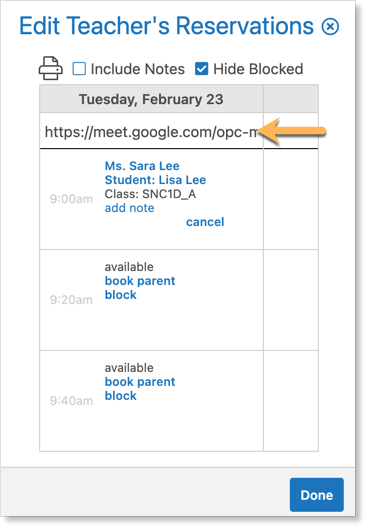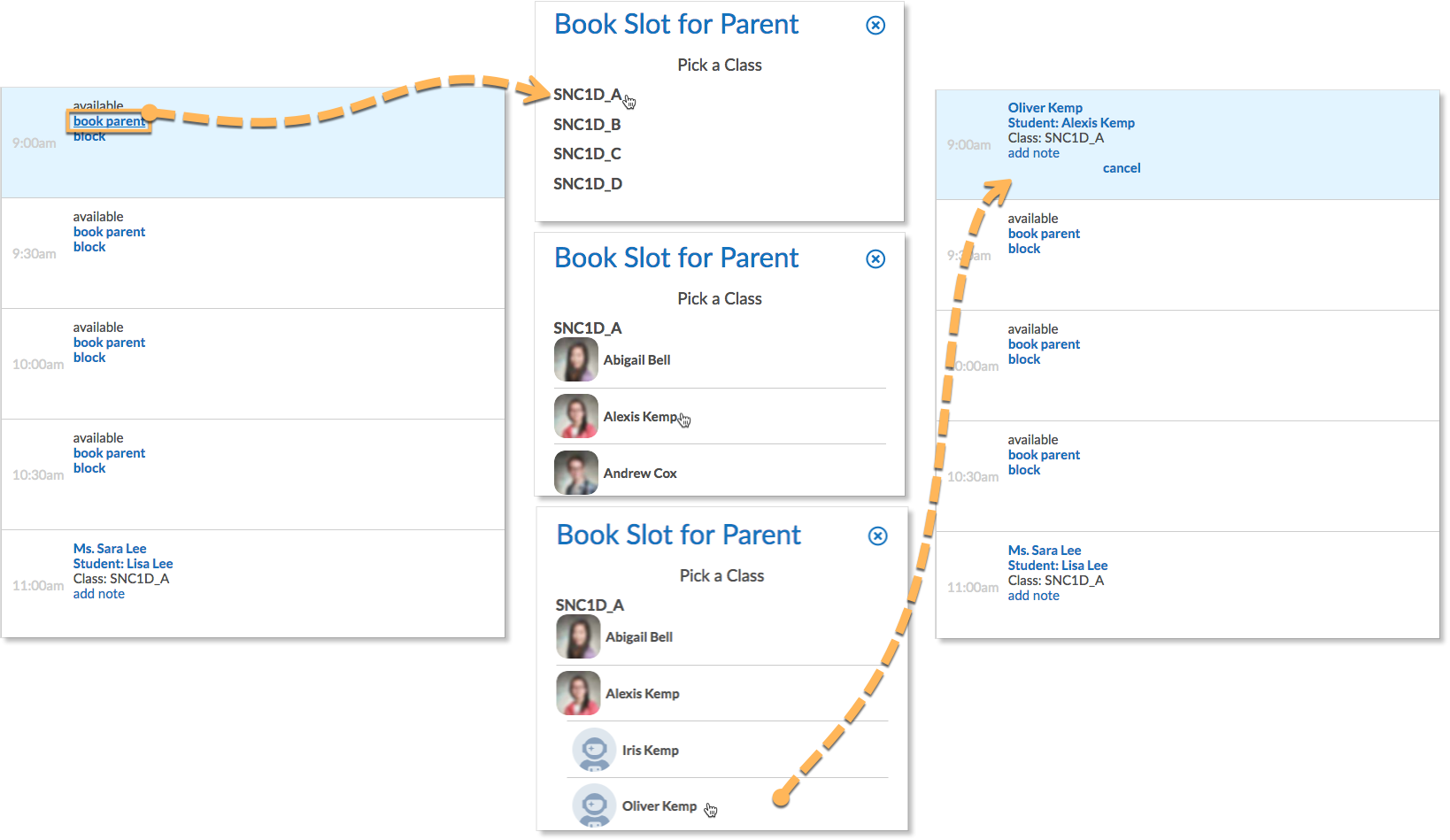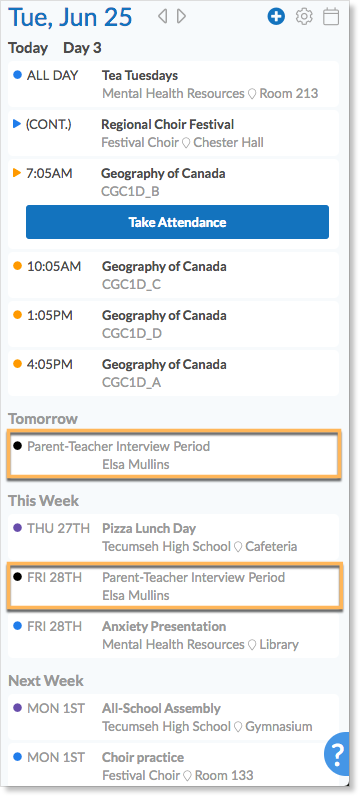Teachers receive an up-to-the-second schedule of which meetings have been booked. They can print their final schedule so they know where they need to be, and when. Parents book their own appointments, but the teacher has the option of booking on behalf of a parent. Teachers can also enter the room number where the meetings will take place.
Teachers will receive a Parent-Teacher Interview form in their Edsby Messages in advance of parents. Click Manage Schedule to view the schedule.
Setting the room number
For each day of the Parent-Teacher Interview schedule, enter the room number or the room name. Parents will see this information on their schedules.
For online meetings, URLs of meeting links can be used in place of a room number by copying and pasting the link.
Blocking appointment slots
If teachers are not available for all appointment slots due to prior engagements teachers can block appointments slots by clicking on the slot. Teachers can unblock the appointment slot by clicking blocked.
PTI Notes
Teachers can also add notes to blocked and booked appointment slots. The note could include information about why the slot is blocked or relevant information the teacher may need to know for a given booked appointment. These notes are only visible to teachers and administrators and can be included in a printout of the Schedule.
Additionally, parents can supply notes to the teacher with any information related to the interview. Open parent notes by clicking View Parent’s Note. These notes can also be included in a printout of the Schedule.
Booking for a Parent or Student Contact
When the interviews have been opened for parents and guardians to book, teachers can book on behalf of a parent or student contact, a parent/guardian without an active Edsby account. To do this, hover over a slot and click book for a parent. Choose a class, choose a student, choose the name of the parent or contact.
Printing a Schedule
To print the PTI Schedule, click the printer icon.
To include both teacher and parent notes in the printout, select the checkbox next to Include Notes.
PTI Information in Calendar
Teachers can view information regarding interview schedules in their calendar. If the interviews are further than 2 weeks away, teachers can view them by navigating to their full-screen calendar.
Clicking on the interview brings the teacher to the workflow in their mailbox. From here, they can manage their schedule.
If the interviews are coming up soon, teachers will see them in their personal home screen schedule.
Hover over the event and click Open Workflow.
This brings the teacher to the workflow in their mailbox. From here, they can manage their interview schedule.