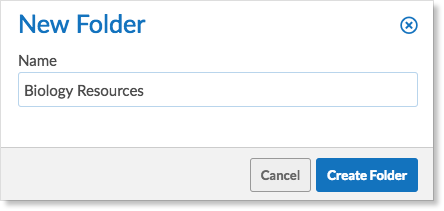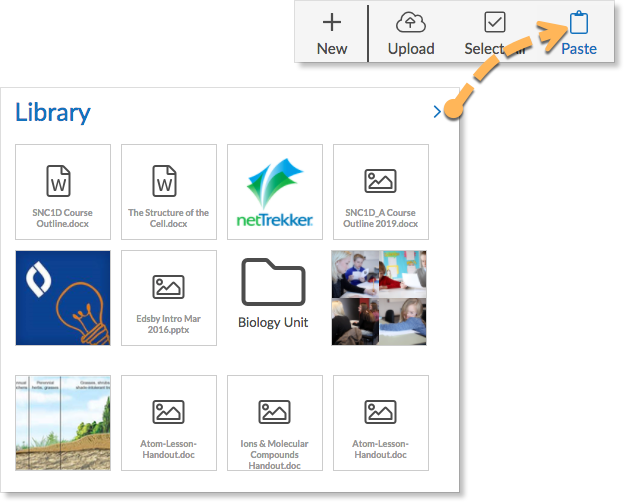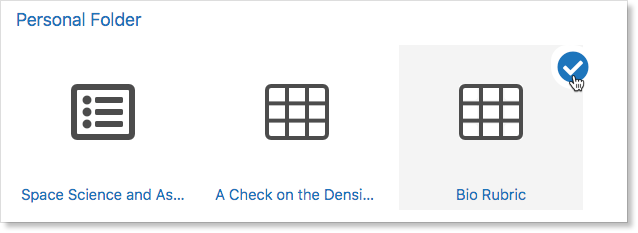Teachers have a Personal Folder on their Edsby navigation bar. The Personal Folder is used by teachers to:
- Create rubrics
- Create online tests
- Upload files
Rubrics, online tests, and uploaded files remain in the Personal Folder until deleted by the teacher. Teachers can copy content from their Personal Folder into the Content panel of classes and Professional Development groups as well as into Learning Object Repositories. Teachers can also copy content directly into the Library of a class or group.
To upload files, click Upload. Add files from the local drive, Microsoft OneDrive or Google Drive.
Folders can be created to organize files. To create a folder:
- Choose New Folder from the New drop-down menu.
- Enter the name of the folder, then click Create Folder.
To copy files from the Personal Folder to a Class Library or Group Library:
- Select the files to be copied. The Copy button will appear.
- Click Copy.
- Click Home or the Edsby icon to return to the home screen.
- Open the Class or Group.
- Click Library.
- Click New Folder, and name folder. (optional)
- Click Paste.
For information about Online Testing, click here.
For information about rubrics, click here.
Sharing Personal Folder Items with Other Teachers
Teachers can share tests, rubrics, or courses they have created in their Personal Folder with other teachers by copying and pasting into Libraries, Content Builders, or Learning Object Repositories.
Select the content to copy by hovering over an item and clicking the circle in the top right corner.
Navigate to the Library, Content Builder, or LOR to paste the content.
Click here for more information on sharing personal folder items.