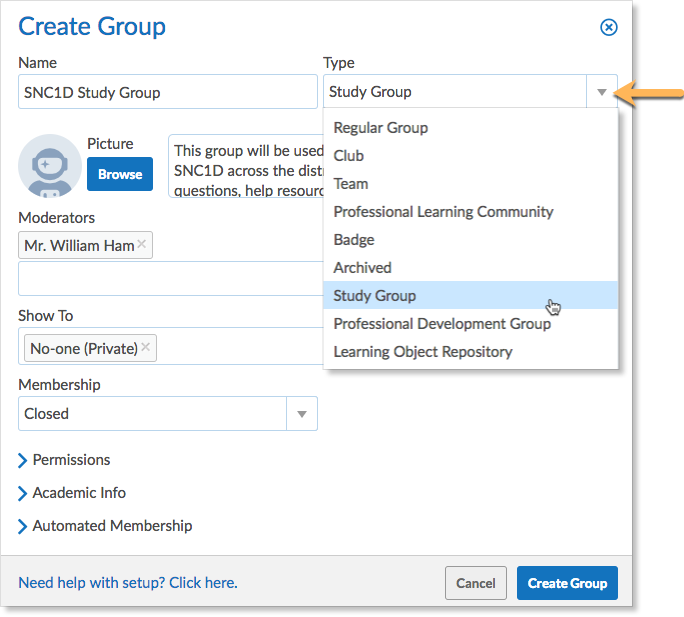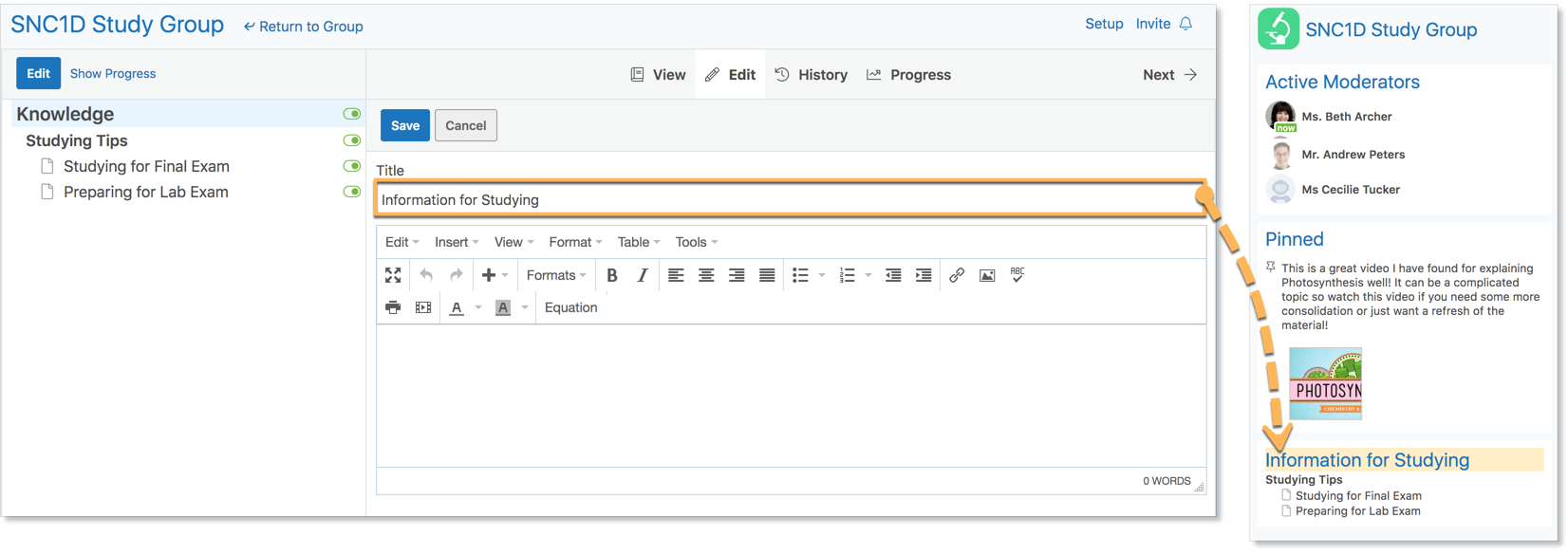Edsby includes support for Study Groups. These are district-wide groups that are automatically employed across the district for each unique course being offered in the given district.
When a Study Group is created for a specific course code, every student and teacher across the district enrolled in that course will be automatically enrolled in the corresponding Study Group. This enables students across the district to ask questions, learn from other students, and be guided by educators who are facilitating the learning in that specific area.
Creating a Study Group
In addition to the automatic deployment of study groups across the district, district administrators can also choose to create a study group themselves.
To create a Study group, click the pop-out in the My Groups panel or click Find More at the bottom of the My Groups panel. Click Create.
Set the group type to Study. Name the group and provide a description of the group, if desired. Select moderators, permissions and membership for the group. Automated membership can be used to automatically enroll the correct staff and students to the specific study group.
In this example, Scott Beasley, District Superintendent of High Prairie School District, is creating a Study Group for all students and staff enrolled in grade 9 academic science. To do this, he will select specific Automated Membership permissions.
- He is subscribing teachers, assistant teachers, and students to the Group.
- Clicking the box next to Unsubscribe users if they no longer meet the criteria means the students will no longer be members of the group when they move onto grade 10 and are no longer enrolled in grade 9 science.
- Type the specific course code for grade 9 academic science. Click Enter.
- Moderators can be assigned to the group on a role basis. In this example, teachers teaching SNC1D will automatically become moderators of the Study group.
Mr. Beasley would like this to be a private group that is closed to all except those who have been specifically invited to it. In this case, it is not necessary for other non-science teachers in the school to be able to search for the group or enter it.
Once the setup form is complete, click Create Group. This will automatically add the group to the My Groups panel of all staff and students who have been assigned an automated membership.
Members of the study group can see moderators, pinned items, the knowledge base, members panel, schedule, and library.
Students in Study groups can also post notes and polls in the group feed.
The Group’s Knowledge Base automatically defaults to be called Knowledge. However, teachers can change this at any point. Click Knowledge.
Then click Edit.
Here, teachers can change the title. In this example, the Knowledge Base in the SNC1D Study Group is being changed to say ‘Information for Studying’.