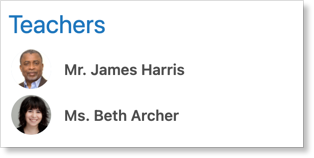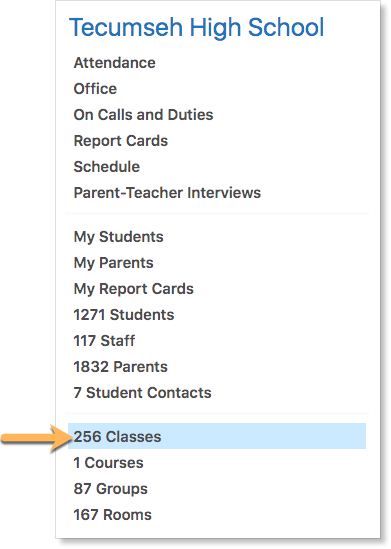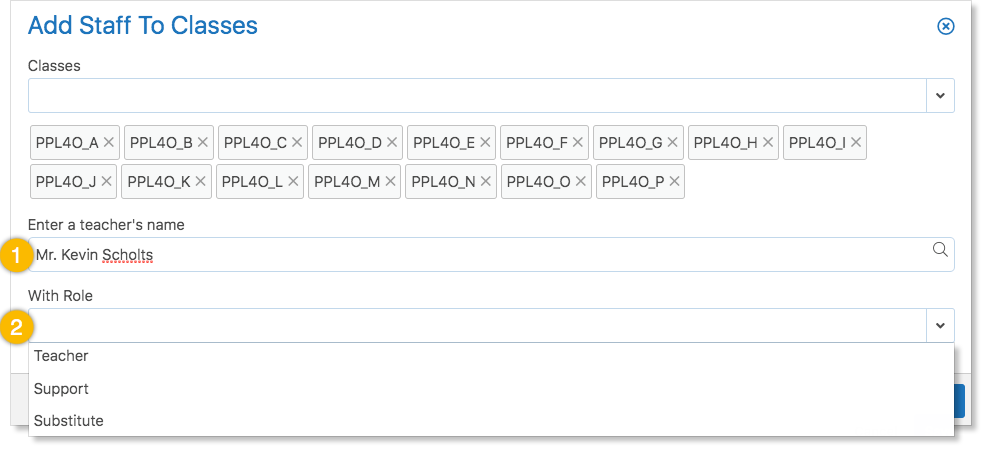To support team-teaching, teachers and school administrators can add additional teachers to Classes.
To add another teacher to a class, navigate to the Class Setup form.
Under Teachers and Assistants, search for the name of the teacher to add.
Select the role they will have in the class by clicking the drop-down arrow and selecting a role – either Teacher, Support, or Substitute. Each of these roles have varying levels of access to the class and its content.
Click the trash icon to remove the teacher from the class.
Teacher
The Teacher is the default role assigned to those specified as teachers from the SIS. Teachers have full access to all classroom content.
This is the only role that can access the class Report Card or the Class Setup form.
Support
The Support Teacher has similar access as the main Teacher of the class.
They can view all aspects of the class, add notes, events, and journal entries, view evidence within the class, take attendance, and update the Gradebook. However, Support Teachers do not have access to Report Cards in the Class.
Think of the Support Teacher as an assistant to the main Teacher. Both the Teacher and Support are listed in the Teachers panel of the Class.
Substitute
The Substitute teacher has the most minimal Class access of any of the teacher roles. The main role of the Substitute is to take attendance. They are able to open the attendance sheet, mark students as absent, late, or present, and can change any attendance states.
They can view the class feed and the seating plan, but are unable to make any changes.
While they have the same view of the Planner as students, Substitute teachers do not have access to Evidence, the Gradebook, or the Perspective.
Adding a Teacher to Multiple Classes
Senior Administrators can add a teacher to multiple classes at once through the Classes Zoom.
Filter the Classes list to the desired subset – for example, all Physical Education classes or all classes taught by a specific teacher.
Click the gear icon to select the specific classes or, to add a teacher to all filtered classes, just click the drop-down arrow in the upper right corner of the screen. Select Add Staff to Classes.
A form opens. Enter the teacher’s name to add to the classes and provide the role they will have within the class.