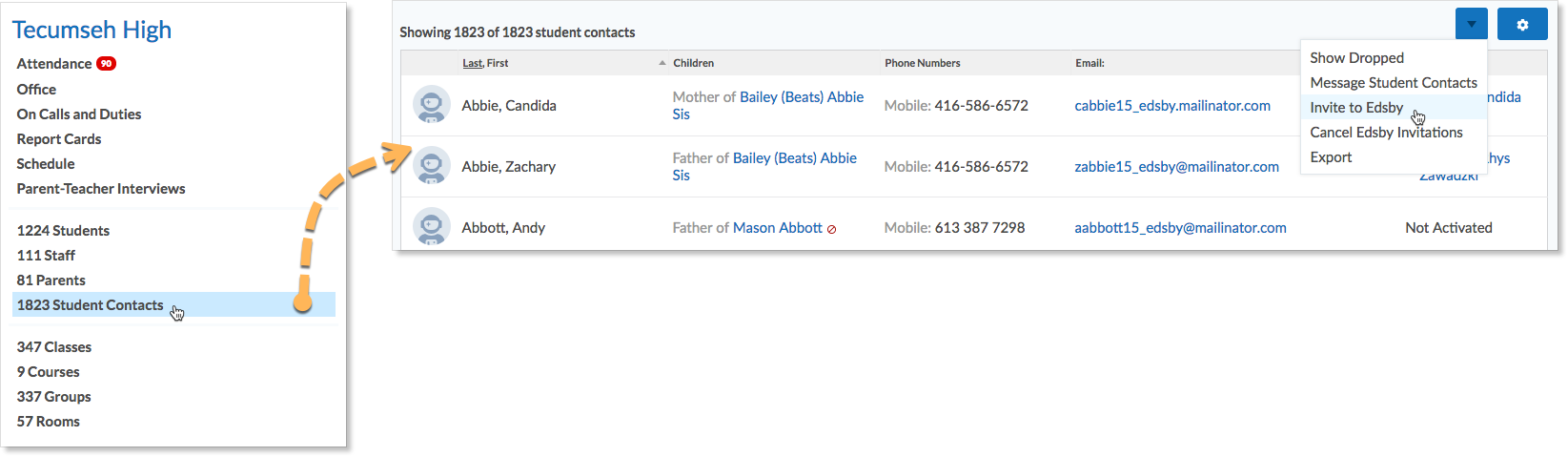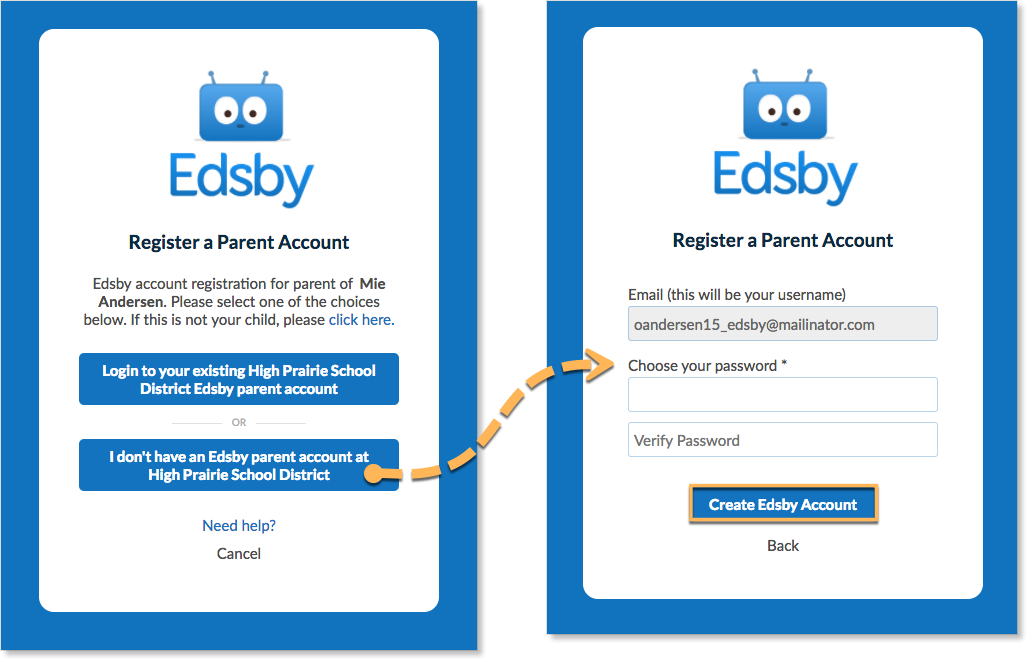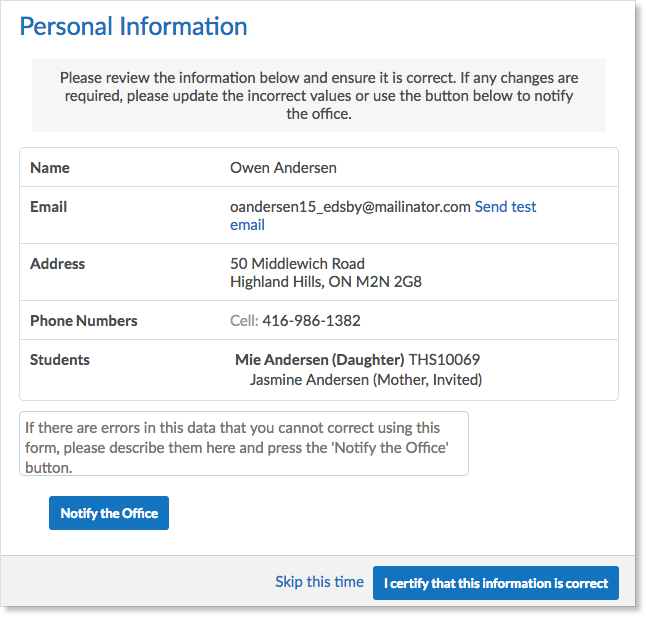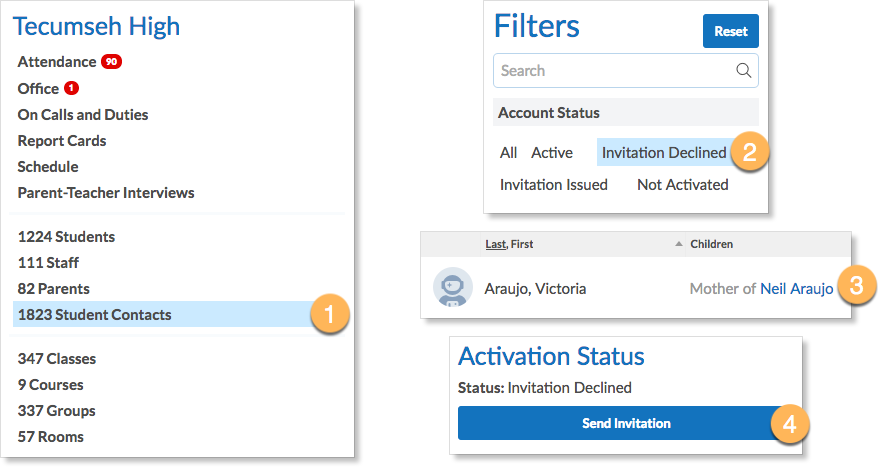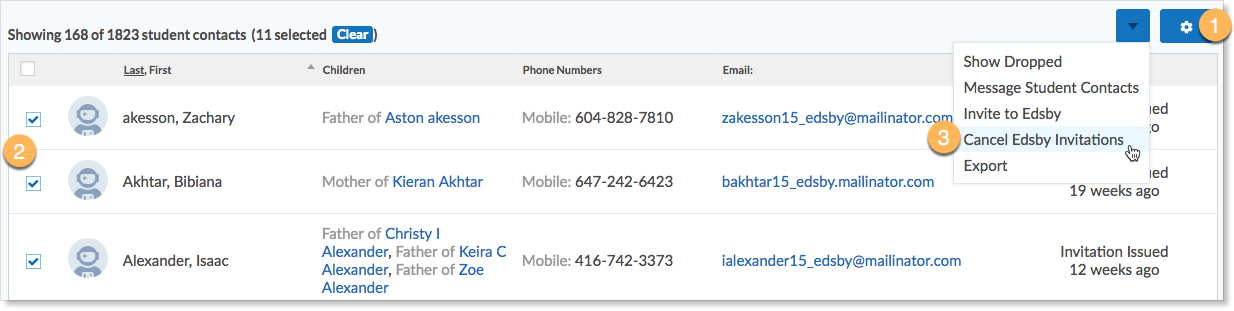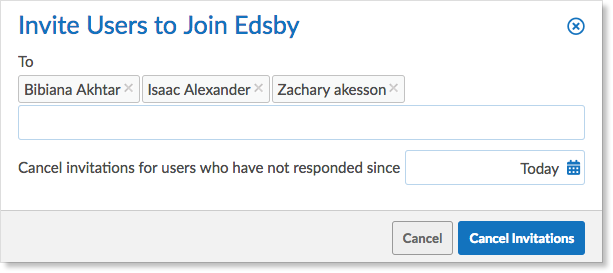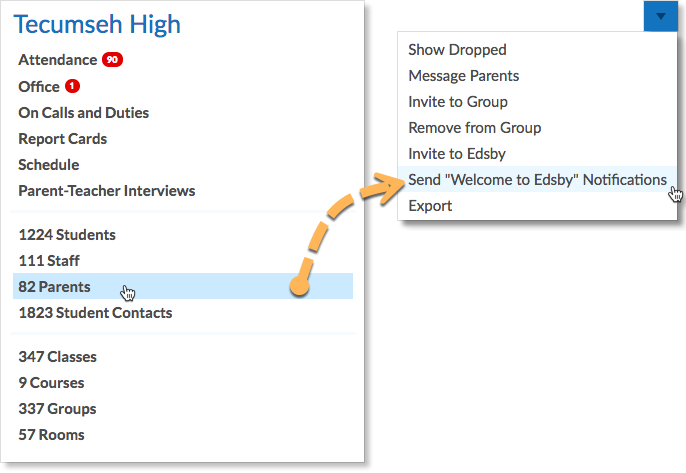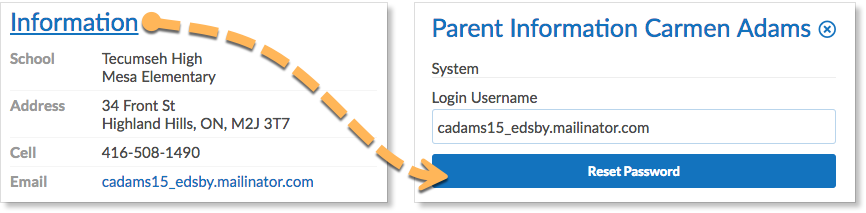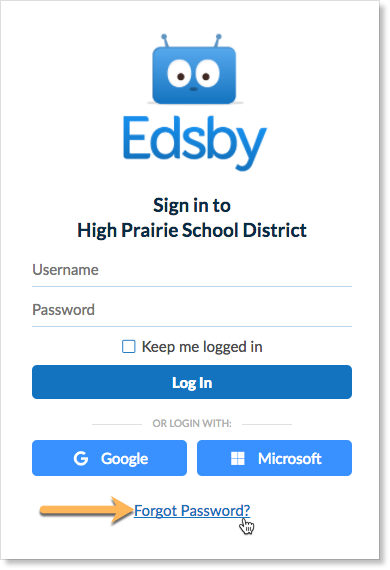Within a school district or school board, each school may manage their own database of parent and contact information. A parent with children at more than one school may have different information recorded at each of the children’s schools. The information was accurate at the time it was collected, but parents don’t always update the school when information changes. The Parent Invitation process is designed to help the school district create Edsby accounts for parents by using information in the existing database at the schools.
Student contacts may include parents and guardians as well as doctors and babysitters, but only parents and guardians will receive Edsby accounts. The schools continue to manage parent information as they currently do, by entering information into the Student Information System.
Overview
- Like all information, the parent and contact information is synchronized to Edsby’s Student Contact Zoom.
- When the school is ready to invite parents to create an Edsby account, the school issues invitations from the Student Contacts Zoom.
- Invitations are sent by email. The invitation includes the school and children’s names.
- The Student Contacts Zoom displays the up-to-date information about which parents have registered, have declined, or have invitations pending.
- Parents complete the registration process by clicking a link in the email.
- When parents complete the registration process, they are added to the Parents Zoom.
Parents will receive an invitation from each of the schools their children attend. The first invitation a parent acts on creates an account, and acting on subsequent invitations will link additional children to the existing account. Regardless of the number of children or schools, parents will only have one account to check.
Jump to a section
Inviting parents to join Edsby
Parent account creation workflow
Adding a child to an existing account
Parents with 2 e-mail addresses
Inviting parents to join Edsby
To invite parents to create an Edsby account, a school or district administrator should navigate to the Student Contacts Zoom then, click the blue arrow and choose Invite to Edsby.
A form will appear listing the names of student contacts. The admin must click Send Invitations. Administrators can also choose to resend invitations to users who last received one since some specified period of time. Click on the calendar icon to select a time since.
For administrators, the Student Contacts Zoom will keep a list of:
- Who has not been invited
- Who has been invited, and when
- Who has accepted the invitation and are Active
- Who has declined the invitation
- The contact and student relationship
- Which contacts do not have Edsby Access
Filters will appear according to the data in the Student Contacts Zoom. As invitations are issued, accepted, or declined the associated Account Status filters will appear.
Parent account creation workflow
When parents are invited to Edsby by their school or district administrators, they receive an email message similar to:
“High Prairie School District (HPSD) uses Edsby to provide a convenient way for parents and guardians to follow their child’s progress at school, receive updates, engage with groups at your child’s school, and much more.
If you have any questions regarding Edsby, please contact your school.
Activate or Connect your Edsby Account
If you have any questions regarding Edsby please contact the school office.
To to learn more about how to set up your parent account, please watch this video.
If this message was sent to you in error and do not wish to join Edsby, click here to decline this invitation.”
In the above example, Owen Andersen has been invited to join Edsby by the high school his daughter Mie attends.
- When a parent clicks the Activate or Connect your Edsby Account link, the registration form appears.
- To create an Edsby account, the parent clicks “I don’t have an Edsby account” button.
- The registration dialog appears, and the parent fills in the password fields and clicks Create Edsby Account.
Once the parent clicks Create Edsby Account, the parent is logged into Edsby. The parent is shown his or her own Personal information. A parent’s ability to change the information on this form is determined by the organization.
The parent also receives a confirmation message. The subject of the confirmation message is “Welcome to Edsby”. The email includes a link to the organization’s login screen. For example:
“Welcome to Edsby, Owen!
Your Edsby account has been activated as the parent/guardian of Mie Anderson.
With Edsby you can:
- Follow your child’s progress at school
- Receive school updates
- Engage with groups at you child’s school
- And so much more!
Here are your account details:
Your Edsby URL is: hpsd.edsby.com
Your server address is hpsd
Your username is: oanderson15_edsby@mailinator.com
Explore Edsby
This E-mail was autogenerated by the Edsby system for High Prairie School District. If you do not Edsby to send you this kind of notification, please click here to unsubscribe.”
Parent adding a child to an existing account
Parents with children in more than one school will receive an invitation to join Edsby from each school. The invitation email informs parents that they can either create a new Edsby account or connect a child to an existing Edsby account. The email also includes the child’s name and school. In the following example, Mrs. Andreasen, who already has an Edsby account for her son Oliver, has been invited to join Edsby by the elementary school her son Mark attends.
“High Prairie School District (HPSD) uses Edsby to provide a convenient way for parents and guardians to follow their child’s progress at school, receive updates, engage with groups at your child’s school, and much more.
If you have any questions regarding Edsby, please contact your school.
Activate or Connect your Edsby Account
If you have any questions regarding Edsby please contact the school office.
To to learn more about how to set up your parent account, please watch this video.
If this message was sent to you in error and do not wish to join Edsby, click here to decline this invitation.”
Clicking the Activate or Connect your Edsby Account link displays the registration form, however, once a parent has an Edsby account, he or she clicks Login to your existing Edsby account to connect additional children. The parent enters the password and clicks Login and register as parent of . . . button.
For every child, parents are asked to confirm their personal information. Parent Information lists all the children linked to this account.
Example of a parent with 2 email addresses
Different schools may have different emails for the same parent. For example, Tecumseh High has Mr. Barnes email at fbarnes@focalspace.com, and Mesa Elementary has him at fbarnes@leapville.com. Mr. Barnes will receive the invitation at whatever address the schools have on record.
Mr. Barnes first accepted the invitation from Tecumseh High School and created an account with a Username of fbarnes@focalspace.com. When Mr. Barnes accepted the invitation from Mesa Elementary that was addressed to fbarnes@leapville.com, he clicked “Login to your existing Edsby account”. Entering fbarnes@focalspace.com and his password added his son Michael to Mr. Barnes existing account.
To view information about both children’s school life, Mr. Barnes navigates to ncsd.edsby.com, enters the username of fbarnes@focalspace.com and his password.
Declined Invitations
The invitation has the following option: “If this message was sent to you in error, or you do not wish to join Edsby, please click here to decline.”
Parents clicking this link receive the following message.
“Your decision not to join Edsby as the parent of Lucy Batista has been processed. No further communications (except security notices) will be forwarded to you.
If you no longer wish to receive notifications regarding the security of your Edsby account, click here to unsubscribe.”
A parent may click this in error and there is a way to issue an additional invitation.
- Navigate to the Student Contact Zoom.
- Click the name to open the contact’s Details Page.
- Click Send Invitation.
Resending invitations
When a new family enrolls at a school, the contacts will synchronize overnight and appear in the Student Contacts Zoom the next morning.
An administrator wanting to resend an invitation previously sent, or wanting to send first invitations to new families should navigate to the Student Contacts Zoom, and then:
- Filter the list of parents to those that need another invitation. The list can be filtered by typing a name in the Search box, or clicking the gear icon and selecting names.
- Select Invite to Edsby.
- When the list of names appears, click Send Invitations.
Parents are sent an additional invitation but they can use any invitation, not just the most recent invitation.
Canceling pending invitations
Invitations can be canceled if required. School or district administrators should navigate to the Edsby Student Contacts Zoom, and then filter the list of parents to those that did not need an invitation. The list can be filtered by typing a name in the Search box, or clicking the gear icon and selecting names. Click the dropdown arrow and Select Cancel Edsby Invitations
When the list of names appears, click Cancel Invitations.
Of course, the parent will still have an email invitation in his or her Inbox, but the link is no longer valid. Clicking on the link will produce an error.
Resending a Welcome Message
The Parents Zoom includes the ability to resend the Welcome message to parents. The Welcome Message includes a link that will take the parent to the organization’s Login screen. Administrators should navigate to the Parents Zoom and choose Send “Welcome to Edsby” Notifications.
Set the Send welcome message to users who have not accessed Edsby since field to a specific date. If a specific date is selected, the list of names in the To field will not change, but the Welcome Message will only be sent to the parents who meet the criteria. Click Send Welcome Messages.
Parents will receive a message with the subject of Welcome to Edsby. The content of the message is similar to as follows:
“Welcome to Edsby, Owen!
Your Edsby account has been activated as the parent/guardian of Mie Anderson.
With Edsby you can:
- Follow your child’s progress at school
- Receive school updates
- Engage with groups at you child’s school
- And so much more!
Here are your account details:
Your Edsby URL is: hpsd.edsby.com
Your server address is hpsd
Your username is: oanderson15_edsby@mailinator.com
Explore Edsby
This E-mail was autogenerated by the Edsby system for High Prairie School District. If you do not Edsby to send you this kind of notification, please click here to unsubscribe.”
Questions from parents and how to fix
I didn’t get the email. Or, I don’t have access to that email address anymore.
School administrators should confirm that the parent’s email is valid in the student information system (SIS) and change the email, if necessary. The updated email address will sync to Edsby overnight. Similarly, if a parent seeks to update their mailing address in Edsby, it must first be changed in the SIS as well, and will sync to Edsby overnight.
If the parent’s email address is correct, the message may have been flagged as spam. The school administrator should ask the parent to check their spam folder. The subject of the message starts with “Invitation from Edsby to connect”.
School admins can follow the following instructions to resend a parent invitation email. The invitation will arrive almost immediately. If the invitation message does not arrive, the invitation link can be copied into an external email message.
- The admin should navigate to the Student Contacts Zoom, click on parent’s name to go to the Details page.
- The admin can click Get Invite Link button and copy and paste the link into an external email message.
The parent completes the registration process by clicking the link. The parent will receive the Welcome message once the parent has registered.
It said that the email was already in use?
This warning message occurs when a parent with an existing Edsby account has clicked the I don’t have an Edsby account button, instead of the Login to your existing Edsby account button. The parent can click the Back link and select the Login to your existing Edsby account button. The parent can also open the invitation message, click the link and start the process again.
I clicked on the link, but it didn’t work.
Parents sometimes return to the invitation message and click on the link to get to the login screen. Once parents have registered, the invitation link is no longer valid.
After a parent completes the registration process, they are sent a confirmation message that includes a link to the organization’s login screen. The subject of the confirmation message is “Welcome to Edsby”. School admins should ask parents to use the link contained in the Welcome to Edsby message.
I can’t remember my password or Username
Parents with an assortment of email addresses may forget which one was used to create the account. The email and Username may be the same, but not always. A parent’s Username can be found by a school administrator by following these steps:
- Navigate to the Parents Zoom, click on the parent name.
- Open the Information panel to view the Login Name.
If the name is not listed in the Parents Zoom, the parent has not completed the invitation process. The administrator should navigate to the Student Contacts Zoom and issue another invitation.
If a parent has forgotten their password, he or she can click on the “Forgot Password?” link on the login page.