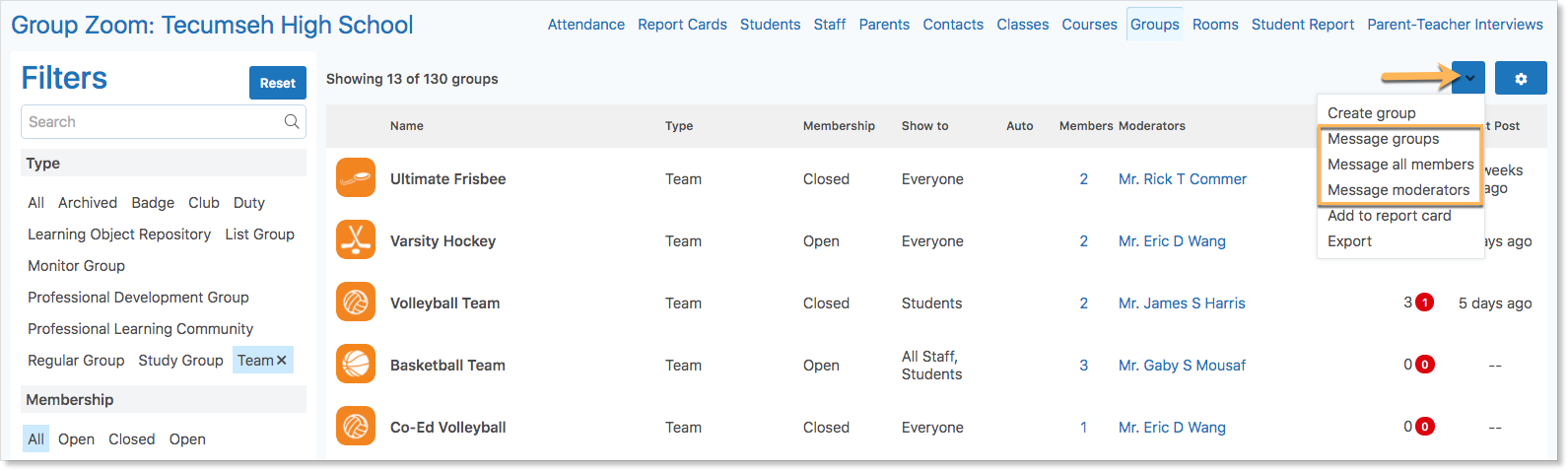Edsby provides schools with powerful tools to communicate with their teachers, students, and families. The best tools to do this are the News River and Edsby Groups.
The News River can be used to share information about events or resources to the entire school community.
Articles in the News River will be displayed across the top of the screen of every individual associated with the school.

Groups can be used to inform or collaborate with small or large groups of individuals within the school community.
Groups also provide the option of sending an Edsby message to either students and parents or just parents.
Calendars can be used to remind the school community about upcoming events.
The notifications system can alert the school community when new items are posted to the News River, groups, or the calendar. Click here to learn more about Edsby Notifications.
The News River and Groups are purpose-built tools recommended for broadcasting to the school community. However, Senior Administrators and Office Head roles can additionally use the Students, Parents, or Teachers Zooms to send bulk messages.
Messages sent in bulk are pre-addressed with the selected names and the BCC label indicates each recipient only sees their own name. Other recipients of the massage do not see who else is included in the message.
Note: Any attachments included in these messages will only be sent to local Edsby users and must be viewed inside of Edsby. They will not be sent to external email addresses associated with an individual’s Edsby account.
Administrators can remove a name from the message by clicking the X beside it.
Messaging Students and Parents
Administrators can message students, their parents, or both through the Students Zoom, Parents Zoom, Classes Zoom, or from within a group.
In a Zoom, filter and use the gear icon to select who to send the message to. Click the drop-down arrow at the top right of the Zoom and select the recipients.
In a Group, click the view all members link. Then, click the drop-down arrow and select the recipients.
Fill out the message and click Send. Recipients will receive the message in their Edsby mailbox.
Messaging Staff Members
Administrators can message teachers and other staff members in the school through the Staff Zoom and Classes Zoom.
In the Zoom, filter and use the gear icon to select who to send the message to. Click the drop-down arrow at the top right of the Zoom and select the recipients.
Fill out the message and click Send. Recipients will receive the message in their Edsby mailbox.
Messaging Group Members
In addition to messaging students and parents directly from a group, administrators can message all group members or moderators from the Groups Zoom.
Filter to which groups to send the message to. Click the drop-down arrow at the top right of the Zoom and select the recipients – either all members or just the moderators.
Fill out the message and click Send. Recipients will receive the message in their Edsby mailbox.