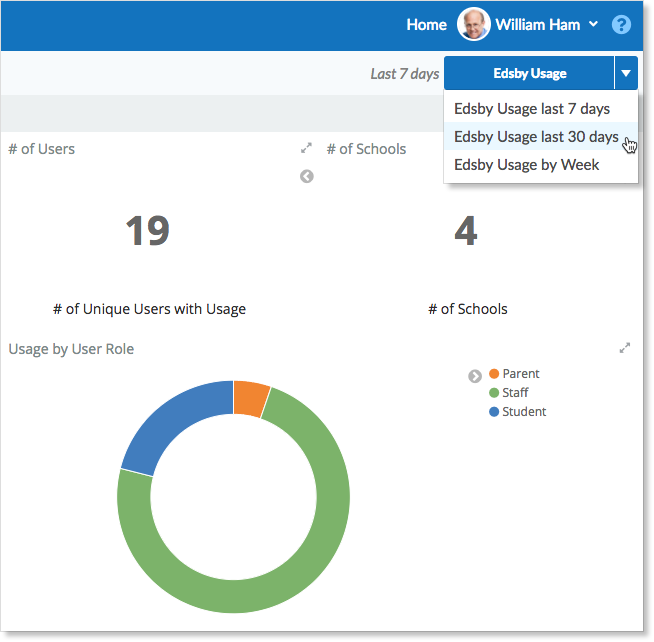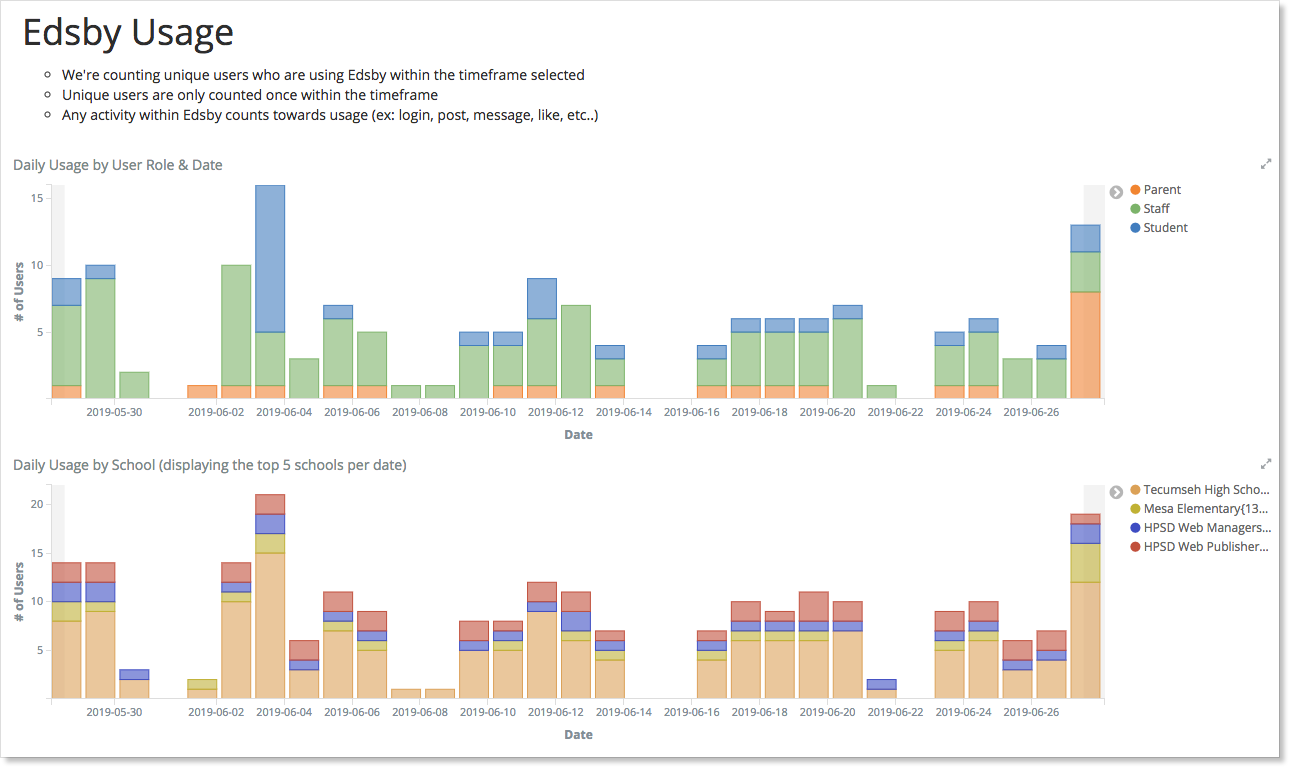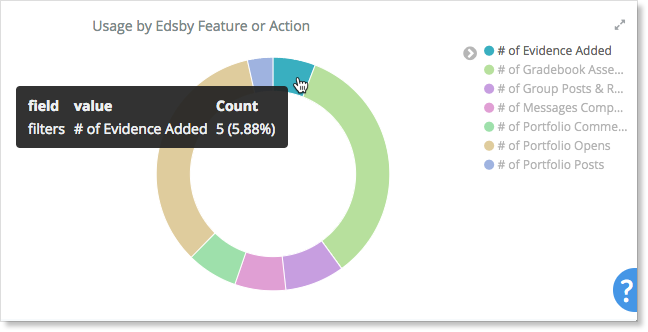Edsby Usage Dashboards built into Edsby provide insights into overall Edsby usage across their district as well as per-school dashboards that provide insights for each school in the district.
District IT and District Administrators in Edsby have access to the district-wide dashboards and can drill-down into specific schools. School Administrators have access into the dashboards for their particular school.
Default Summary View
When an administrator logs into Edsby, they will see the Edsby Usage dashboard available at the bottom of their home screen below Recent Activity.
This view shows the total number of unique users active in Edsby over the previous seven days.
By hovering on a section of the graph, the actual counts for that section are displayed along with the percentage the segment represents.
In this example, each segment represents a role category and the hover text for the “parent” segment is shown here.
Launching Full View
The full view of the Edsby Usage dashboard can be accessed by clicking on the Edsby Usage link in the upper left corner of the initial dashboard or by clicking on the Dashboard button in the top right corner and selecting Edsby Usage.
This launches the full page Edsby Usage view. The first bar chart shows usage by role per day over the last seven days.
The second bar chart shows usage by school per day over the last seven days.
Administrators can narrow in on the usage of a specific day by clicking on its bar and applying the filter.
Selecting Other Views
When viewing the Edsby Usage dashboard in full screen, the drop-down menu in the upper right provides additional dashboard options.
A 30-day view would look similar to the one below:
Feature Usage Dashboards
On the full page Edsby Usage dashboard, a graph of major feature usage is provided. This displays:
- Evidence items added
- Gradebook assessments created
- Gradebook views
- Group posts and replies
- Messages composed
- Portfolio posts, opens, and comments
The actual count and percentage of overall counts is shown when hovering over a particular segment of the graph.