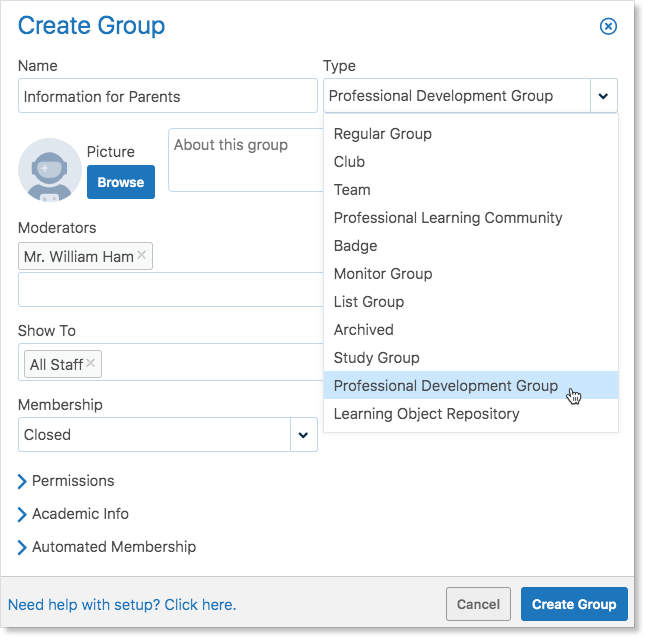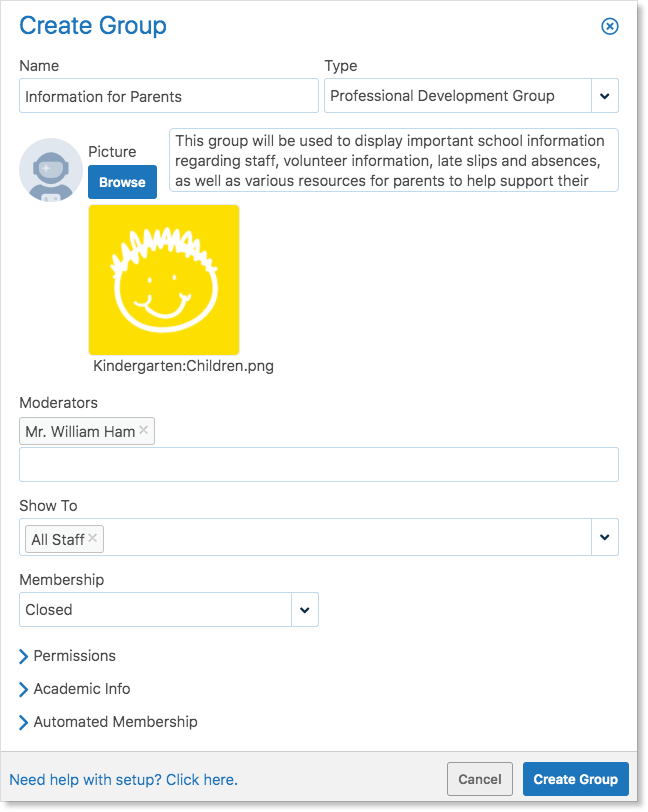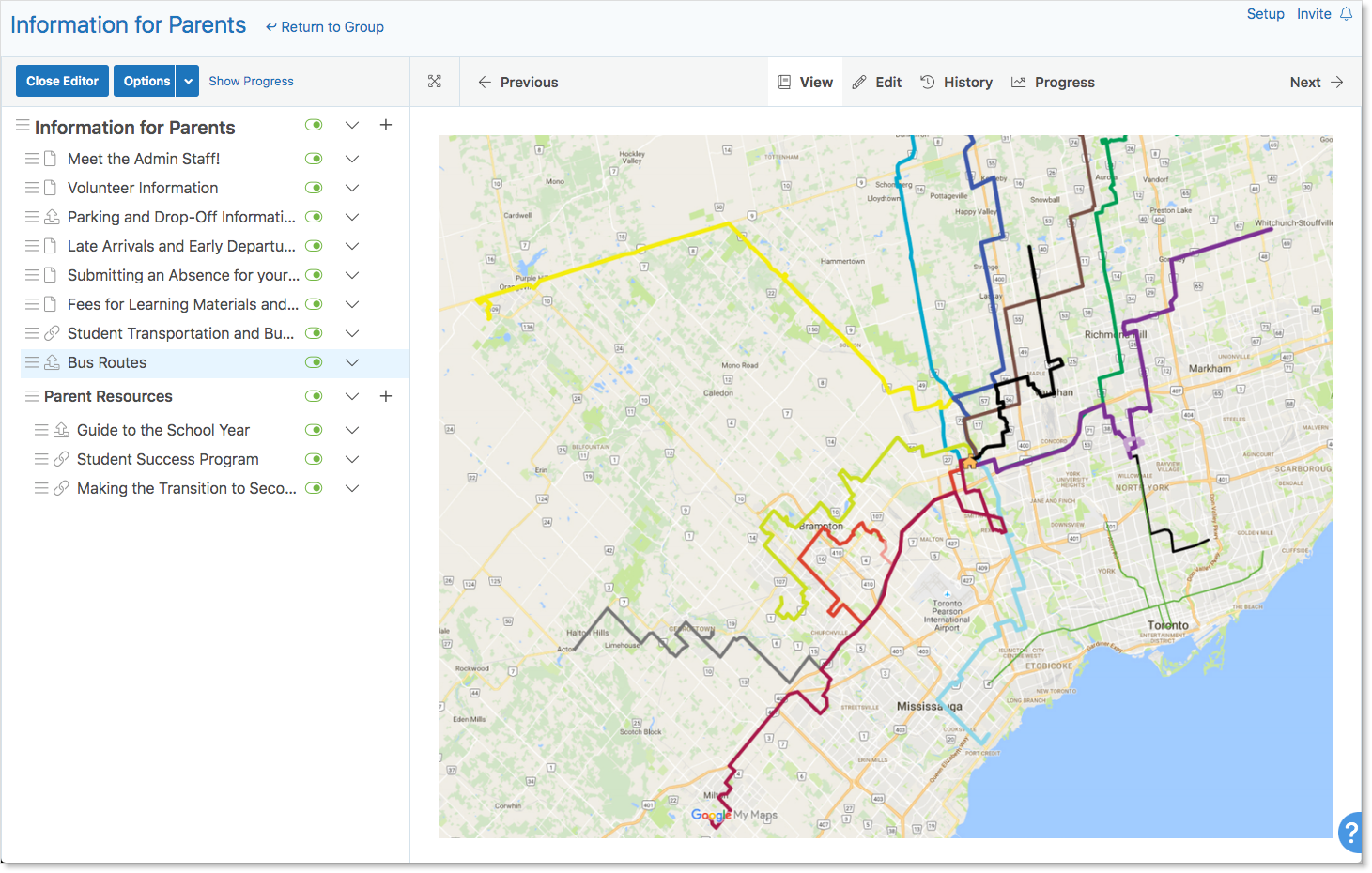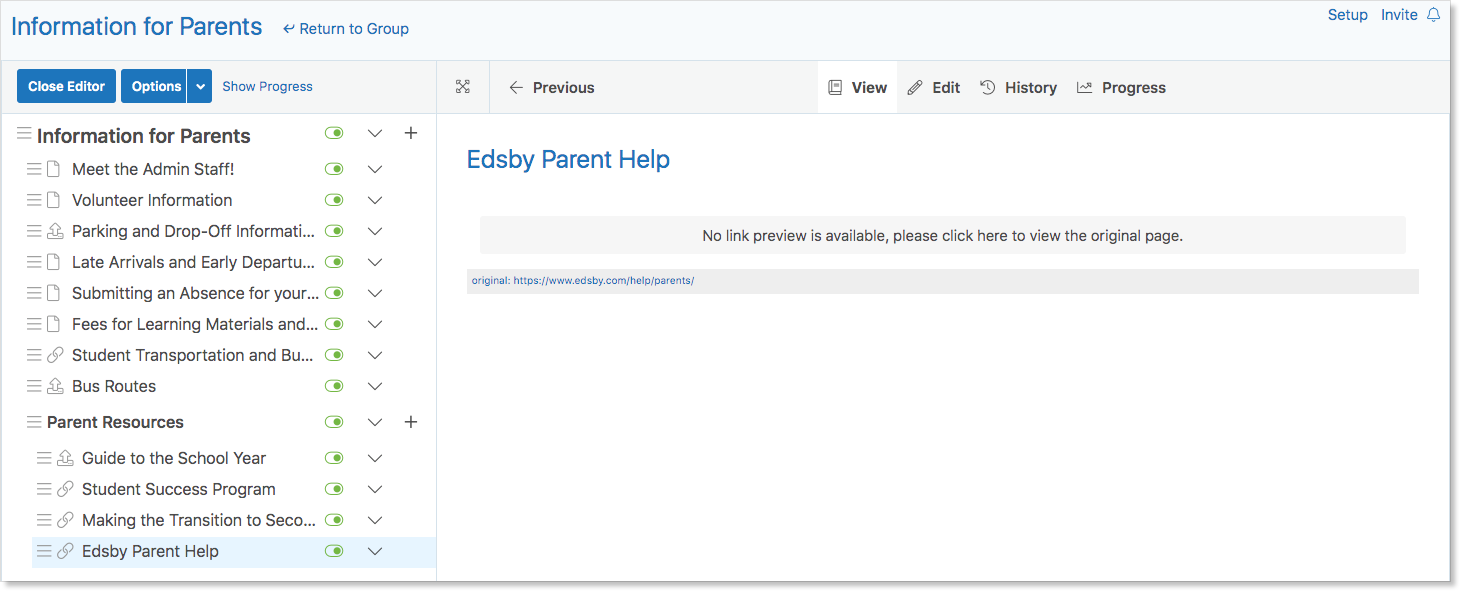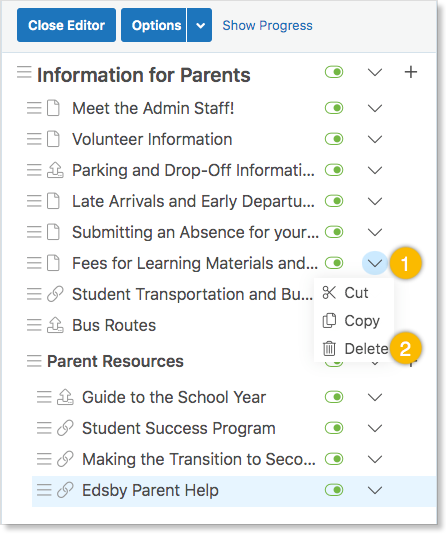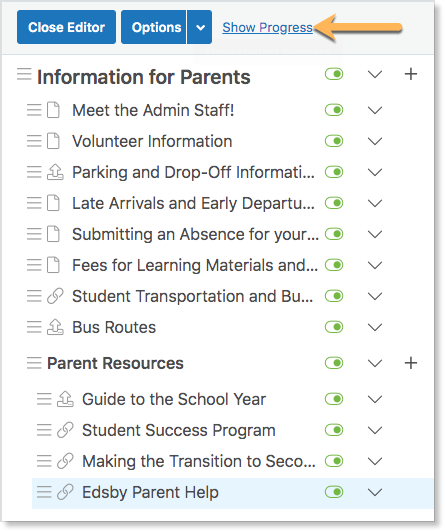When managing a school, it is important to keep parents up-to-date with information regarding parking and drop-off information, managing absences for their children, volunteer information, as well as various resources to support their children in their learning at home.
Professional Development groups within Edsby enable senior administrators to display important information to all of the parents at their school.
Creating a Professional Development Group
To create a PD Group, click Find More at the bottom of the My Groups panel.
Click Create.
Set the group type to Professional Development. William Ham, the principal of Tecumseh High is creating a Parent Information group to inform parents in the school.
Fill out the form with a title, image, and description.
When using a PD Group just to display parent information, collaboration within the group is not needed. Set all permissions to moderators only.
Using Automated Membership
Senior administrators can automatically subscribe certain roles to a group. In this example, William will automatically subscribe all parents at the school as well as the other senior administrators and the office head of Tecumseh High.
When the form is complete, click Create Group.
Using a PD Group
Once inside, Professional Development groups look just like normal groups except they contain a Content panel instead of a Knowledge base.
The Content panel enables moderators of the group to add rich content including images, PDFs, links to videos, pages, and access to a rich text editor. Only moderators of a group can edit or add to the Content using the Content Builder.
To edit or add to the Content as a moderator:
- Click on the Content panel.
- Click Edit in the top left of the panel.
- Add sections, pages, links, and files to the group by clicking the + next to the group name.
Consider creating a Page to introduce the Admin Staff at the school,
Or a Page to inform parents how to submit a planned absence through Edsby,
A File containing the school’s various bus routes,
A Section for parent resources,
Or a link to the parent support section of the Edsby website.
Delete items by clicking the drop-down arrow and selecting Delete.
Viewing Parent Group Engagement
PD Groups enable senior administrators to view which parents have been viewing and interacting with the group’s content.
To view parent engagement, click the Content Panel. Click Show Progress.
The Parent Experience
Parents can view the information in the PD Group from their browser or mobile device. If parents have been automatically enrolled in the group, the group will be in their My Groups panel.
Parents have access to the full group view on desktop with the Content panel on the left side of the screen.
On a mobile device, parents view the group content by clicking Content at the top of the screen.
They can easily navigate through the information by using the Next and Previous buttons.
When parents have finished reading the information, they can mark it complete. This is what is visible to moderators of the group when clicking Show Progress in the Content panel.
Click here for more information on Professional Development groups.