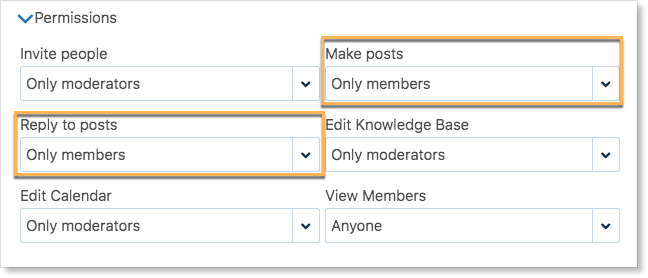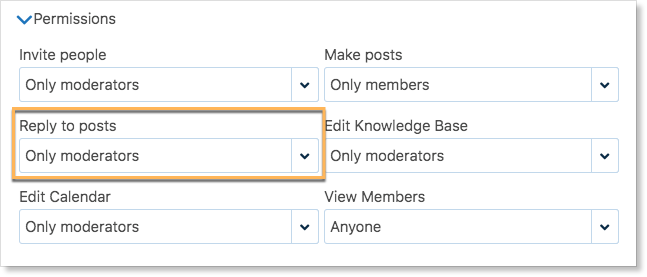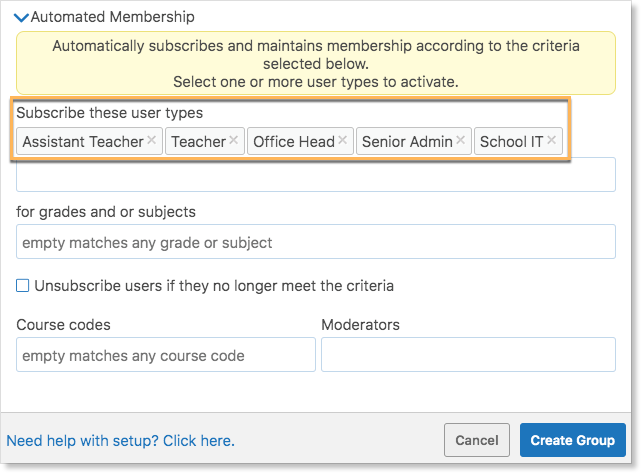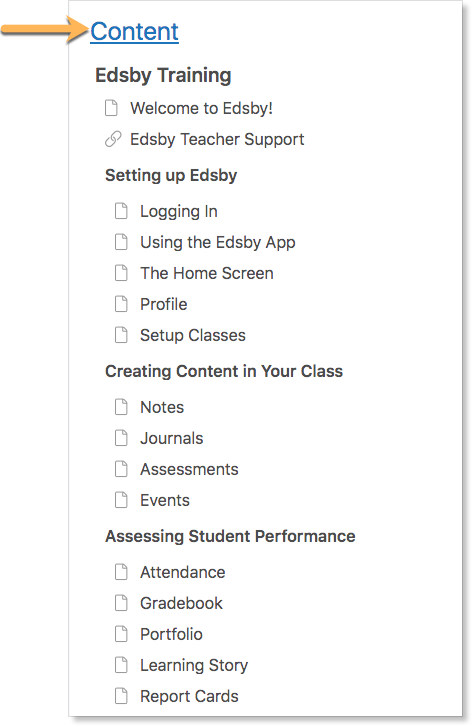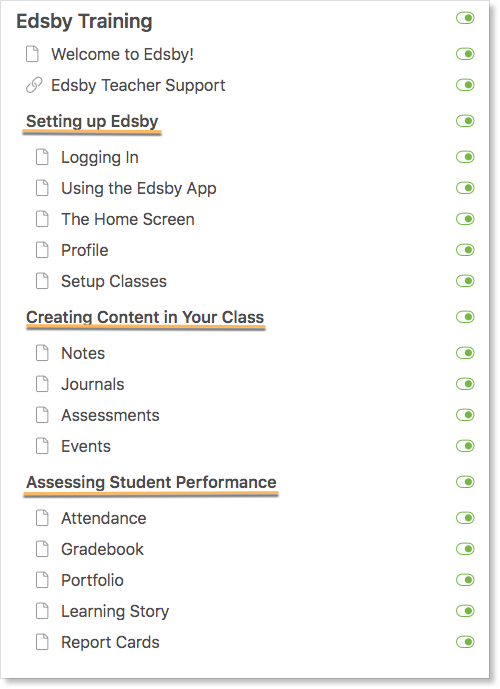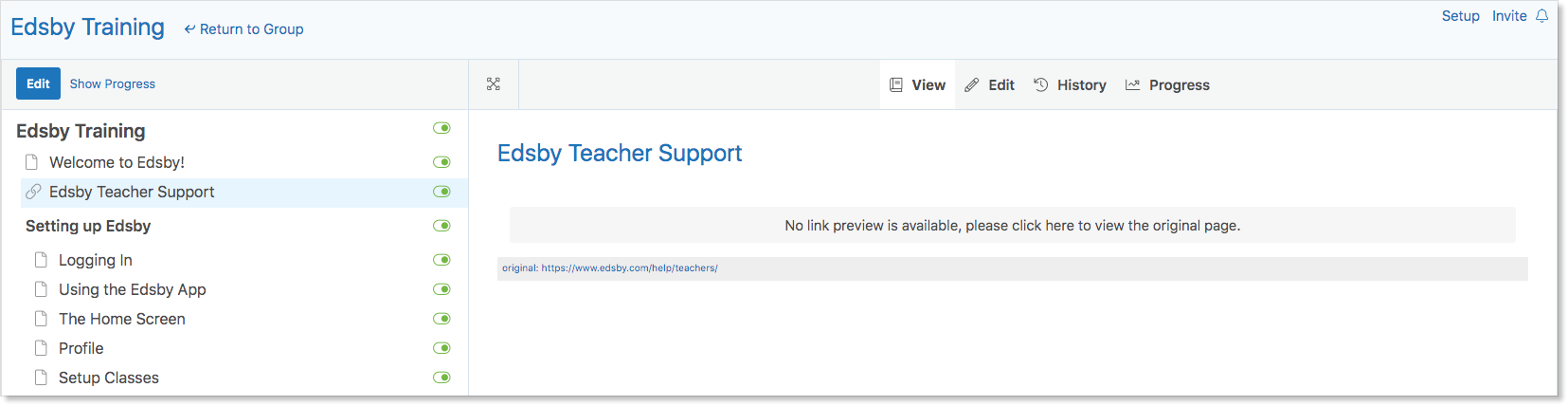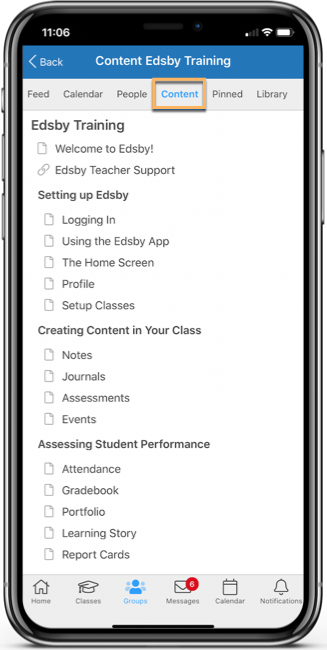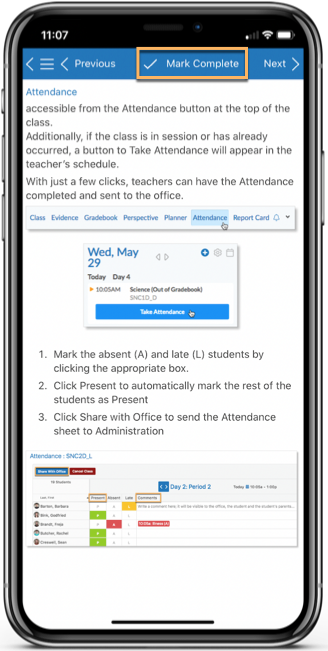With Edsby’s wide selection of purpose-built tools, teachers often benefit from training that shows them all of Edsby’s capabilities.
Professional Development groups within Edsby enable senior administrators to create self-paced training material that informs and shows teachers everything they can do in Edsby.
Creating a Professional Development Group
To create a PD Group, click Find More at the bottom of the My Groups panel.
Click Create.
Set the group type to Professional Development. William Ham, the principal of Tecumseh High is creating an Edsby Training group to train teachers at the school on how to best use Edsby in their classroom. Fill out the form with a title, image, and description.
In an Edsby Training group, it may be beneficial to allow teachers in the group to ask questions and collaborate with other teachers in the group. In this case, enable group members to make posts and reply to posts.
However, if teachers ask questions but only the School IT or Senior Admin to answer them, set replying to posts to Only Moderators.
Using Automated Membership
Senior administrators can automatically subscribe certain roles to a group. In this example, William will automatically subscribe all teachers and assistant teachers at the school as well as the School IT, Office Head, and Senior Admin to the group to answer any questions teachers may have.
When the form is complete, click Create Group.
Using a PD Group
Once inside, Professional Development groups look just like normal groups except they contain a Content panel instead of a Knowledge base.
The Content panel enables moderators of the group to add rich content including images, PDFs, links to videos, pages, and access to a rich text editor. Only moderators of a group can edit or add to the Content using the Content Builder.
To edit or add to the Content as a moderator, click on the Content panel.
Click Edit in the top left of the panel.
Add sections, pages, links, and files to the group by clicking the + next to the group name.
Consider creating sections that instruct teachers in the fundamentals of using Edsby in their classrooms like Setting Up Edsby, Creating Content in Your Class, and Assessing Student Performance.
It’s also a great idea to provide a link to the teacher support section of the Edsby website.
Delete items by clicking the drop-down arrow and selecting Delete.
Viewing Teacher Group Engagement
PD Groups enable senior administrators to view which teachers have been viewing and interacting with the group’s content.
To view teacher engagement, click the Content Panel. Click Show Progress.
The Teacher Experience
Teachers can view the information in the PD Group from their browser or mobile device. If teachers have been automatically enrolled in the group, the group will be in their My Groups panel.
Teachers have access to the full group view on desktop with the Content panel on the left side of the screen.
On a mobile device, teachers view the group content by clicking Content at the top of the screen.
They can easily navigate through the information by using the Next and Previous buttons.
When teachers have finished reading the information, they can mark it complete. This is what is visible to moderators of the group when clicking Show Progress in the Content panel.
Click here for more information on Professional Development groups.