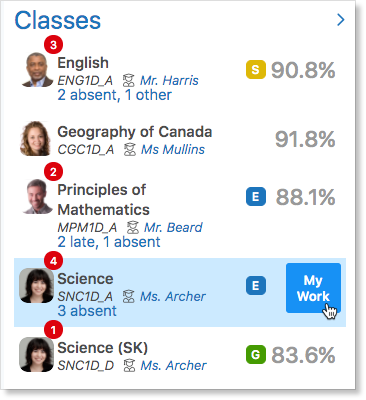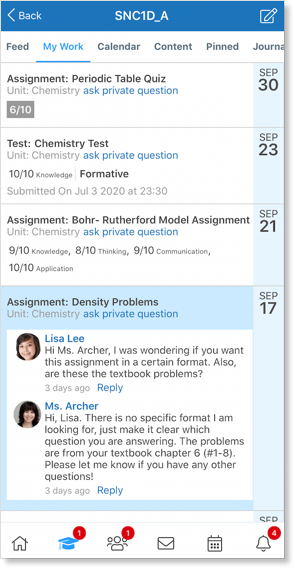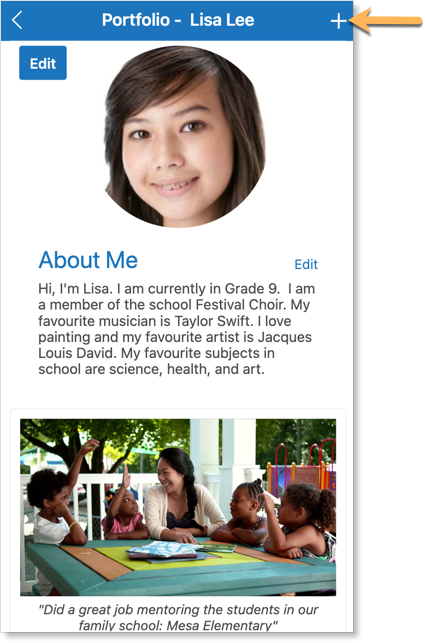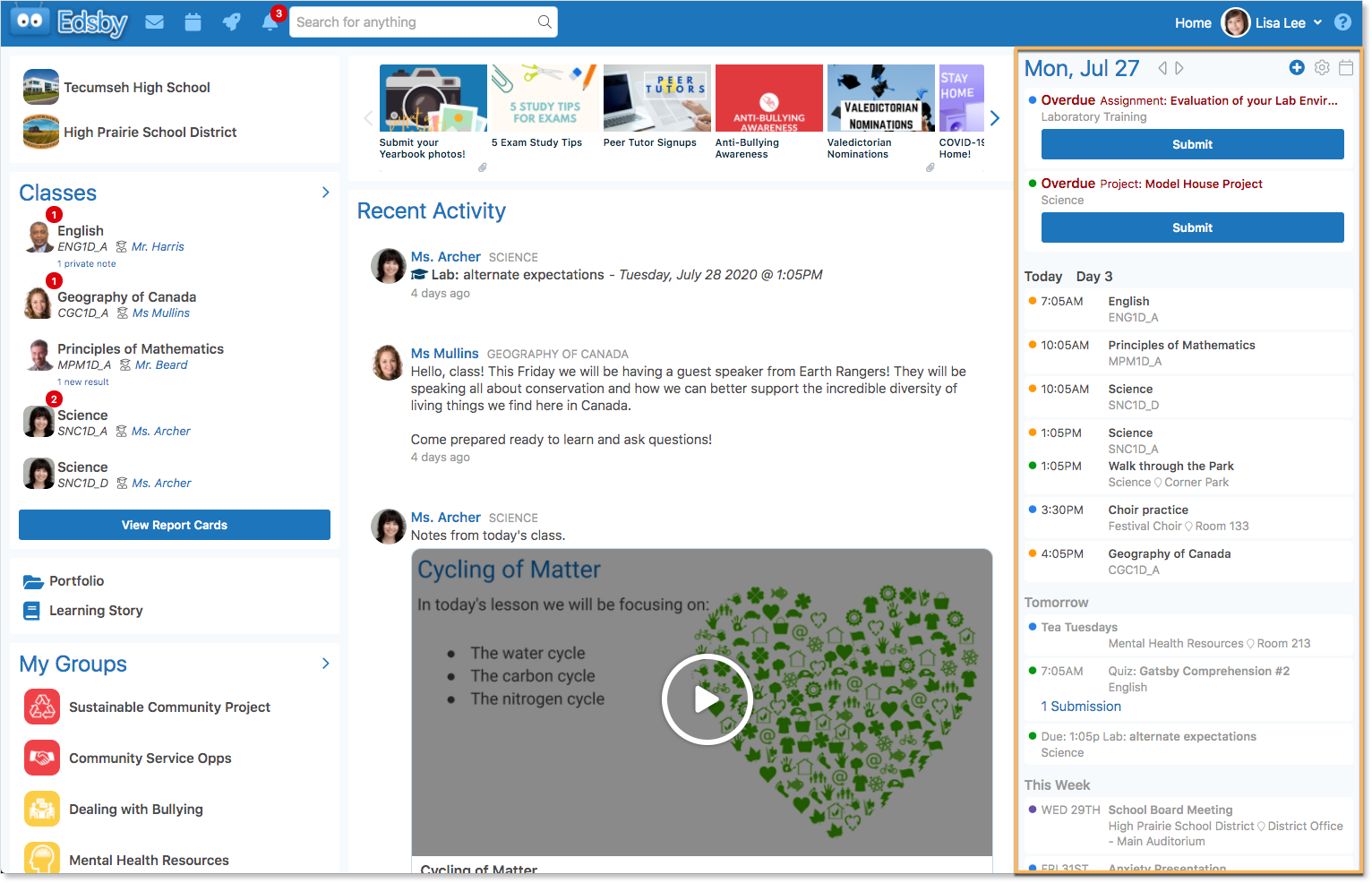Parents care about their child’s education and want to support them through their learning journey. Edsby enables students to keep up-to-date with their school life, grades, and assignments. Why not show them the ropes and help them get the most out of Edsby?
The Student Interface
When students first login, their Home Screen is the first thing they see. This screen displays the News River as well as options to access the student’s Settings, Portfolio, Learning Story, Recent Activity, and Launchpad. Students can also logout from this screen.
The browser Home Screen additionally shows the student’s Classes Panel, My Groups Panel, and Personal Calendar.
Setting Up Notifications
Students can choose to be notified of activity in their classes, groups, and the school they attend. Notifications are a great way for students to stay up-to-date with their school life.
Show children how to set their notifications up by clicking Settings then selecting Notifications.
Click here for a resource on how students can set up their notifications.
Liking Posts
Encourage children to communicate with their teachers by liking teacher posts in their Recent Activity feed.
If teachers have enabled students to enter the class and post, they can also reply to teacher posts.
Classes
Students can view the classes they are enrolled in as well as their current averages if their teacher has chosen to share them, by clicking Classes in the Navigation Bar.
Or, in the student’s Classes Panel on their browser Home Screen.
Students click a class to enter it.
My Work
Students can view their assessments and grades if their teacher has shared them, in their My Work Report.
This report is accessed by clicking My Work in the header.
Or, on a browser, access the My Work Report by hovering over the class and clicking the My Work button.
If a parent’s child has a question about an upcoming or graded assessment, they can ask it easily through My Work by clicking Ask Private Question.
View any changed grades or responses to questions by clicking the assessment and viewing its details.
Portfolio
Every student in Edsby has a Portfolio. Here, students can create posts about themselves and their academic or extracurricular success.
Child can access their Portfolio by clicking the link for it on their Home Screen.
Encourage them to upload posts by clicking the + icon.
Click here for a resource on creating student Portfolios.
Groups
Students can view the groups they are a member of by clicking Groups in the Navigation Bar.
Or, in the student’s My Groups Panel on their browser Home Screen.
Messages
Students can receive and send messages with their Edsby Mailbox by clicking the envelope icon in the Navigation Bar.
Personal Calendar
The events and assessments of all classes and groups the student is a member of are merged on their Personal Calendar. This Personal Calendar is accessible by clicking Calendar in the Navigation Bar.
Or on a browser, it is visible on the right side of their Home Screen.
Parents should encourage their children to use this calendar to keep track of their due dates, events, and other activities and practice time management. They can even add their own personal events by using the blue plus.