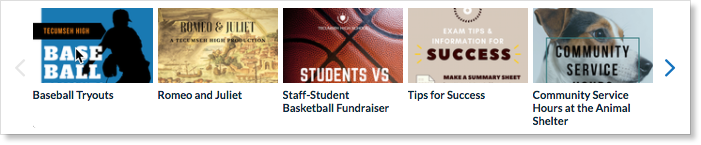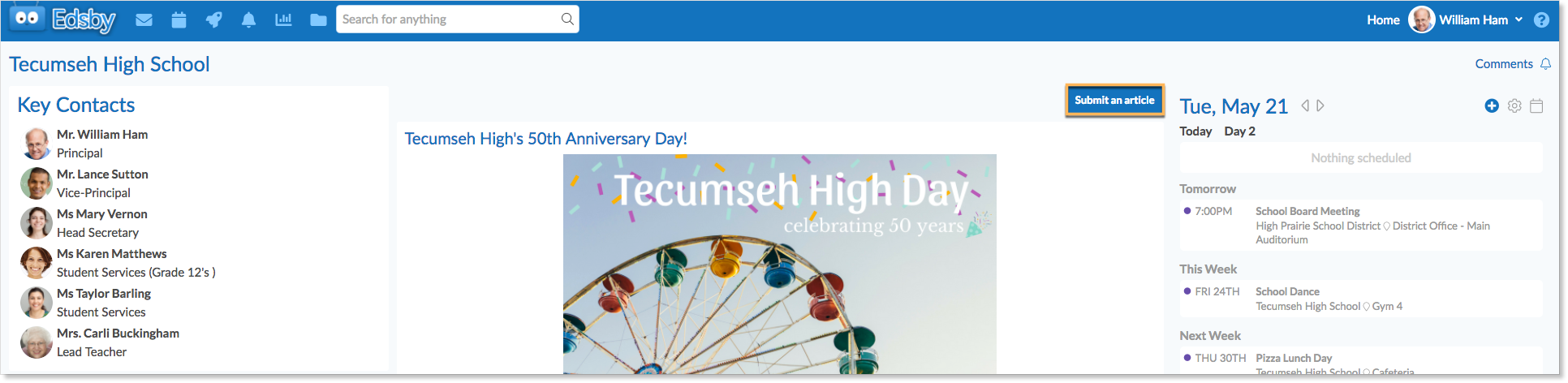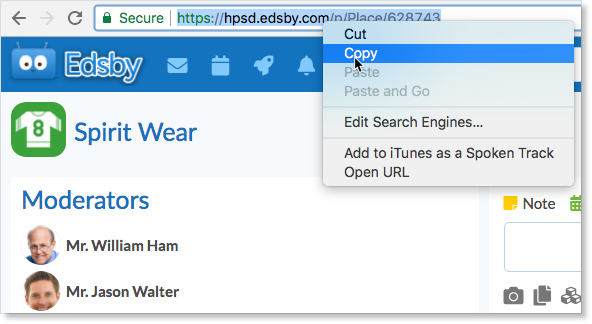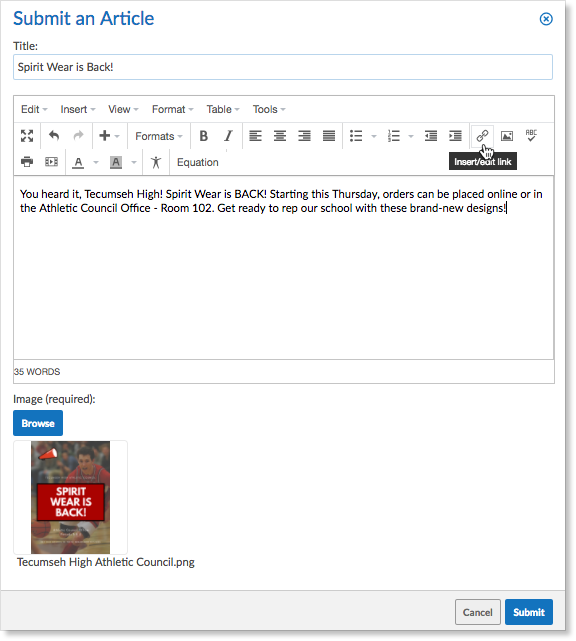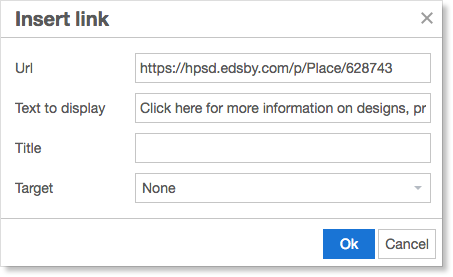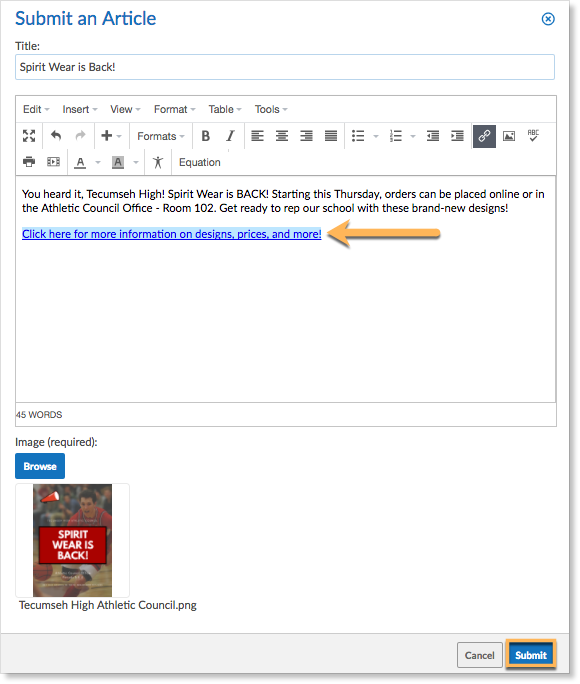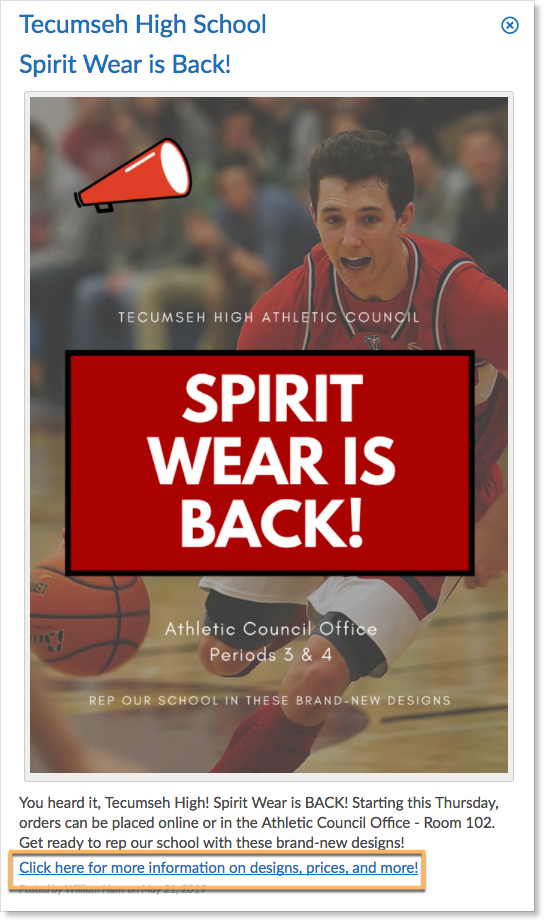Everyone likes to be up to date with the latest news. Edsby makes that easy. After logging in to Edsby, there is an engaging News River across the top of the home screen. In the News River, news items come from multiple streams, including each school as well as from the district.
Creating News events and submitting articles is easy, but what kinds of things should be posted in the News River?
Edsby enables a multitude of different news articles to be broadcasted to schools and districts. The possibilities are endless with Edsby.
Ideas for using the News River
Here’s a few ideas for the News River:
Advertising volunteer opportunities for students to complete their required community service hours
Exam information and study tips for students
Upcoming fundraisers for the school to get involved with
School concerts and plays for the school to come to and support
Tryout times for various sports teams in the school
Other suggestions for broadcasting on the News River include:
- Field trip reports
- After school programs
- School drop-off procedures
- Kindergarten registration information
- Parent newsletters
- Contest winners
- Bus information
- Summer reading lists
- Cafeteria menus
Creating links in News articles
The News River in Edsby can also be used to post links for additional information about a topic or to bring students, teachers, or parents to an important webpage.
To create a link in a News article for the News River, navigate to the school or district page that the link will be shared to.
Once in the school or district feed, click the Submit an Article button at the top of the feed.
Fill out the form with a title, content, and an image.
Navigate to the page that will be linked to in the news article. Copy the link from the URL bar.
In this example, Jason Walter, head of the Physical Education department, is making a post to the News River that provides a link to the school’s spirit wear group.
To add the link into an article for the News River, navigate back to the Edsby Submit an Article form. Click the Link icon in the options bar of the article setup form. Select the Add/Edit Link button to open the Insert Link form.
Paste the URL from the page that will be linked. Fill in a title for the link and text.
The text will be used to click on for access to the link in the post. Click confirm to save the information.
The link will be added to the article and displayed as the text from the setup form in blue writing with an underline beneath. This will be what students, teachers, or parents must click on to open up the linked page, so be sure to make it clear that they must click on it.
Click Submit. The article will be submitted with pending approval. When approval has been granted, the article will be posted to the school feed and the News Rivers of teachers, parents, and students associated with the school.
Clicking on the post from the News River will open up the full post. It is from here that the link can be accessed. Click the link to access the linked webpage.
This same process can be used to post links at a district level.
For more information about posting district-level news articles, click here.
For more information about managing the News River, click here.