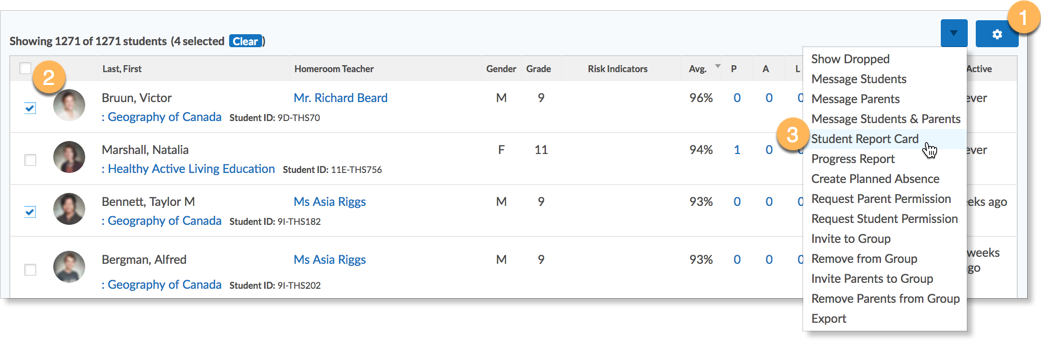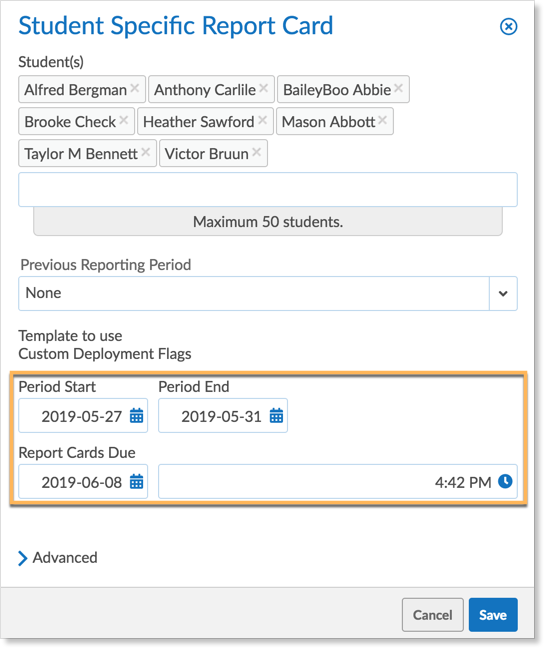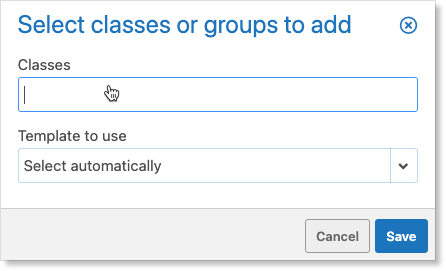When a student leaves the school district or transfers to another school in the district, school administrators can provision a report card for the student. A report card can be provisioned before the student leaves the school or after the student has transferred. Student Specific Reports Cards can have a maximum of 50 students.
Provisioning a Student Specific Report Card
Open the Student Zoom from the home screen.
If the student has already left the school, click the drop down button and select Show dropped students. Filter the student list to the name of the student. Click the Gear icon to select a set of students.
Once the students have been selected or filtered into a list, click the drop down button and select Student Report Card.
The Student Specific Report Card form appears. Set the Period Start and Period End dates. Set the Report Cards Due date and time.
Click Save. Report Cards Zoom will appear. The students’ teachers will see a Report Card button on their home screens. Clicking the Report Card button opens the report card sheet. The teacher can also access the report card sheet by clicking the Report Card link within a Class.
When all the report card sheets have been submitted, the Report Card can be printed.
Adding additional students
Student Specific Report Cards can include more than one student. For a family, filter to the last name before creating the student report card so all the students are included initially. Names can be added after the form is created.
To add additional students after the report card has already been created, go to the Report Card zoom, select the report card from the list, and click Edit Reporting Period to add additional students.
Adding Additional Classes or Groups
Sometimes Classes need to be added manually to a special reporting period. Classes can be manually added after the special reporting period has been created by navigating to the Report Card Zoom and selecting the Report Card from the list.
Click the Add Class or Group button.
Search for the class name and select the Report Card template to use. Then click Save. The Class will be added to the special Student Specific Report Card.