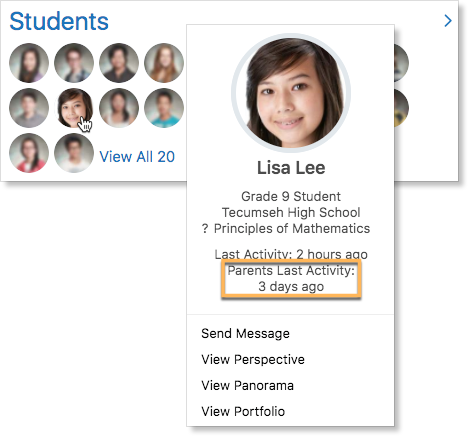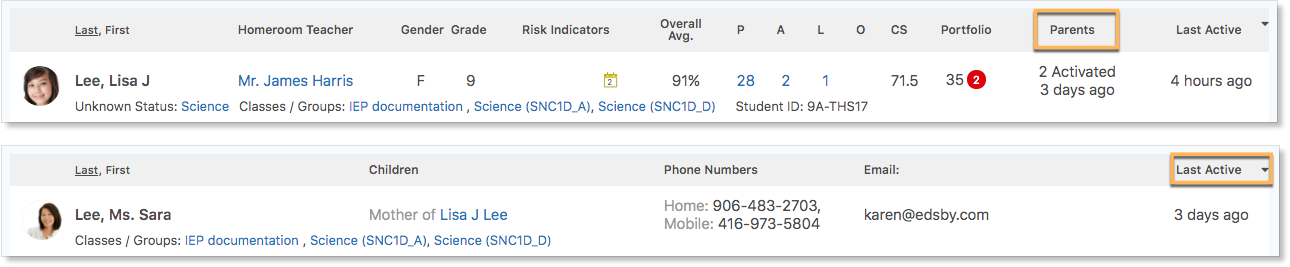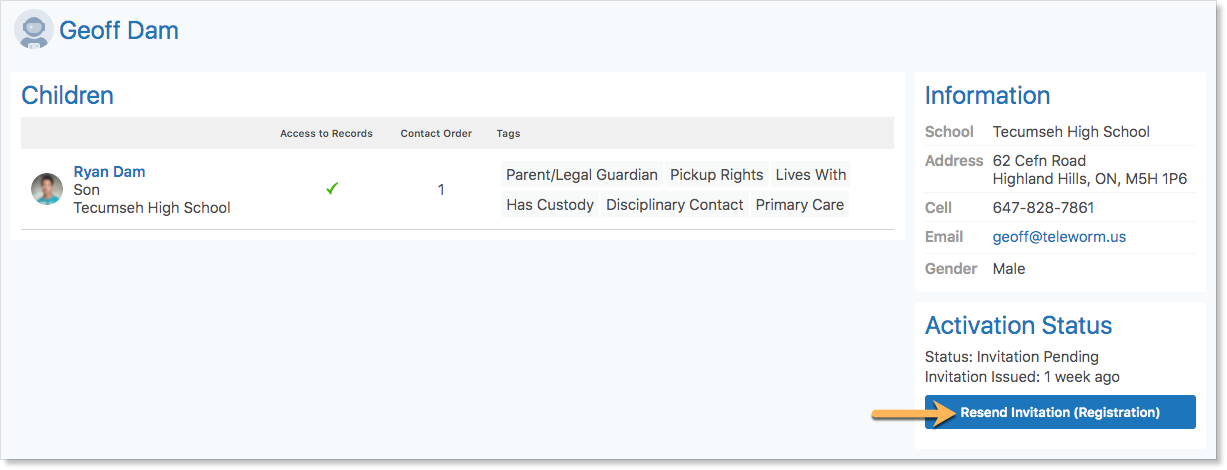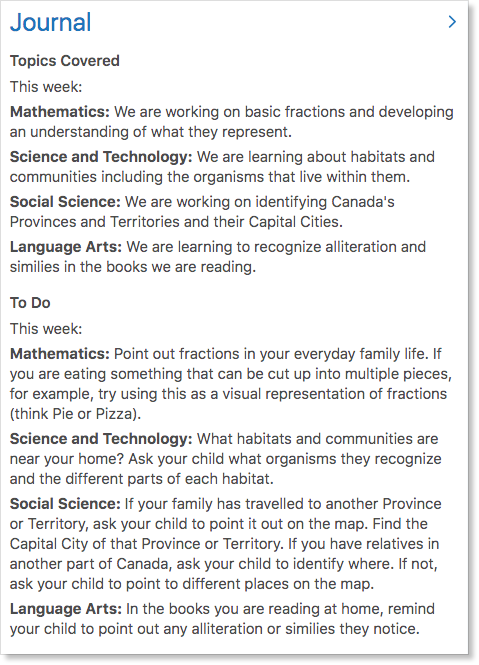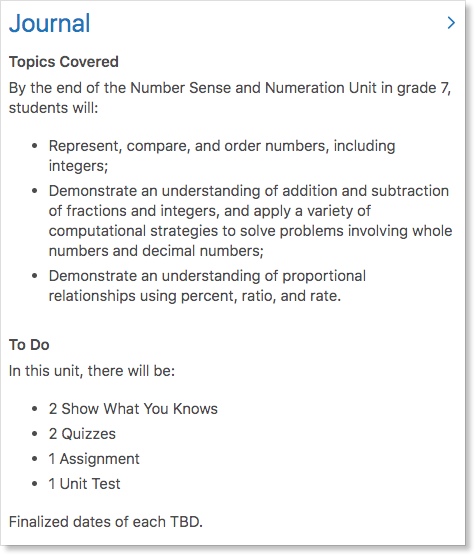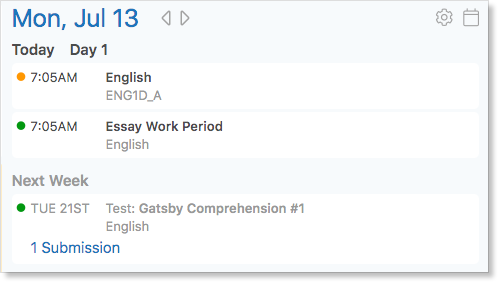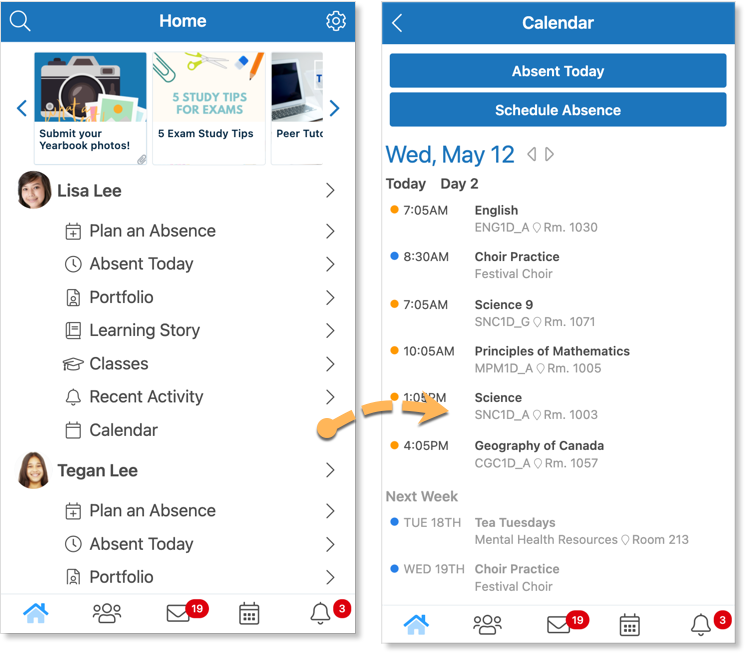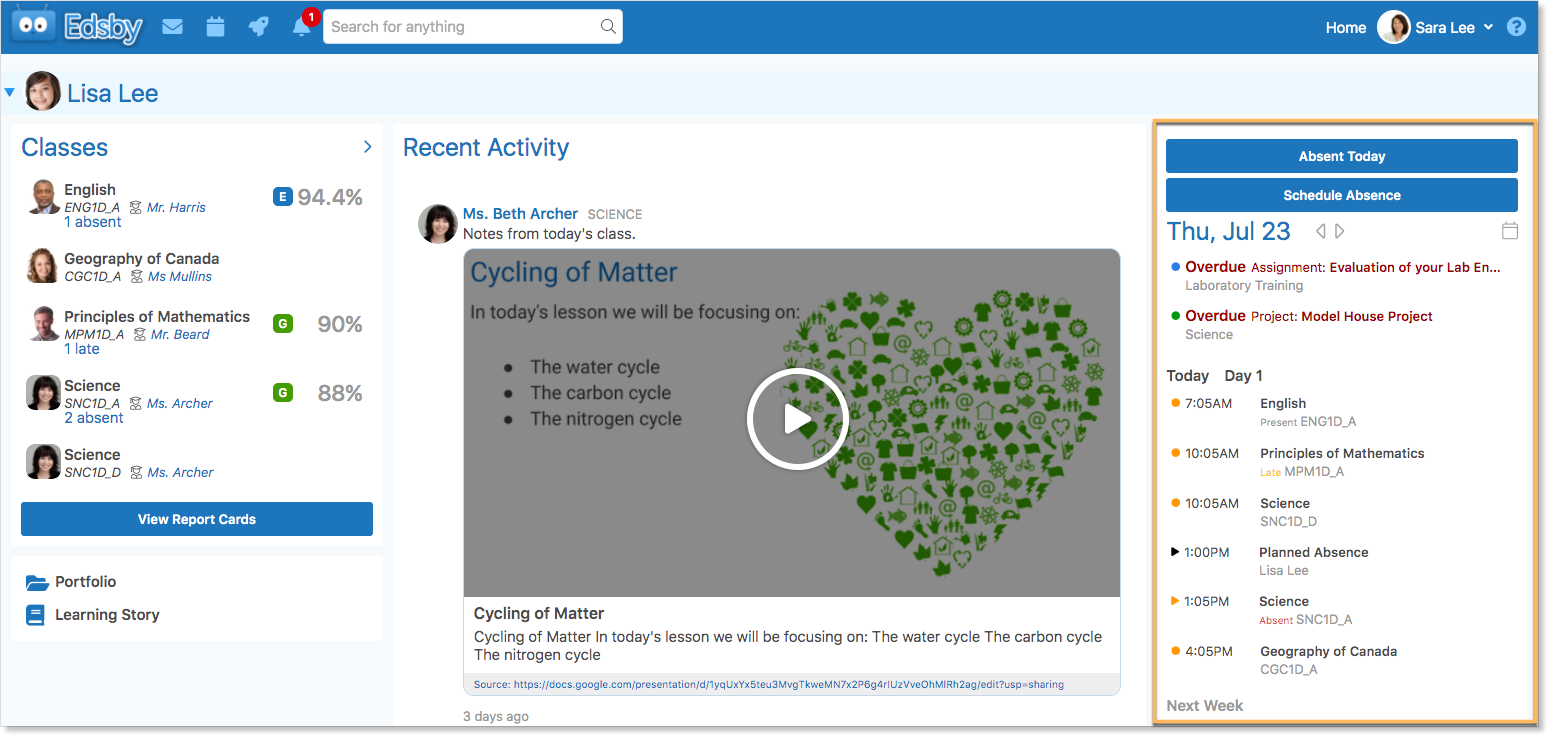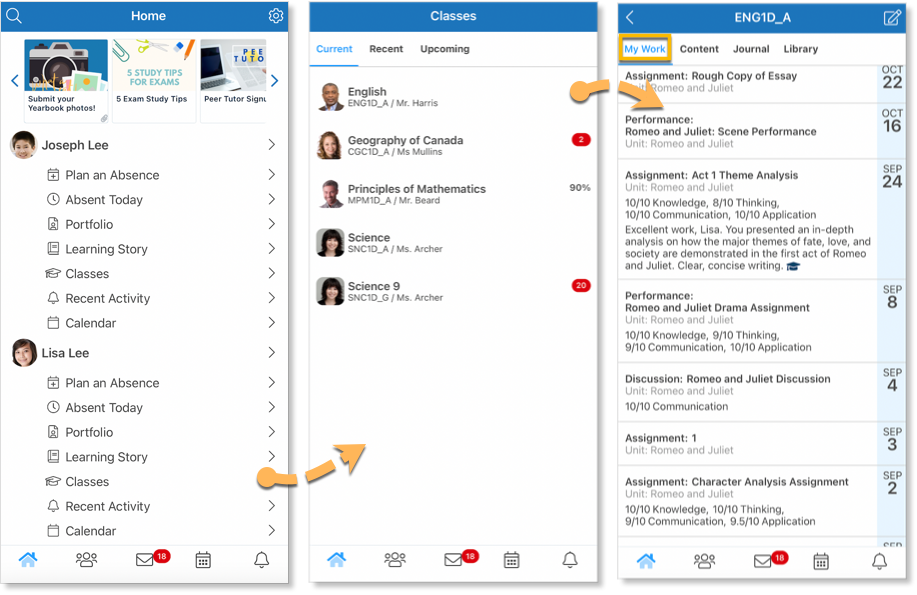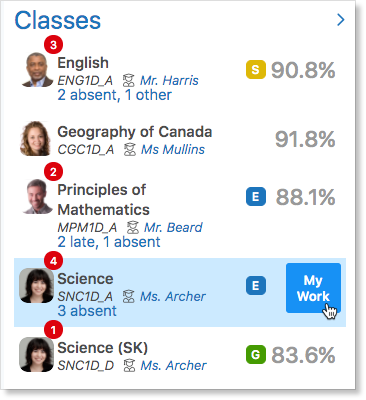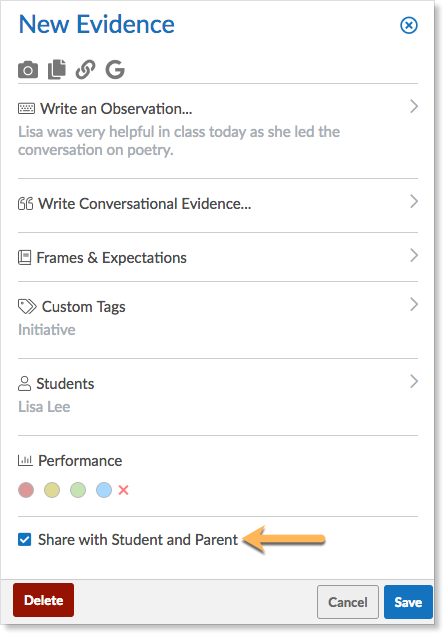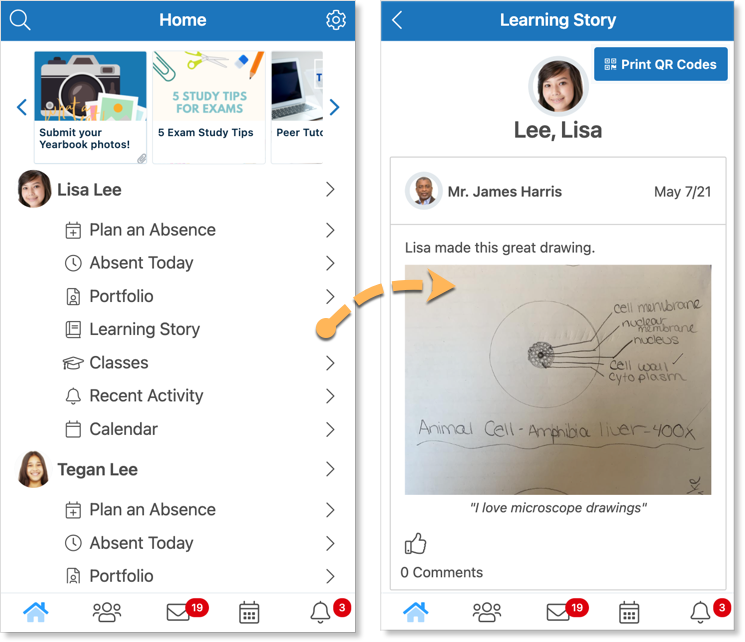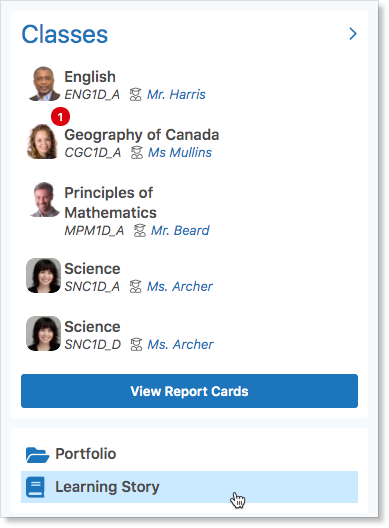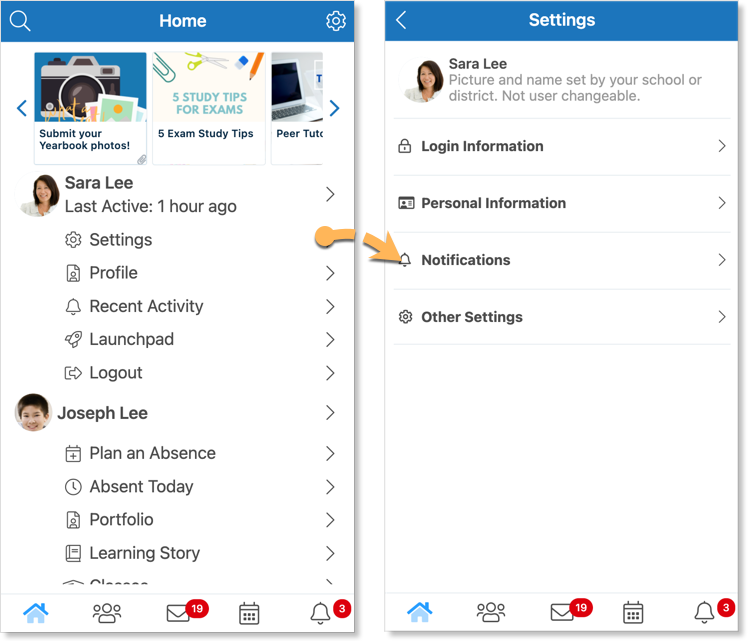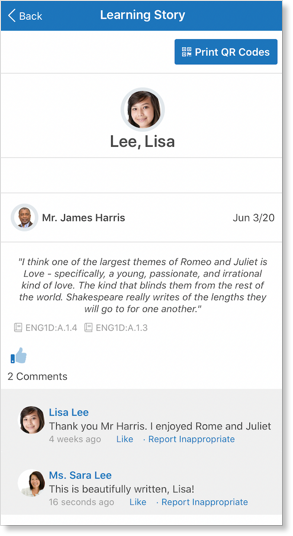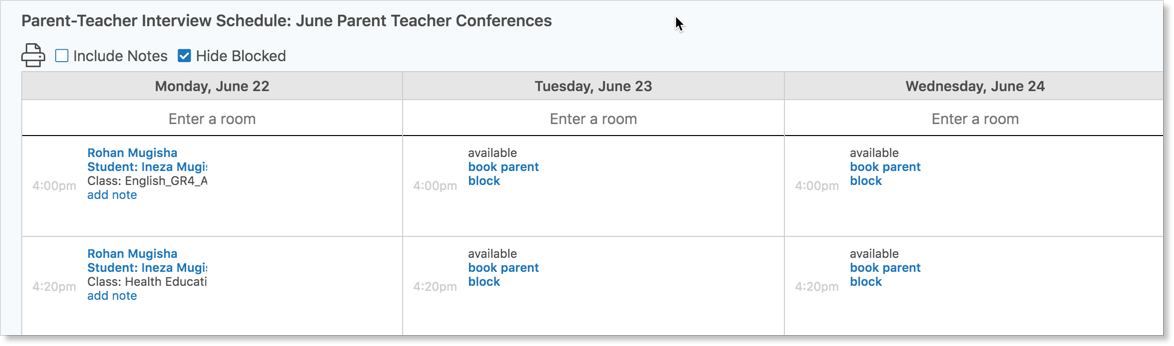Edsby helps teachers make connections between home and school by involving parents in their child’s learning, giving them a glimpse into their child’s classroom and school life.
Teachers might be interested in increasing parent engagement in their student’s learning. Edsby gives teachers a variety of tools that can help parents take an active role in their child’s education.
Monitoring Parent Edsby Access
When schools issue parent invites, parents have access to Edsby through their very own parent accounts. In a classroom, teachers can hover over a student to show when their parent was last active in the student’s Mini Profile.
Teachers can also see parent activity in the My Students Zoom and the My Parents Zoom.
Filter the list to narrow down which parents have active Edsby accounts and when they have last logged in.
If a parent has not logged into their Edsby account yet, their last activity will appear as “Never”.
You can re-issue a parent invitation by clicking on the parent’s name to open the parent details page.
Click on the Resend Invitation (Registration) button. School administrators can also reissue invitations for multiple parents.
Informing and Communicating with Parents
Classes and Recent Activity
If teachers have enabled parents to enter their Class by selecting Can open class but only see teacher posts in the Class Settings form, parents will be able to see any events, notes, and assessments teachers post in the class.
If teachers have not enabled parents to enter their class, they can still see any important notes teachers post in the class in their Recent Activity.
Journal Entries
When using Edsby to post homework and classroom activities, parents know exactly what students did in class and can facilitate better conversations with their children about what they are learning in school.
If using the Journal to share information, parents will learn to look in the Journal panel for homework.
Consider creating a weekly summary of what is being taught and what students are working on. Include questions parents can ask or other suggestions for ways parents can extend learning at home.
Or, consider creating Journals to outline units in each class. Include what will be taught, learning goals, or any expectations.
Class Calendar
Keeping the class calendar up to date allows parents to keep track of important dates, and be informed of upcoming events.
Parents can see these events in the Class Calendar if they are enabled to enter the class.
If teachers have not enabled parents to enter their class, they can still view important class events by clicking Personal Calendar under their child’s name on mobile.
On a browser, their child’s Personal Calendar is on the right side of their Home Screen below the child’s name.
My Work
Parents can view the feedback that teachers give students on their work by accessing the student’s My Work. When students receive meaningful feedback on their work, parents can support their children in their learning gaps and help them to reflect on their learning journey.
Parents access their child’s My Work by clicking into a class and selecting My Work from the header.
Or, on a browser, parents hover over the class in the student’s Classes Panel and click the My Work button.
Learning Stories
If using Evidence of Learning, teachers can share pieces of evidence with their students and parents. Parents can be brought into their child’s learning journey by seeing pedagogical documentation of their child’s work at home and at school.
When capturing a piece of evidence, click ‘Share with student and parent’.
When this is selected, parents and students can view the evidence by clicking Learning Story under their name.
On a browser, access to the student’s Learning Story is below their Classes Panel on the Home Screen.
Messages
Use Edsby Messages to communicate directly with parents to engage them online. Click the envelope icon to access your mailbox.
Create a message to start conversations with parents about learning strategies for their children by clicking the compose message icon.
Teachers can lock conversations with students and parents by clicking the lock icon at the top of a conversation. Unlock the conversation by clicking the lock again. Locking a conversation closes the conversation to the parent or student. The messages can still be read by everyone in the conversation, but replies are not enabled.
Edsby enables teachers to choose whether or not parents can send them unsolicited messages. Navigate to Settings and click Other Settings. Select the box to enable unsolicited messages and deselect the box to disable them. This can be changed at any time.
Edsby Groups
Edsby Messages work great for having meaningful one-on-one conversations with a parent, however, try using Edsby Groups to collaborate with larger groups of parents.
Groups for parent volunteer opportunities or parent counsel are a great way to use Edsby to involve parents in school activities.
Create a group by clicking Find More at the bottom right of the My Groups panel and clicking Create.
Setting Up Notifications
Parents can be alerted about important things happening at school by turning on their notifications. The first time parents login to Edsby, they can elect to turn on the default set of notifications that will help parents stay in the loop about their child’s schooling.
Encourage parents to set notifications regarding their children’s classes by accessing their Settings and selecting Notifications.
Encouraging Parent Participation
Teachers can encourage parents to engage with their classroom by allowing them to enter the Class. Parents can view posts, but they won’t see the posts of students. Parents can also like posts.
If the class is closed to parents, they can still view your posts on their Recent Activity page. Encourage them to like posts so teachers know they are reading what is posted!
Encourage parents to also like and comment on shared evidence in their child’s learning story or on posts their child has created in their Portfolio.
Tips for Online Teaching
Collaborating with and having productive relationships with the parents of students is key to their academic success.
Teachers can introduce themselves to parents by posting about themselves in the class. Parents will see this in the Recent Activity of the child a teacher is teaching. This is also a good time to set boundaries so parents know the expectations teachers have moving forward.
Or, consider sending a welcome letter to parents at the beginning of the year via email or an Edsby Message.
Make use of Edsby’s Parent-Teacher Interviews system for the parents of students to book appointments with teachers, even if virtually.
Click here for more suggestions on using Edsby for online learning.