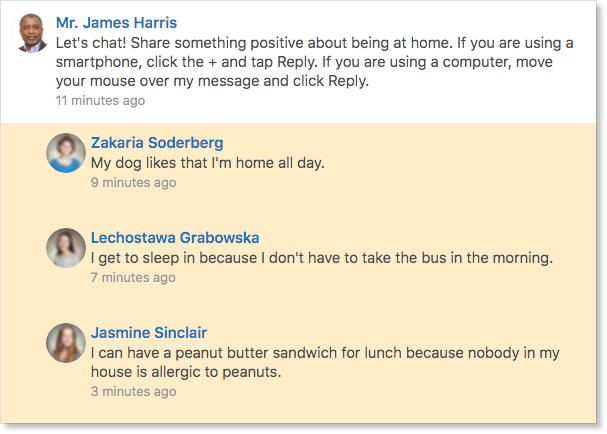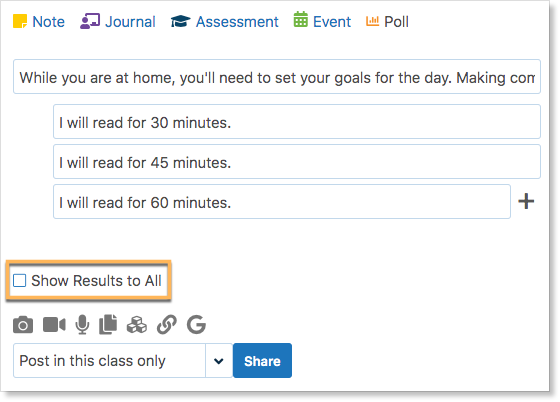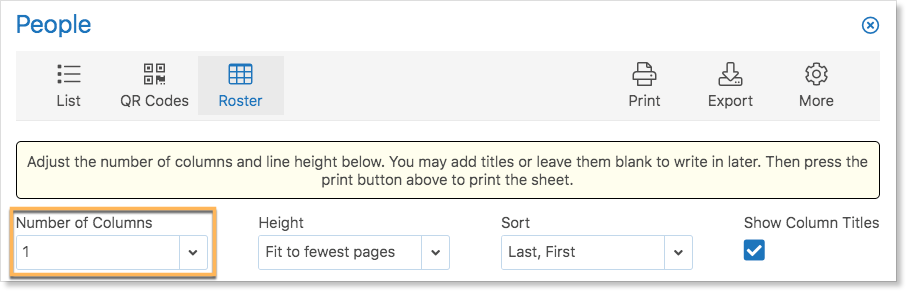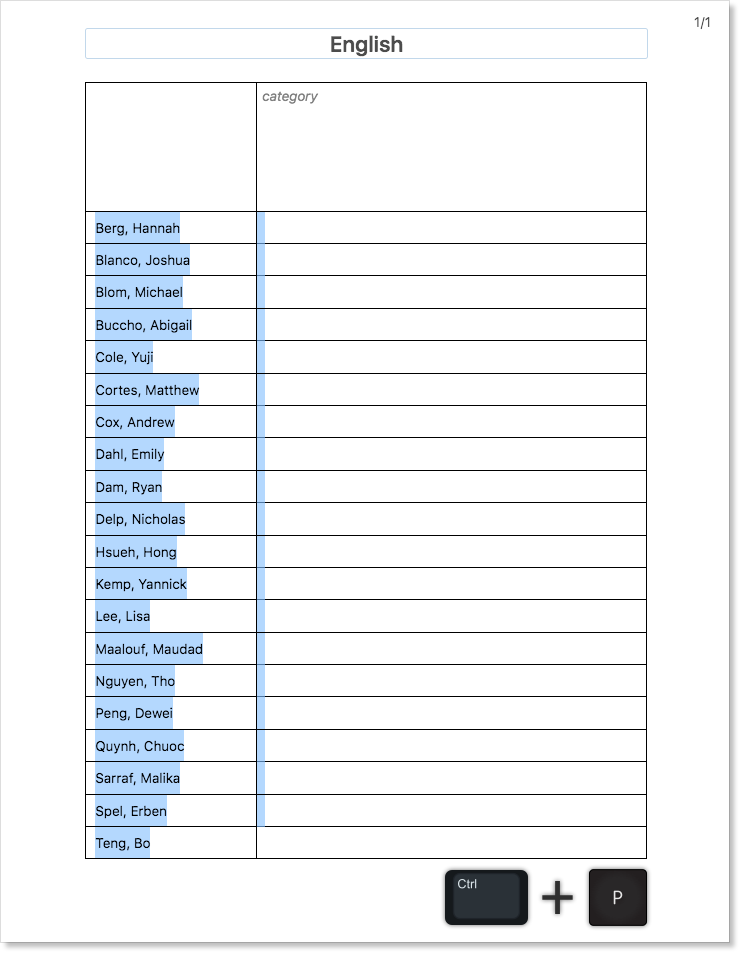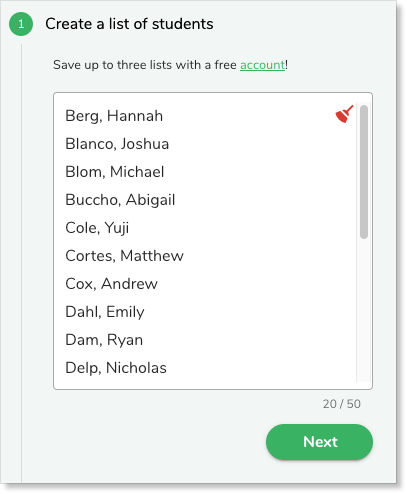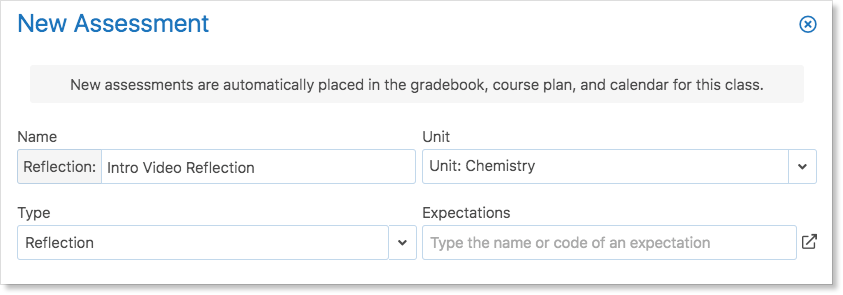Edsby provides many great ways for teachers, students and families to stay connected even if schools are closed. Teachers Edsby Classes can help promote student wellbeing by helping students connect, move, learn, and share while they are at home.
Enabling student participation
The Edsby Class is a secure and equitable place for students to connect online. Edsby has been approved by your district for student and parent engagement. Using Edsby Classes makes sure no one is left out of the conversation.
To give students a place to connect, set the Class Settings on each class to enable students to enter classes and participate.
Ideas for connecting with your students
The Class Note is the fastest way to connect with students and families. Sharing a note in the Class at a predictable time will give students a sense of structure. Start each day with a greeting. Teachers can use text, paste in a link to a website or video. Ask students to Like the morning greetings to encourage a connection with teachers and their classmates.
Provide students with the opportunity to keep their connection with each other flourishing by posting a question to start the day. Liking the student posts is a quick way to encourage the students to participate.
Elementary Homeroom teachers may wish to set up repeating events to add structure to the students’ day. For example, morning chat, exercise time, reading time, explore and learn, math time, or creativity time.
Students will see the event on the Class Calendar.
To transition students from school time to home time, end the school day by posting a closing message to the students.
Engage students in creating content
Ask students to help create class content! Create a poll to ask them what they would like to do,
Create a formative assessment where students can submit questions to discuss during class-time,
Or the class feed is always a great place to ask students to contribute!
Set goals for the day with a Poll
Polls can help students set their own goals for the day. Ask students to set reading goals, exercise goals, or use polls to gather daily reflections.
Make the Polls private by unchecking Show Results before sharing.
Students won’t be able to see the results of other students.
Sharing learning goals and supporting materials
Use Journals to share learning goals and supporting materials. Parents who can spend time during the day helping their child with schoolwork will appreciate knowing what learning resources have their teacher’s stamp of approval. Students can use the information to learn independently. Younger students may have an older sibling that can help with schoolwork.
Why use Journals rather than Notes? Journals are dated and appear in the Class on the date set in the form and this enables teachers to work ahead, if they wish. Journals are also listed separately within a Class. Students and their parents will learn to check the Journal panel for information about learning expectations and support materials. Notes can be used for discussions and keeping everyone connected.
Existing Assessments and student calendars
Assessments appear on student’s calendars automatically. Until the school can welcome students back to school, teachers may wish to remove future assessments from their students’ calendars in order to reduce the number of questions about assessment due dates.
Go to the gradebook. Click on the date to open the Assessment form. At the bottom of the form, set the Status field to Hidden from Students and Save. This will remove the assessment from the calendar while retaining all other settings. Share a Note to inform students about the change in due dates.
Online learning tools
For teachers who want to begin to explore online learning during the school closure the Content Builder is a great place to start. The Content Builder provides teachers with tools to share a variety of content. Share course content by creating a Page. Share videos by creating a link. Upload files or import ePub or SCORM files. For more information about the Content Builder, click here.
Adding links to Microsoft Teams and Google Hangouts virtual meeting spaces can provide teachers with the ability to meet online with their students. Click here for step-by-step instructions to add one or more of these services to your Edsby Classes and Groups.
Using Class Lists for Online Teaching
Print a class roster to keep track of who has participated in the class.
Teachers may find it useful to copy or export a list of your students for use in an external program. For example, try copying the names of students into a website like classroomscreen.com to quickly make groups of students for breakout discussions in class.
Set the roster to one column. This creates a simple list of names.
Move the cursor to highlight the list and click Ctrl+C to copy.
Navigate to a program that makes groups out of a list of names and paste the list.
Teachers can also easily export their student list to use as a csv file by clicking Export.
Suggestions for Online Testing
While it is common to use a standard quiz on material at the end of a lesson, unit, or block of material, try using Edsby’s Online Testing feature throughout all stages of learning information!
Consider creating a study quiz or guided practice quiz for students to complete during a lesson, unit, or block of material. Allow the students with unlimited time so they can work through the questions as they learn the material to solidify their understanding.
Or, teachers can try creating a quiz before a class discussion to assess whether or not their students worked through any supplementary material provided outside of class time. This is a great way to encourage students to be accountable for the asynchronous work assigned.
Maximizing use of the Gradebook
Creating a Missing Homework Tracker
Try creating a missing homework tracker in the class Gradebook. Use the Out Of field in the assessment form to determine how many homework items students can miss before the Gradebook sets a flag.
For example, if teachers allow students to miss 2 homework items throughout the semester, set the Out Of to 2.
If they enter anything greater than 2, meaning the student has missed more than 2 homework items, the Gradebook will flag the cell with a yellow exclamation point.
Place the Tracker at the beginning of the Gradebook and update it if students miss any homework. Easily see at a glance which students have missed too many.
Gathering Student Reflection
If teachers are teaching online, they are likely providing students with materials for them to view on their own time outside of regular class meetings.
Follow up with students by setting up an assessment where they can provide a reflection on the material given to them. This not only shows teachers how the students are managing the material, it also encourages the students to work through all supplementary materials as they know their teachers will follow up with them about it.
Teachers can also enable File Upload on the assessment to have students quickly upload a picture of the work they have done.
Keep track of which students have submitted their homework by looking at the file icon next to each student.
Private messages
For some students and their families, the school closures will increase stress levels at home and students may need to talk to a trusted adult privately. Share information with students on how to send a private Edsby message. Here’s a sample message teachers can share:
When posting to this class, teachers’ messages are seen by teachers and students’ classmates. If students need to talk to their teachers or another teacher privately, search for the name, click on the name, then choose Send Message.
Edsby parent resources
Collaborating with and having productive relationships with the parents of students is key to their academic success.
Teachers can introduce themselves to the parents by posting about themselves in the class. Parents will see this in the Recent Activity of the child teachers teach. This is also a good time to set boundaries so parents know the expectations their child’s teachers have moving forward. Manage parent and student expectations by sharing what hours the teachers are available and what support teachers and the school is providing.
Or, consider sending a welcome letter to parents at the beginning of the year via email or an Edsby Message.
If teachers are new to Edsby, their student’s families will be new to Edsby too. Leave the Edsby training to us by sharing this link.
Take care of yourself
Be patient with yourself. Even in the best of times, learning to use new tools or learning new aspects of familiar tools takes a while.