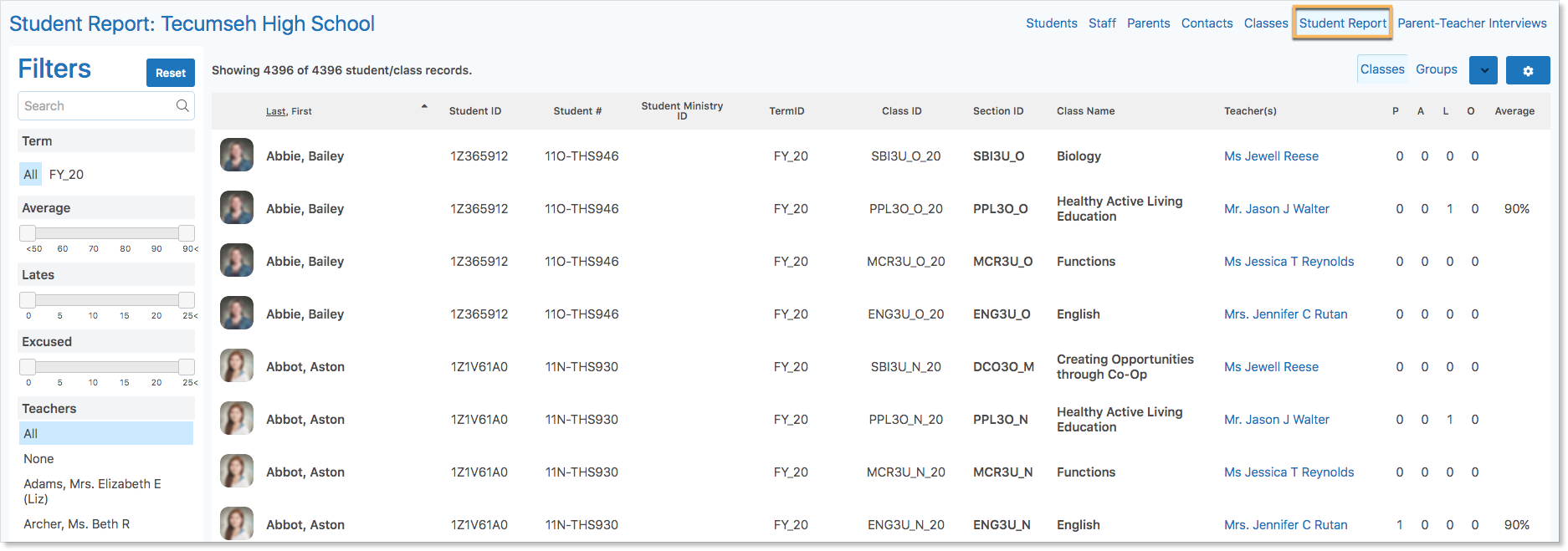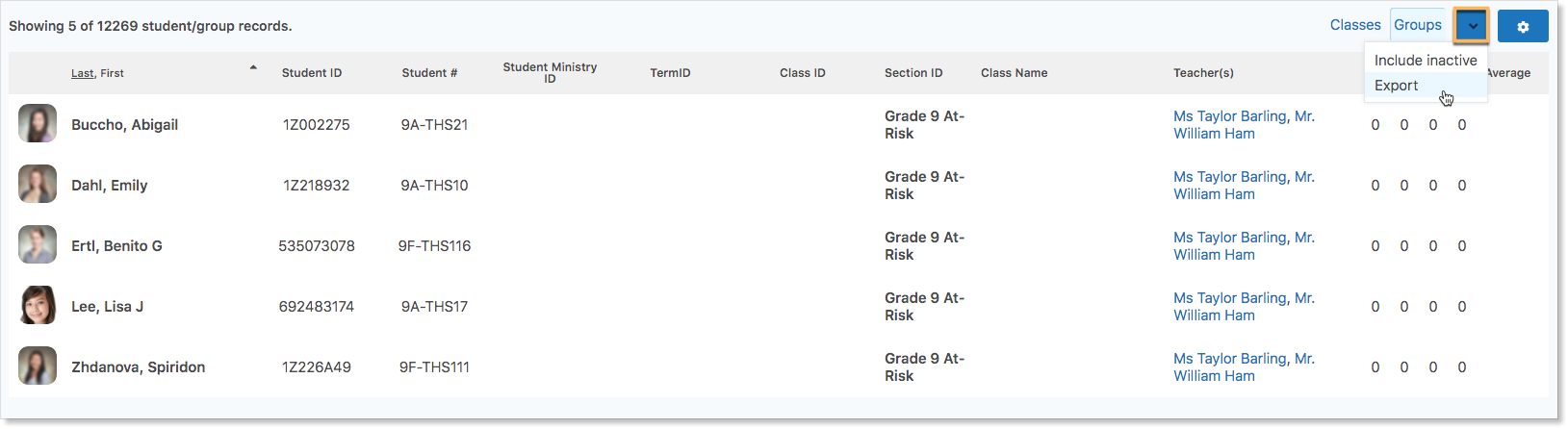The Student Report Zoom enables school administrators to view valuable attendance data and information specific to each class and group a student is enrolled in. Administrators can access the Student Report by navigating to any Zoom and clicking the Student Report link at the top right of the Zoom.
The Student Report has two tabs: Classes and Groups.
Classes Tab
The Student Report defaults to the Classes tab and generates a line for each student’s classes. The information includes:
- Student Name
- Student ID
- Student Number
- Class ID
- Section ID
- Class Name
- Teachers
- The student’s Attendance Totals
- The student’s class average
Note: The information displayed is similar to the Students Zoom. However, the Students Zoom displays the student’s attendance totals for all classes combined as well as their cumulative average across all of their classes. Use the Student Report for class-specific student information.
Groups Tab
The Groups tab of the Student Report generates a line for each group each student is a member of.
This displays similar information as the Classes tab except Section ID indicates the specific group and the group moderators are listed in the Teachers column.
Filters and Exporting Information
Use the filters on the left side of the report to narrow down which student records are displayed. Filter based on term, average, lates or excused incidents, teachers, or class section.
The data in the Student Report can be exported by filtering to and selecting the desired information, clicking the drop-down arrow and selecting Export.
Exporting Monitor Group Information
School Administrators may wish to export the important student information contained in a Monitor Group to use in an external system.
To do this, navigate to the Groups tab of the Student Report.
Filter to the desired Monitor Group.
Click the drop-down arrow and select Export.