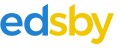After processing the parent emails, voice mails, phone calls, and notes, approving parent submitted requested absences, admitting late students, and reviewing the Incidents tab, the Attendance Office may export the list of absent students to an external system.
Attendance Export File
Attendance data can be exported for use in a spreadsheet program. The file includes the following fields:
| IncidentID | Unique Identifier |
| IncidentDate | The date the incident occured |
| UpdateDate | The date and time the incident was modified |
| FirstName | Student first name |
| LastName | Student last name |
| GUID | Edsby’s Global Unique Identifier |
| SID | Student ID as supplied by the Student Information System |
| Grade | Grade of student |
| PeriodIDs | Period ID as supplied by the Student Information System |
| Time | Time of the period |
| Class | Class name associated with the incident |
| ClassGUID | Unique Identifier for the class |
| TeacherNames | Names of teachers assigned to the class |
| TeacherGUIDs | Unique Identifier for the teachers |
| Code | Absent, Late, or Present |
| ReasonCode | Code listed in the Incident Form’s drop-down list |
| Reason | Description of Code |
| Comment | Text entered in the Comment field of the Incident Form or the Attendance Sheet |
To export attendance data, navigate to the Incidents tab in the Attendance Zoom. Navigate to the day needed.
To export a subset of a day’s attendance data, set the filters to display the information to be included in the export. To export all incidents on a day, ensure All is selected under Status.
Click Export.
The Export form will appear. Choose the Export type and click Export. The file will download with a csv extension.
To export attendance data for multiple days, in the attendance export form, uncheck Export Selected Records Only. Unchecking this field reveals the date pickers. Set the start and end date, then click Export.
The Attendance Export Form
| Field Name | About |
| Export selected records only | Field will appear on the form when filters have been applied to the Attendance Zoom. |
| Export date range | Set the date range to be exported. Attendance data for a large range may take a few minutes to download. |
| Advanced Options | |
| Suppress column headers | The column headers are not included in the export. |
| Add column type header | String, date, or number, for example. |
| Encoding | UTF8 includes extended characters, such as accents in people’s names. |
| Minimal Quoting | Choices include No Quoting, Minimal Quoting, Quoted all non-numeric values, or Quote everything. |
Note: Ask the School District for information about how to import attendance data to a third party.