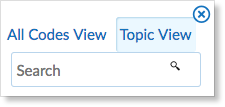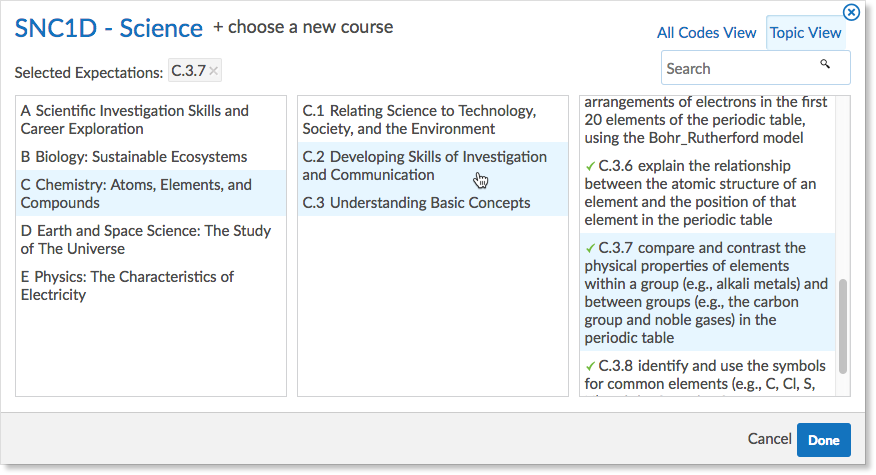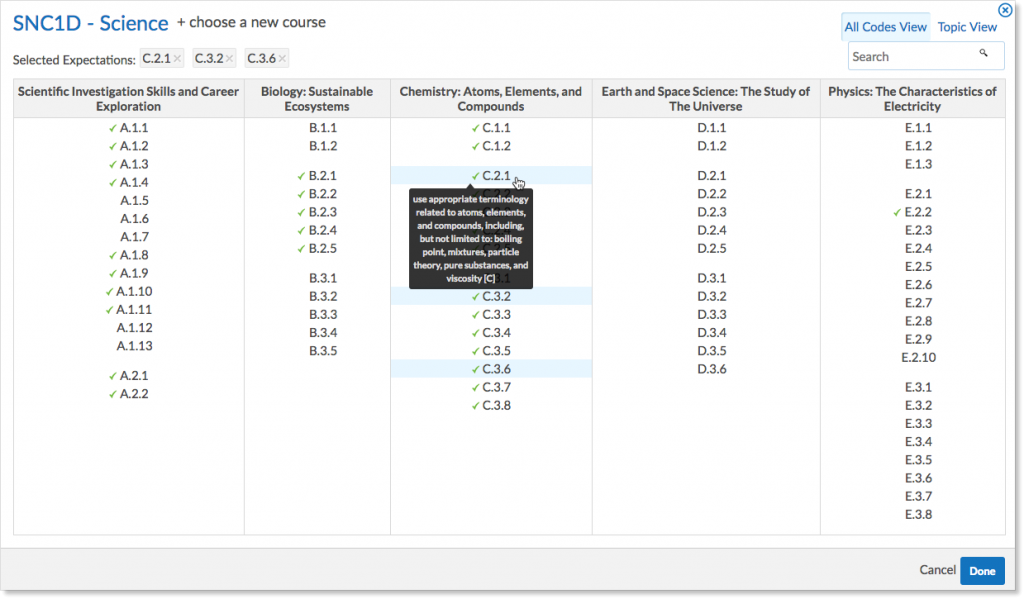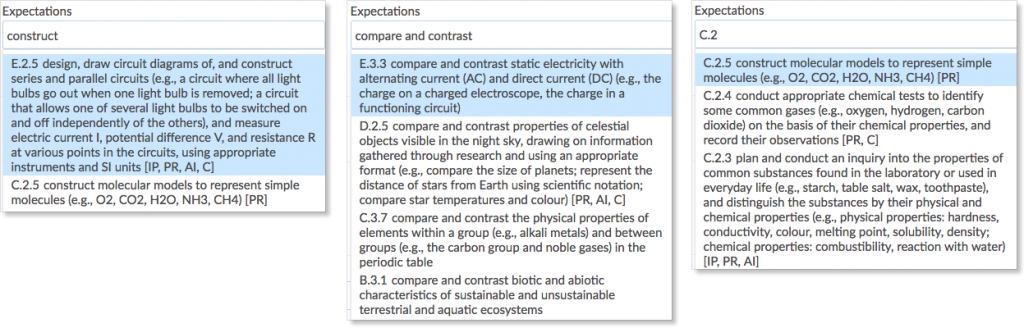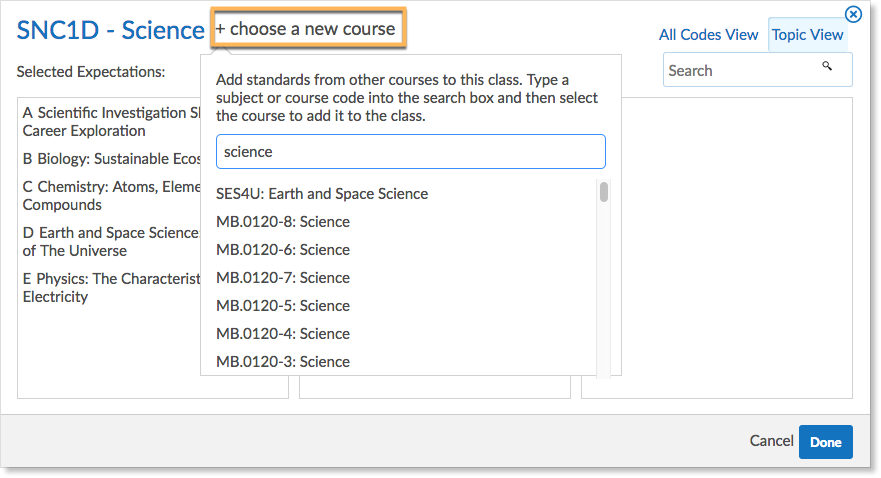Edsby enables teachers to easily keep track of which expectations, standards or outcomes have been addressed in assessments, units, and lessons.
Adding Expectations
Teachers can use the expectations picker to browse all expectations for a course and choose expectations that relate to the nature of the assessment. Expectations can be added by choosing from the Topic View, All Codes View, and by searching for a code or text contained within the expectations.
Click the pop-out icon beside the Expectations field.
Click Topic View.
Choose from a list of topics and sub-topics to view specific expectations in Topic View. A green check mark appears beside expectations that have been covered.
Expectations that have been added to the form appear beside Selected Expectations.
Click Done at the bottom right of the picker to add all selected expectations to the assessment.
Expectations can also be selected from the All Codes View. A green check mark appears beside expectations that have been covered.
Teachers can search for an expectation by typing keywords, phrases or the codes.
Adding expectations from other courses.
Edsby automatically links classes to the expectations based on the course codes, grade, or subject. Teachers can choose expectations from any other course by clicking the plus and searching for the course name.