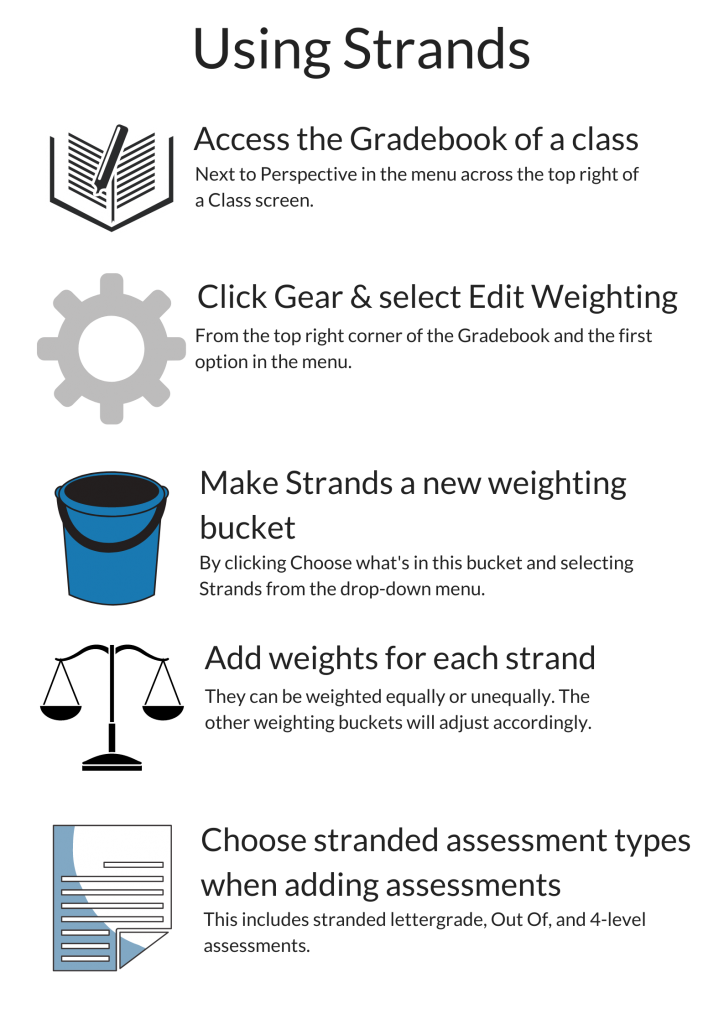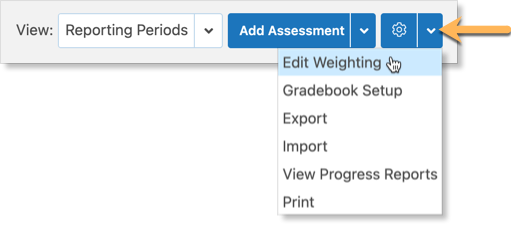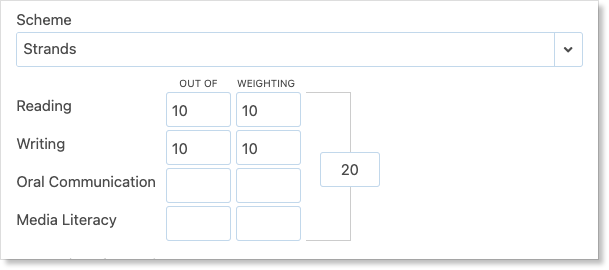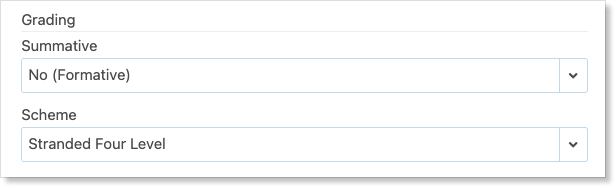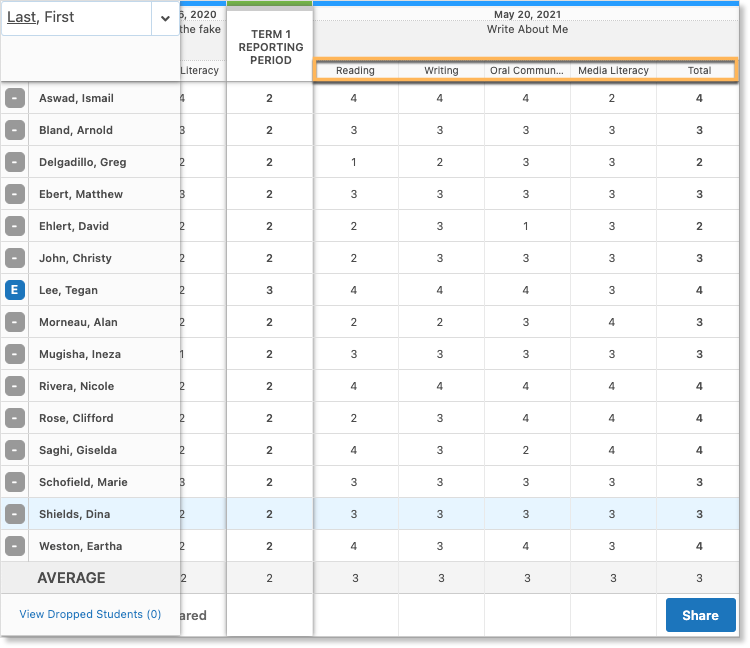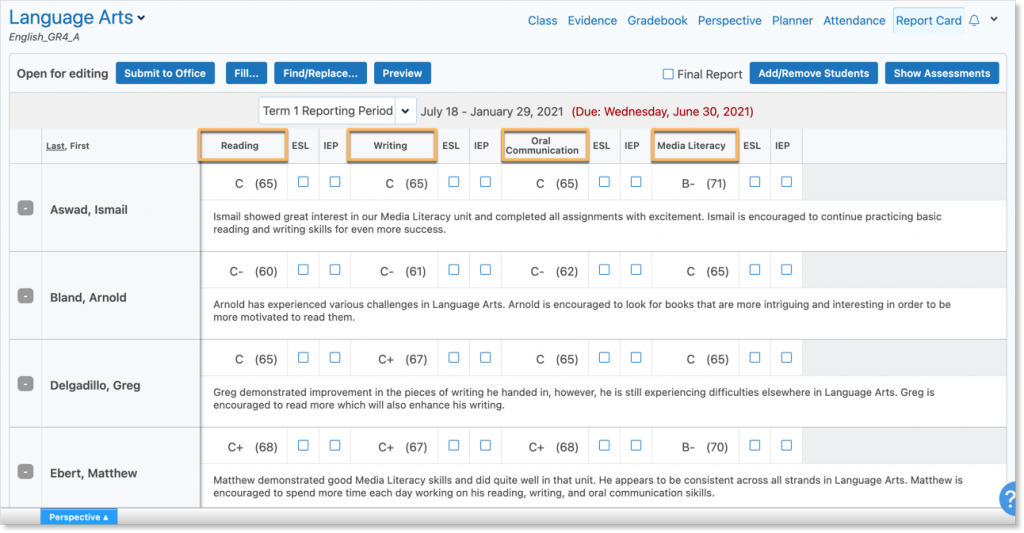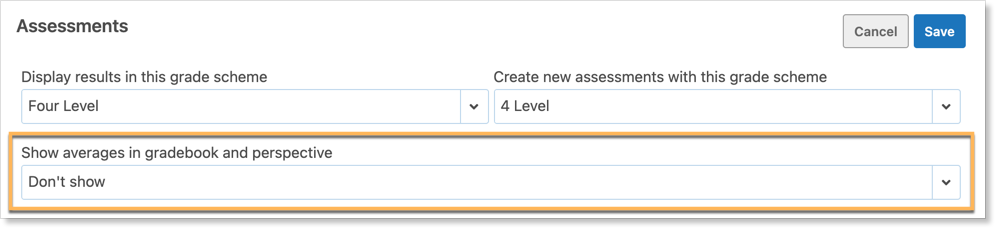Strands are consistent threads running throughout the duration of a course that are used to indicate the disciplines within a learning area. Edsby enables teachers to use strands in their classes and keep assessments within each strand organized.
Madison Brant is a grade 4 teacher. In the Language Arts class that she teaches, she has to report on each students’ progress in four strands: Media Studies, Oral Communication, Writing, and Reading. As she creates assessments for the class, they can cover just one strand, multiple strands, or all four strands. In her grade 4 class, assessments are valued and ranked the same – there are no major projects or exams that are worth more than others. The strands are covered throughout the duration of the school year and assessments can be added to them at any point. Formative and summative assessments can be used to indicate a students’ performance in each strand. Teachers can also capture Evidence of Learning and students can curate their own portfolio as a means to document the capability of a student in particular strands.
Setting up the weighting form
To see averages in each strand, Edsby needs to know how the strands are valued. To setup weighting for the strands in the class, navigate to the Gradebook of the specified class.
Click the gear in the top right corner of the screen and select Edit Weighting from the menu.
In Madison’s Language Arts class, all the assessments are currently in the Everything Else bucket.
To add weighting for the strands, a new bucket must be added. Click the drop-down arrow to choose what the new bucket will contain. Select from the options under Strands.
The four strands have been added to the bucket.
Edsby provides a warning when a bucket contains assessments but no weight. To add the weight, enter the percentage each strand will contribute to a student’s average.
In this example, the strands are all weighted equally and are each contributing 25% to a student’s average. When the weighting form is complete, Click Save.
Copying Strands to other Classes
Strands and their weightings for one class can be copied to another class. Madison Brant teaches two Language Arts classes and wishes to have the same weighted strands in both. To do this, click Copy in the top right corner of the Edit Weighting form.
Navigate to the Gradebook of the other class by using the class picker in the top left of the Gradebook. Click the drop-down arrow to view the list of classes the teacher teaches. Click the name of the class that the weighted strands will be copied to.
Once in the Settings of the new class, select Weighting from the menu. Click Paste.
The strands and their weights from the previous class have now been copied to another class.
Adding Assessments with Stranded Schemes
Depending on the organization, there may be different lists of strands within a class. Madison Brant’s Language Arts Class contains four strands: Media Studies, Oral Communication, Writing, and Reading. As she creates assessments for the class, they can cover just one strand, multiple strands, or all four strands. For example, a cumulative assignment where the student was to read a book, write a report on the book and communicate it in a media broadcast, would cover all four strands. The strands are covered throughout the duration of the school year and assessments can be added to them at any point.
To add an assessment to a particular strand, click Assessment to open the Assessment’s Setup form.
Fill out the form with an assessment type, the name of the assessment, the unit it belongs to, any expectations, and its due date.
Choosing to add the assessment to a stranded scheme is done by clicking the drop-down menu under Scheme.
Look for the word stranded or strands next to the method in which the assessment will be evaluated. This list will differ from organization to organization.
Out Of Assessments with Strands
Summative assessments will contribute to a student’s average. For this reason, Edsby requires their weighting to be set up for each strand the assessment covers. Madison Brant is adding an essay to the class that will be out of 20. To create an Out Of assessment with strands, select Strands from the Scheme menu.
The test will cover both the Reading and Writing strands. In order to calculate an average, Edsby needs to know how much this assessment is worth compared to other assessments. This information is supplied through the weighting value.
In elementary grades, teachers may not place an emphasis on weights.
Edsby will use this information to calculate how much each strand is contributing to the test. Since both strands are Out Of the same amount, they will contribute equally to the total value of the test.
Stranded Assessments with Levels
Madison Bryan is now adding a presentation to the class that will use a 4-level scheme. To create a 4-level scheme assessment with strands, select Stranded Four Level from the Method of Assessment menu.
The presentation will cover both the Oral Communication and Media Literacy strands. In order to calculate an average, Edsby needs to know how much this assessment is worth compared to other assessments. This information is supplied through the weighting value.
The teacher can now decide how much each strand is contributing to the total value of the presentation. If they are both equally contributing, both the Oral Communication and Media Literacy strands would receive a weighting of 5.
If the teacher thought, for example, that the presentation involved the Oral Communication strand more than Media Literacy, she could weigh the Oral Communication strand more heavily by adjusting the Weighting values.
Formative Assessments with Strands
Formative assessments do not contribute to the calculated average. For this reason, the strands associated with a particular assessment do not require weighting. Madison Bryan is adding a formative Homework assignment to the class to see how her students are handling the material. The quiz will cover all four learning strands and will be assessed using a 4-level scheme. To create a formative assessment, select the assessment type and choose Formative Assessment (Assessment for Learning) under Purpose of Assessment. Under Method of Assessment, choose Stranded Four Level.
Notice that the weighting form does not show up. This is because formative assessments are not part of the calculated average and therefore, do not require weighting.
Grading Stranded Assessments
Grading stranded assessments is done in the same way any other assessment is graded. Click the Gradebook in the specified class. When an assessment has strands, there will be separate columns in the Gradebook for each applicable strand.
Input the grade for each strand using the appropriate method of assessment for the particular assignment – Four level, Out Of, etc. The strand columns in the Gradebook will be used to calculate a student’s overall grade in each strand.
Viewing Strands on the Perspective Graph
The Perspective is a great way for teachers to observe their students’ progress throughout a class. Edsby enables teachers to see the progression of a student specifically through the strands of the class. To view how a student is performing in each strand, click Perspective from the class screen.
Navigate to a student by clicking their name from the drop-down menu. Under the Graph tab, click the box next to Show By Weighting Bucket.
This provides the teacher with a graph overview of the student’s progress across each Strand of the class – indicated by the different colours on the graph that correspond to a strand.
Strands in Report Cards
When teachers are inputting grades into the Report Card of classes with strands, the Report Card will have sections for each strand. Under each strand, the report card can include a level, letter grade, or a percent by level depending on the preferences of the given organization.
The Class Setup Form
Calculated averages are only one factor in formal reporting. In Madison Brant’s grade 4 Language Arts class, calculated averages are not relevant because she wishes to see the progress of each student across each individual strand rather than them all calculated together. For this reason, she does not want to show calculated averages to the parents and students. To do this, click the drop-down arrow in a class and select Setup from the menu.
Under Show Averages to Students and Parents, select Don’t Show.
In her grade 4 class, assessments are valued and ranked the same – there are no major projects or exams that are worth more than others. For this reason, it is also not necessary for her to show assessment weightings to students and parents in the class. To enable this, access the Class Setup Form. Under Students and Parents, ensure the Show assessment weightings to students and parents box is deselected.
As the teacher of the class, Madison Bryan can also decide which assessments are shared privately with the students and parents.
Teachers can also choose to suppress the averages in the Gradebook and Perspective. In the class setup form, Set Show Averages in Gradebook and Perspective to Don’t show.
On top is when the teacher has chosen to show the averages in the Gradebook and Perspective. On the bottom is when the teacher has selected Don’t Show averages in the Gradebook and Perspective.
Stranded Rubrics
Teachers often wish to use rubrics to evaluate students on their performance in the different class strands. Click here to learn how to create a stranded rubric.