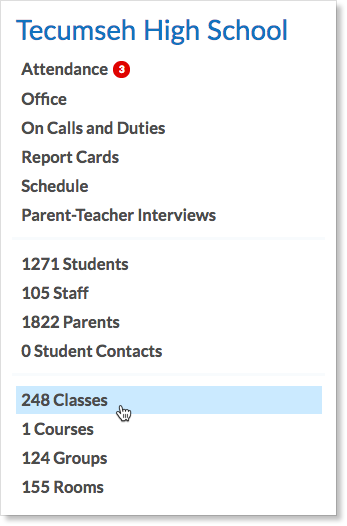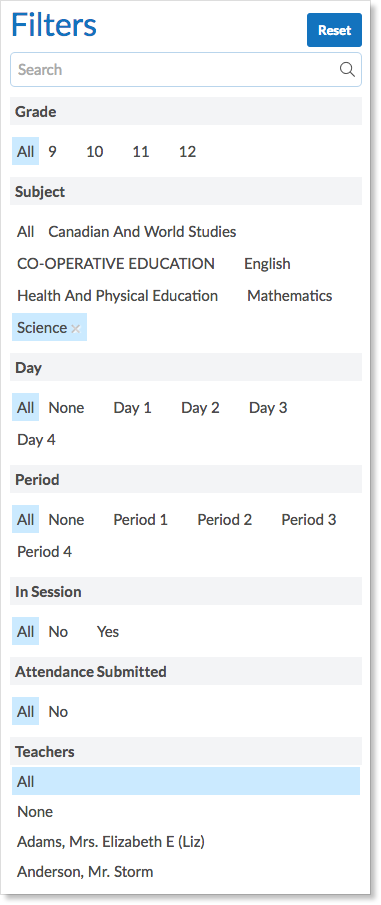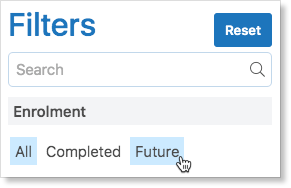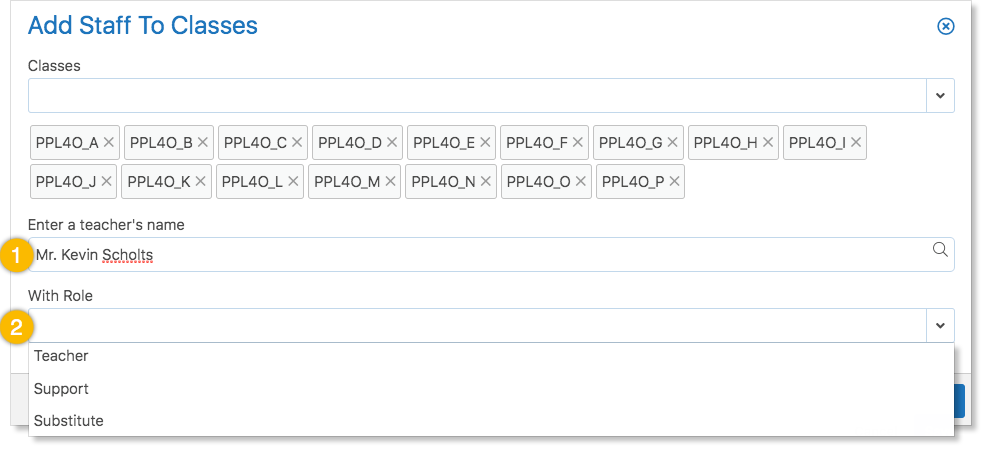The Classes Zoom provides school administrators with a list of all classes being taught in the school as well as various types of information regarding them. Administrators can access the Classes Zoom from the right side of their home screen in the panel below the name of the school.
The Classes Zoom provides the the following information regarding each class being offered:
- The class short name (SNC1D_A)
- The class full name (Science)
- Grade level of the class
- Subject of the class
- Current teacher or teachers of the class
- Number of posts made in the class
- Attendance statistics for the term
- The number of students in the class
- Who can access the class (students or parents)
- The class schedule in the day cycle (day/period pairs)
- Option to take Attendance if the class is in session
The Classes Zoom facets are used to select a subset of classes.
This subset can be used to create a message addressed to all the selected:
- Teachers
- Students
- Teachers and students
- Parents of students
- Students and their parents
The Classes Zoom facets can also be used to select a subset of classes and then define a Reporting Period for each of the selected classes. See the Report Card help for further information.
Viewing Classes before the School Year Begins
By default, the Classes Zoom shows current classes. Before the first day of school, the Classes Zoom will be empty. To view future classes, click the drop-down arrow and select Show completed/upcoming classes.
To view upcoming classes, select the Future filter.
Adding Staff to Multiple Classes
The Classes Zoom provides administrators with a convenient way to add a staff member to multiple classes at once. Filter the Classes list to the desired subset – for example, all Physical Education classes or all classes taught by a specific teacher. In this example, Kevin Scholts is the head of the Health and Physical Education department at Tecumseh High. William Ham, the Principal of Tecumseh High would like to add Kevin to all of the grade 12 Health and Physical Education classes. Filter to grade 12 and select Health and Physical Education under Subject.
Click the drop-down arrow in the upper right corner of the screen. Select Add Staff to Classes.
A form opens. Enter the teacher’s name to add to the classes and provide the role they will have within the class.
For more information on what each of the roles are enabled to do and see, click here.