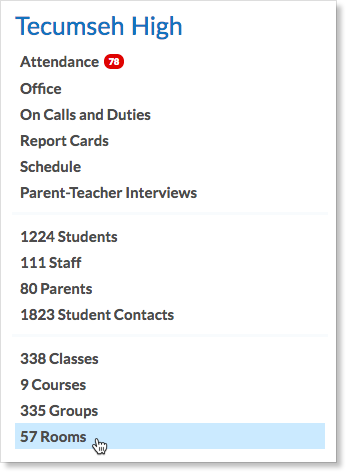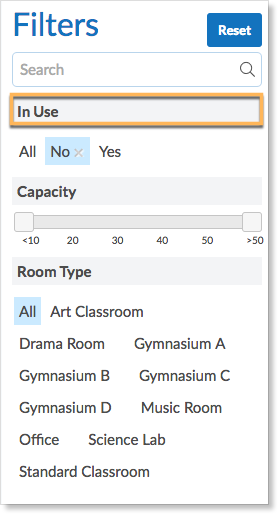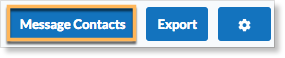The Rooms Zoom provides school administrators with a list of all rooms in the school and information about their occupancy. Administrators can access the Rooms Zoom from the right side of their home screen in the panel below the name of the school.
The Rooms Zoom provides the following information for each room defined at the school:
- The name of the room
- The room number
- The capacity of the room
- The prime contact(s) for the room
- The room type
- The current status of the room (in-use or free)
Need to find a free room right now for an impromptu meeting? Administrators can quickly create a list of all rooms that are currently free using the filters in the Rooms Zoom.
Looking for a free music room? Administrators can quickly create a list of all rooms of a certain type by using the filters in the Rooms Zoom.
There is a handy “Message Contacts” button in the Rooms Zoom to enable easy messaging to the prime contact(s) of the selected rooms.
Administrators can also export a CSV file of all the rooms in the school by clicking Export.
Editing Room Information
Administrators can easily update information regarding any of the rooms in the school. Navigate to the room that needs to have its information updated. The filters on the left can be used to narrow down the correct room. Click on the room.
This opens the room information form. Make any changes or additions to the form. Add any contacts for the room. These contacts can be easily messaged through Edsby in order to check room availability.
An image can be uploaded of the room if desired. Add any additional notes necessary. When the room information has been correctly filled in and updated, click Save.
The room is updated in the Room Zoom.