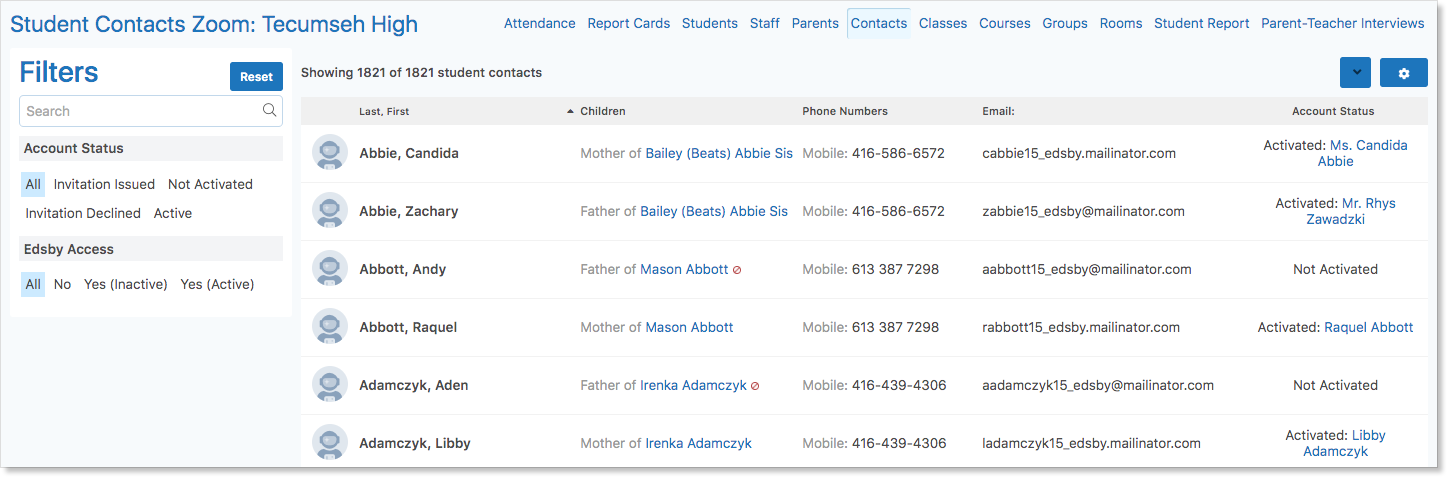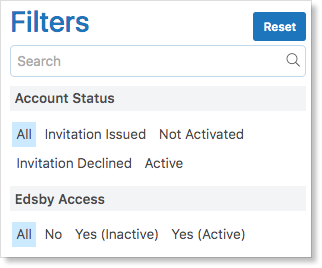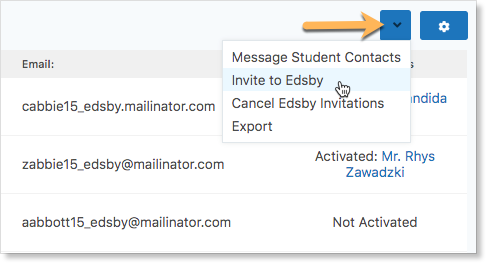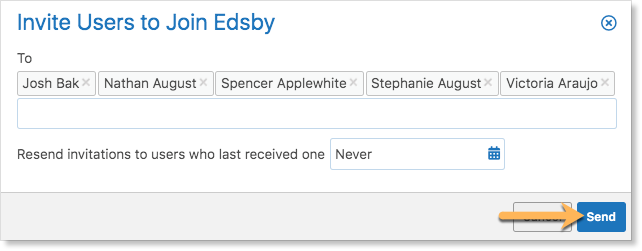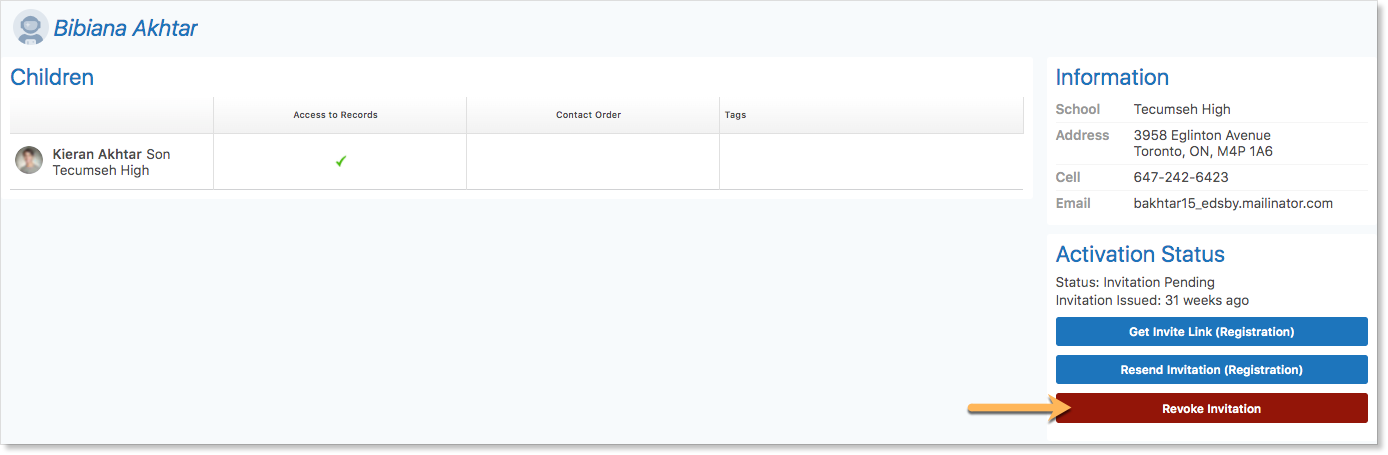The Student Contacts Zoom provides school administrators with a list of all contacts associated with students in the school. Student contacts may include parents and guardians as well as doctors or babysitters. However, only parents and guardians will receive an Edsby account.
The Student Contacts Zoom displays up-to-date information about:
- Who has not been invited
- Who has been invited and when
- Who has accepted the invitation and are active
- Who has accepted the invitation but are inactive
- Who has declined the invitation
- The contact and student relationship
- Which contacts do not have Edsby Access (indicated by a red prohibited icon)
The filters on the left side of the Zoom can be used to narrow down the list of contacts based on their account status or their access to Edsby.
Inviting Student Contacts to Join Edsby
To invite parents or other student contacts to create an Edsby account, click the blue drop-down arrow at the top right of the Student Contacts Zoom and select Invite to Edsby.
A form will appear listing the names of the student contacts. Click Send Invitations. School administrators can also choose to resend invitations to contacts who last received an invitation since some specified period of time. Click the calendar icon to select a time since.
Resending Invitations
When a new family enrolls at a school, the contacts will synchronize overnight and appear in the Student Contacts Zoom the next morning.
To resend invitations, filter the list of parents to those that need another invitation. The list can be filtered by typing a name in the Search box or by clicking the gear icon and selecting names.
Click the drop-down arrow and select Invite to Edsby.
When the list of names appears, click Send.
To resend an invitation to just one contact, click their name in the Student Contacts Zoom to open their Details page.
Click Resend Invitation.
Canceling Pending Invitations
Invitations to Edsby can be canceled if required. In the Student Contacts Zoom, click the name of the contact to open their Details page. Click Revoke Invitation.
While the contact will still have an email invitation in their Inbox, the link is no longer valid, and clicking the link will produce an error.
Generating an Invitation Link
Often parents may report they did not receive an invitation email or they do not have access to the email address that the invitation was sent to anymore.
If after resending the invitation, the parent still does not receive it, the invitation link can be copied into an external email message.
Find the contact in the Student Contacts Zoom and click their name to go to their Details page.
Click Get Invite Link and copy and paste the link into an external email message.