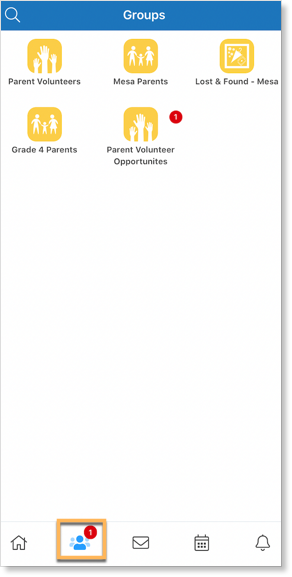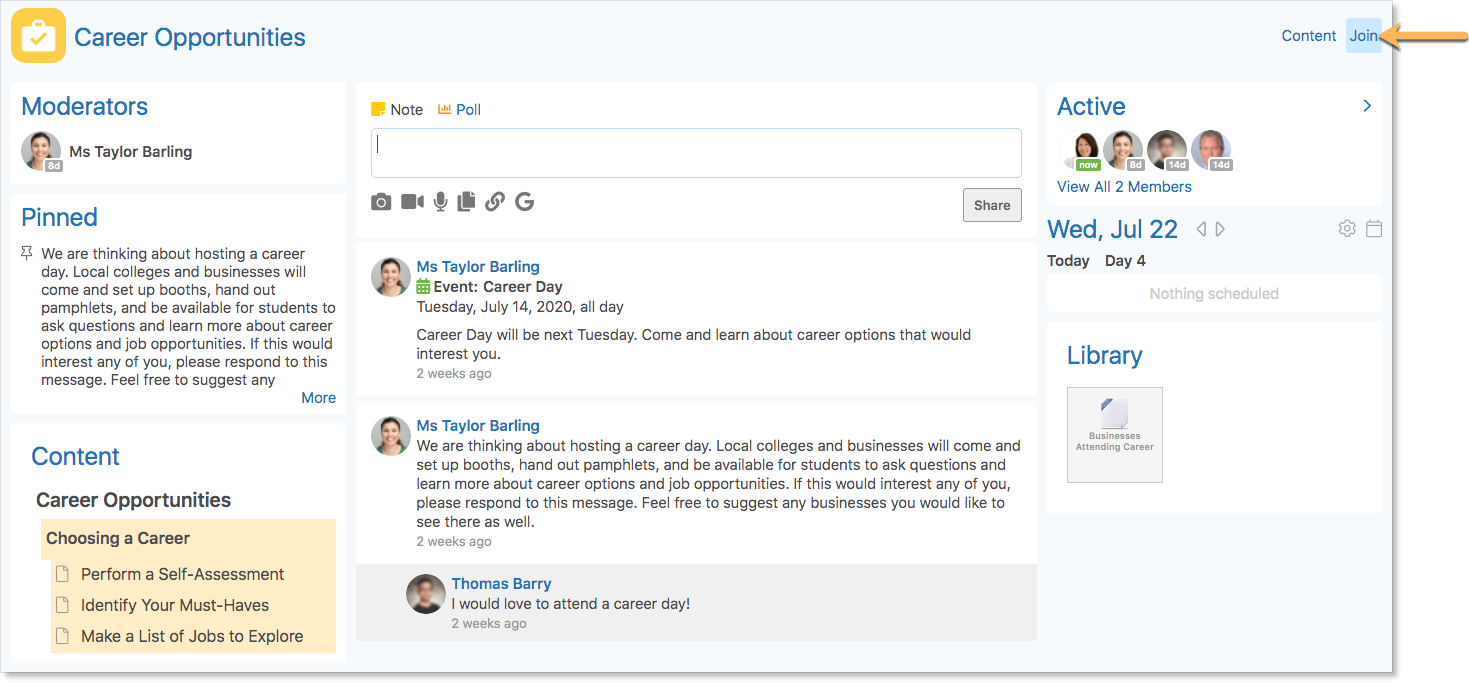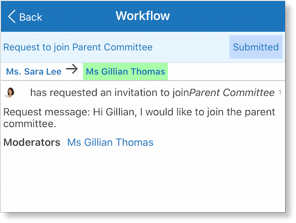Introduction
Groups provide a great space for discussion and updates on parent council, volunteer opportunities, or other school groups. Each group has at least one teacher assigned as a moderator.
Parents can access the Groups they are a member of by clicking the Groups icon in the Navigation bar of the mobile app.
On a browser, parents My Groups Panel is located on the bottom left corner of the Home Screen.
Click Find More to browse more groups in the school. Only staff members can create groups.
Joining a Group
Groups can be open or closed, as indicated by a lock icon.
Parents can join groups by accessing Edsby from a browser.
Open Groups
Parents can freely jump in and out of open groups. However, they will only be notified of new posts in the groups if they join as a member. Click Join in the top right of an open group to join it.
Members are notified of unread posts in a group through a red bubble counter appearing next to the group icon.
Closed Groups
Closed groups have a lock beside their name. To join a closed group, click the group and fill out the request. A moderator of the group will review and confirm parents’ requests before they can officially join the group.
Parents can review the status of their request in the Mailbox.
When the group moderator approves or rejects the request, parents will receive a notification in their mailbox and the request status will change accordingly.
The group will appear in the My Groups panel immediately once their request has been approved.
Invitations and Automatic Membership
Moderators can quickly add students to groups. If parents are invited to a group, they are provided with options to Accept or Decline in their My Groups Panel.
However, sometimes moderators automatically add parents into a group, in which case they do not have to respond to a request.
Using Groups
Groups include a group Feed, Calendar, Group Members with those Recently Active listed first, And a Library.
The group screen on a browser looks like the picture below, with the same functionality as groups on mobile.
If the group moderator has enabled parents to post, post a note or poll in the group by clicking the Compose icon in the top right of the group.
Like, Reply, or report posts as inappropriate in the feed by clicking the plus icon beside the post.
Hover over the post on a browser to reveal these same options.
Leaving a Group
Parents have the option to remove themselves from groups, except those they have been automatically added to. Leaving a group will remove it from the home screen, deleting it from the groups area. To leave a group, the parent may open the group page in a web browser and click the Unsubscribe button.
Note: Parents automatically enrolled in groups by the school or district will only be unsubscribed if they no longer meet the criteria for automated membership. If a parent clicks the Unsubscribe button from within a group they’ve been automatically added to, the group will be temporarily deleted from the My Groups Panel but added back again the next day.