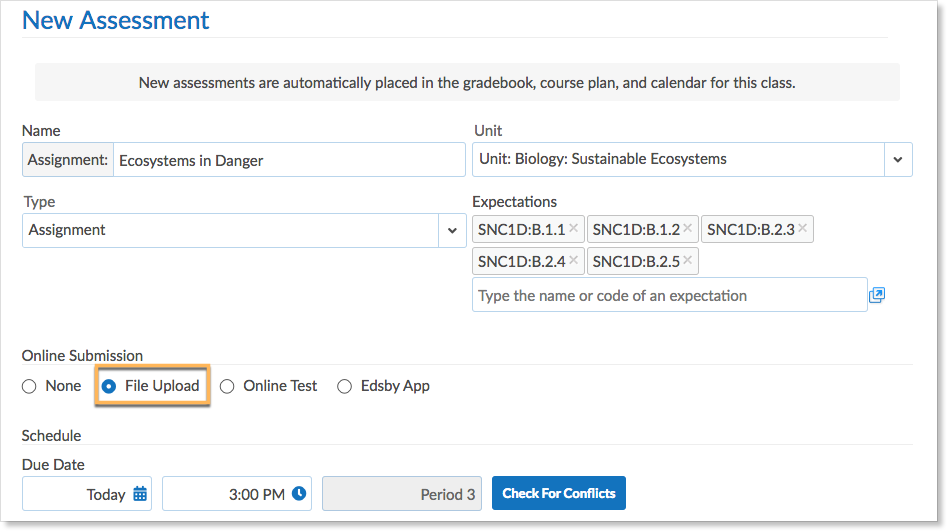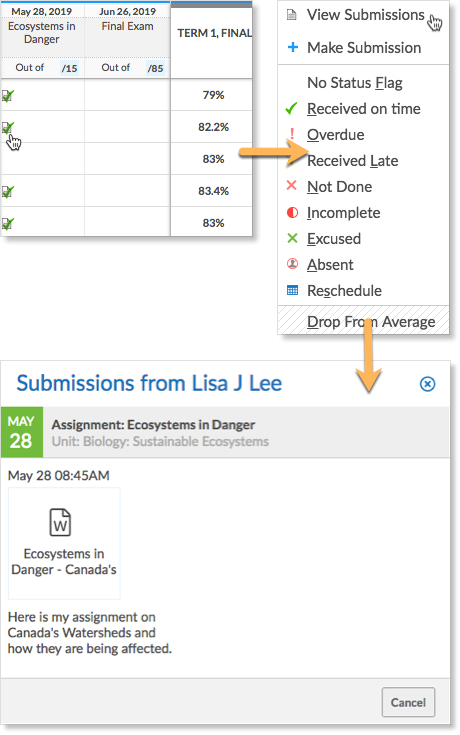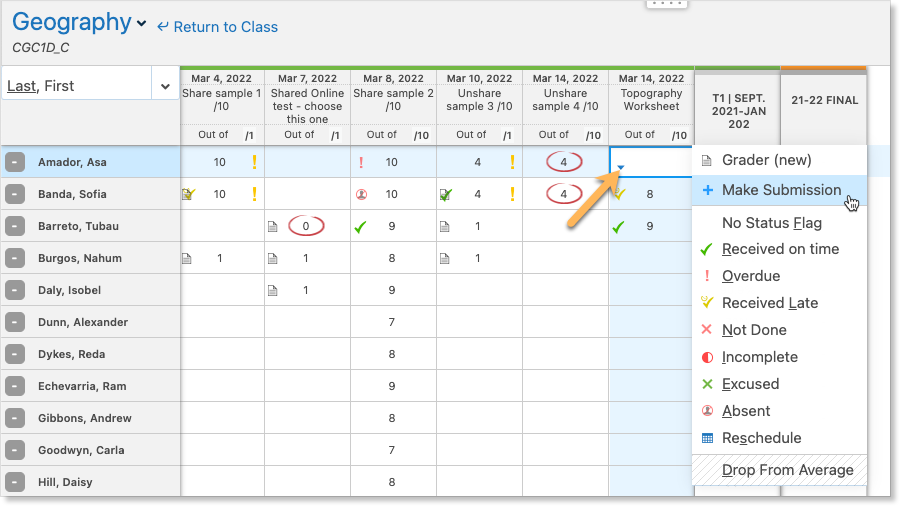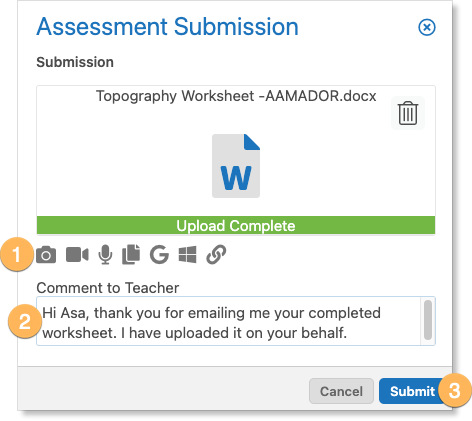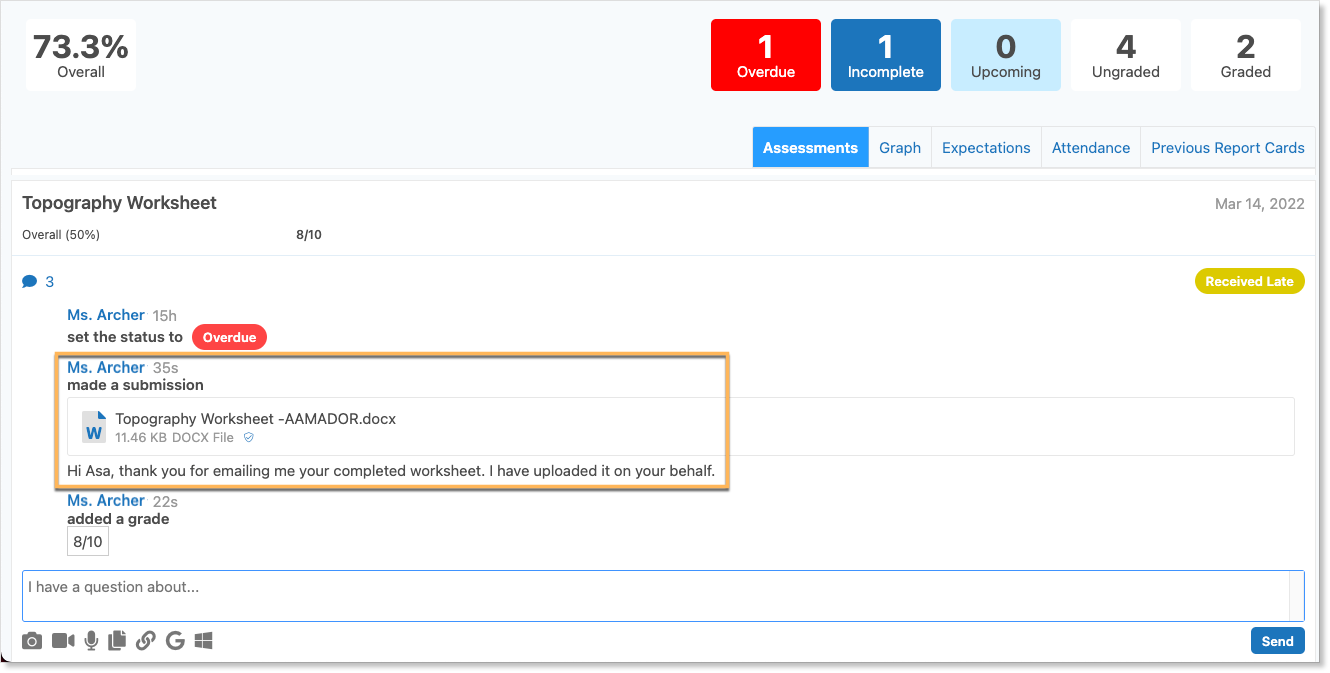To enable students to submit a file as their work for an assessment, select File Upload on the assessment’s form. You can enable or disable online submissions at any time.
Students will see a submit button on their home screens and My Work.
Students access My Work from the home screen by hovering over the class name. Students also see a link to My Work inside the class. Students will also see a submissions button in the Recent Activity feed across all their classes, and in the feed of the class in which it was assigned.
Viewing the submissions
To view the student submissions, click on the file icon to open the Grade Gadget. Click View Submissions to view the file. The exact submission time is listed above the file.
A green checkmark indicates the assessment was submitted before the Due Date’s day and time. A yellow checkmark indicates the assessment was submitted after the Due Date’s day and time. You can change the assessment tag to Received on time if you don’t want the assessment tagged as Received Late.
Teachers Making Submissions
Teachers can also upload their own submissions to an assessment on behalf of a student or to upload a marked version of their assessment.
To make a submission, navigate to the Gradebook and click the assessment state or drop-down arrow within the given student’s cell. Select Make Submission.
Using the upload icons, select the file you wish to upload as a submission. Add a comment. Click Submit.
The file will be submitted. The student can view your submission in their My Work Report.
Note: Making a submission will automatically mark the student as having completed the assessment, even if they have not made their own submission.