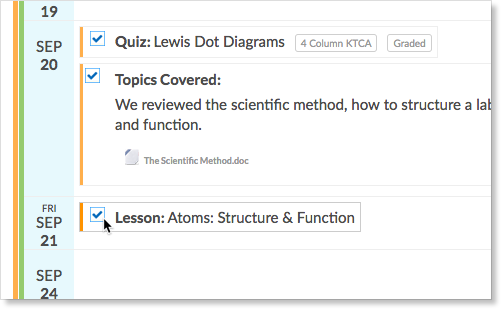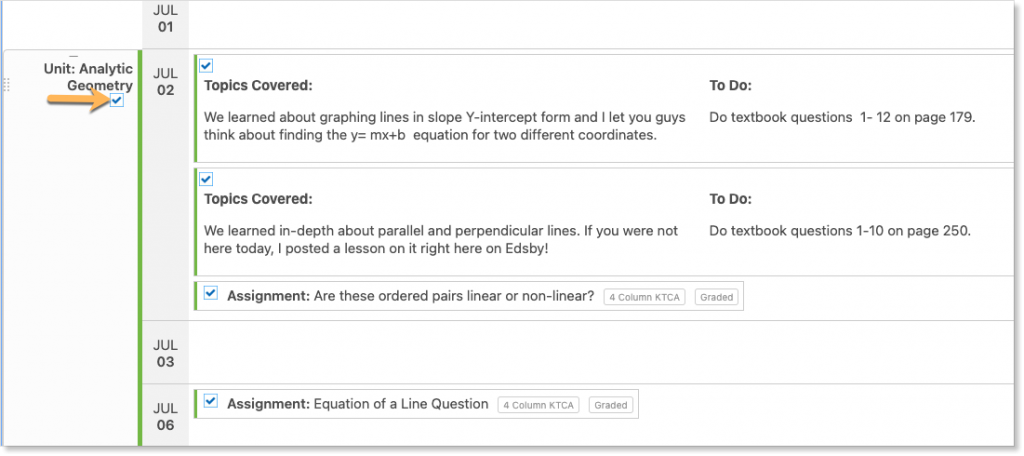You can copy and cross-post assessments from your class Planner by doing the following:
- Click on the Planner link across the top navigation bar in a class.
- Click on the “Gear” icon in the top-right corner of the Planner.
- Navigate to the assessments, lessons, or journals you wish to copy and place check marks in the box beside each.
- To quickly select an entire unit, select the checkbox below the unit name. All content within the unit will be selected.
- When you’ve selected all you wish to copy, click the Copy button. If you wish to paste this content to a different class, navigate to that class Planner.
- Scroll to the date you wish to paste the content to and hover your mouse on it. You’ll see a Paste button appear on that date – click it.
If you copy and paste a single assessment, lesson, or journal, it will appear on the selected date. If copying multiple items of content, the first item copied will be pasted on the selected date and the remaining items will attempt to find logical dates that keep the same range as the original content.
For example, a teacher copies two assessments dated for Friday, January 10th and Thursday, January 16th, and pastes to Monday, January 20th. The second assessment is assigned to Friday, January 24th, which keeps the number of school days between assessments consistent. The Planner will always attempt to place assessments into dates when the class is scheduled to take place.
Click here to watch a video tutorial of copying and pasting within the Edsby planner.