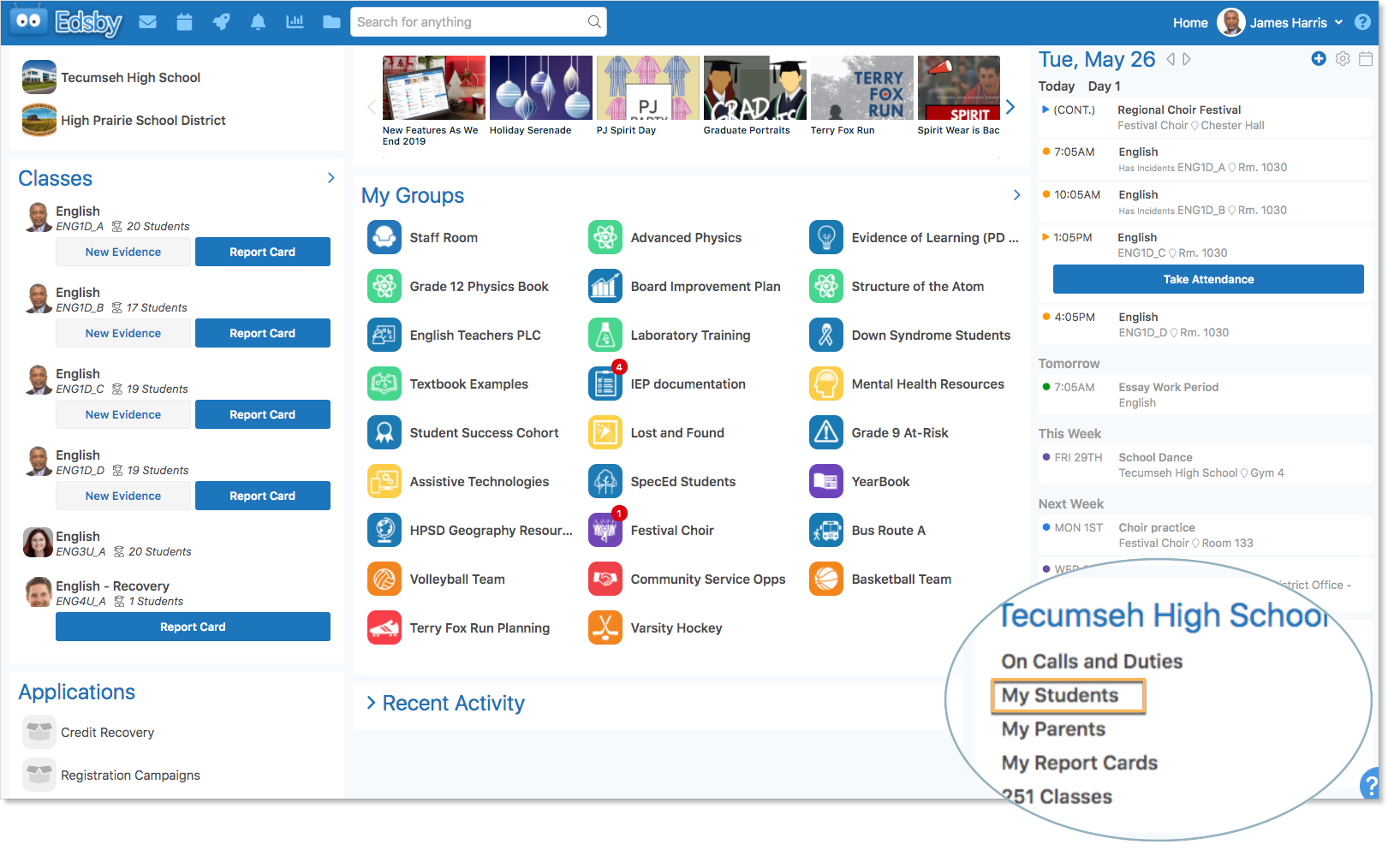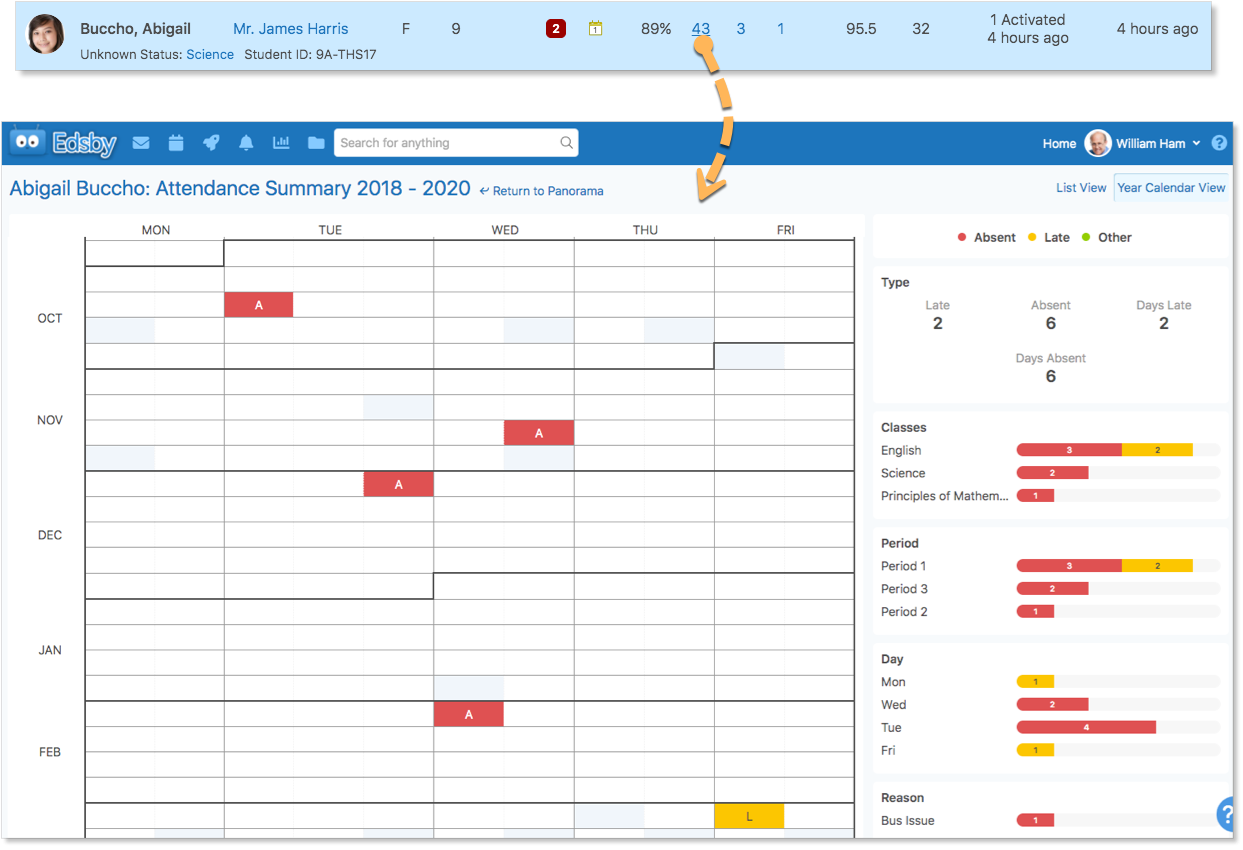On the Home Screen, just below the Calendar, teachers have a My Students Zoom view for detailed information on the students they currently teach.
The Students Zoom provides teachers with the following information for each student:
- Name
- Homeroom Teacher
- Gender
- Grade
- Student ID
- The current class the student should be in and one of four attendance states: Unknown, Present, Absent, or Late
- Risk indicators based on Edsby’s data on the student
- The student’s current average, which is calculated across all current classes using all graded summative assessments
- The student’s total number of absences and lates in the current term
- The total number of portfolio items and a red bubble counter of new portfolio items
- The status of parent accounts associated with the student
- The student’s total number of approved community service hours
- The time of the student’s last login to Edsby
Teachers’ My Students Zoom includes the Last Active time for students. The Parents column includes the number of parent accounts that have been activated and the last time a parent logged into Edsby.
In the below example, Lisa Lee has two parents with activated accounts, and a parent logged in 1 day ago. Amy Handy has three parents, but only one has an active account and the last time a parent logged into Edsby was 6 days ago. Shirley has two parents, one who logged in 3 weeks ago. Robert Patterson’s parents have received invitations to activate their accounts but have not done so yet.
This report lists all of a teacher’s current students and enables teachers to monitor academic progress and attendance issues.
| 1. Mini Profile
|
Hover over a name get to Send Message button. Click on a name or a photo to go to the Panorama. |
| 2. Risk Indicators | The red circle highlights the number of classes the student is failing.
The red square indicates the number of classes in which the Subjective Performance Indicator has been set to Unsatisfactory. The Subjective Performance Indicator is the first column in the Gradebook. |
| 3. Overall Average | Average of the calculated average from all classes. Click on a name to go to the Panorama to see individual class averages. |
| 4. Attendance totals | Click on the blue link to see a list of dates, reasons and comments. |
| 5. Portfolio | The number of articles on the student’s Portfolio. The unread counter indicates articles that the teachers has not seen. |
Mini-Profile
Teachers may hover over the name of anyone in Edsby to access their mini-profile. Teachers can hover over the name of any of their students from the My Students Zoom to view quick options to send the student a message or view their Perspective, Panorama, or Portfolio.
Teachers can also view the student’s current class, their last activity on Edsby, and the last time a student’s parent or guardian accessed Edsby.
Attendance Summary Report of Student
The Attendance Summary Report provides teachers with a one-page overview of a student’s attendance history. Teachers may view the Attendance Summary Report from the My Students Zoom or from the Panorama’s attendance totals.
To view the report, teachers may click on the student’s attendance totals.