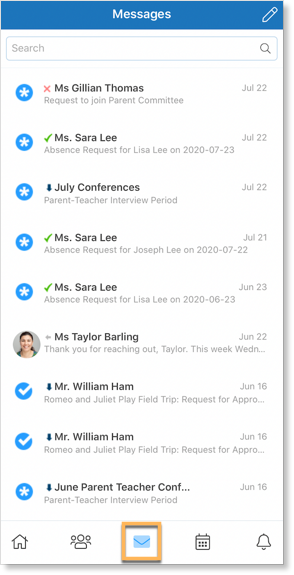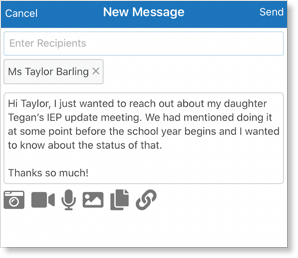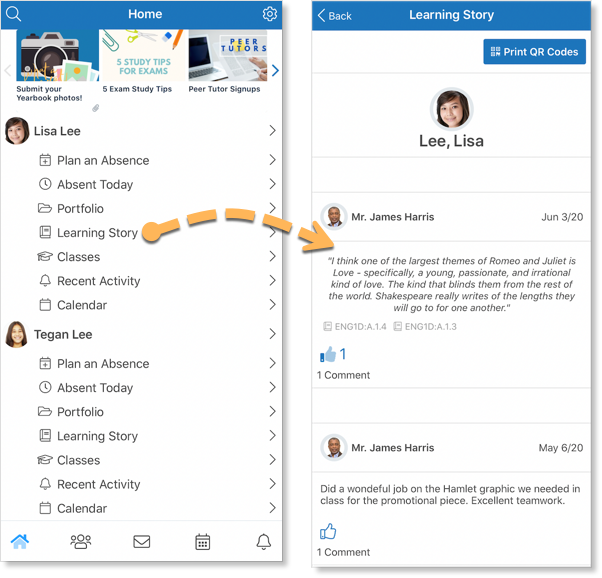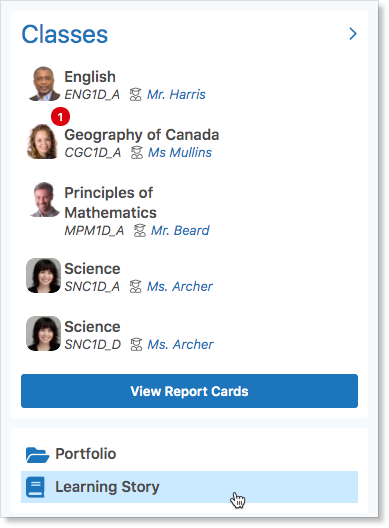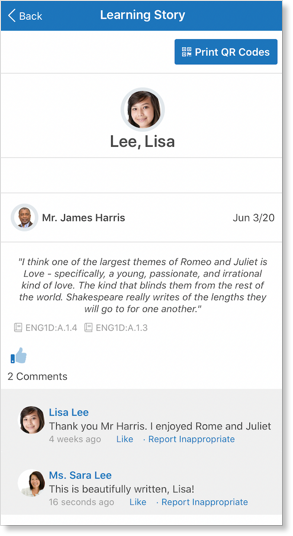Edsby enables parents to easily communicate with their children’s teachers. Depending on a school or district’s policies, Edsby can enable parents to communicate and interact with the teachers of their children through Edsby Messages, Recent Activity, and their child’s Learning Story.
Edsby Messages
The easiest way for a parent to ask their child’s teacher a question is to send them a private message using Edsby Messages.
Parents can access their Edsby mailbox by clicking the envelope icon in the Navigation Bar.
Click the compose message button in the top right of the mailbox.
Enter a recipient by beginning to type their name. No email address is necessary. Edsby should find them in the school’s directory.
If a parent isn’t finding a desired teacher’s name, it’s possible the teacher has turned off the ability for parents to message them in Edsby. Edsby can be configured to disable parents’ abilities to write teachers private messages if it’s against the school or district’s policy, and/or if they have other preferred messaging systems for parents to use. Parents having difficulty messaging teachers through Edsby should contact their school for clarification.
Senders of private messages in Edsby see in their mailboxes when recipients have opened and read their private messages. This means a teacher can see when individual parents, for example, read private or group messages a teacher sends. It also means parents, in turn, can also see when teachers read their messages. This is intended to promote transparency in communication. Note that while some teachers may choose to read their messages in off hours, they are often under no obligation given local legislation and/or collective agreements to perform official duties after hours.
Parents are unable to unsend messages in Edsby. Nor can parents delete messages they send, or old messages they receive, due to student safety and compliance reasons unique to K-12. Messages in Edsby are usually private between the sender and recipient, but note school or district administrators can access Edsby inboxes.
Recent Activity
If teachers have not enabled parents to enter their Edsby Classes, notes, events, and assessments posted by teachers will be visible in Recent Activity on parents’ Edsby Home Screens.
Parents can let their children’s teachers know that they are reading the notes and assessments they are posting by liking posts in their children’s Recent Activity feed.
Learning Story
Edsby provides teachers with tools to capture evidence regarding student learning. Once captured, teachers can share the evidence with students and parents in the Learning Story.
Parents can view their child’s Learning Story and any evidence their teachers have shared by clicking Learning Story under their name on the parent’s Home Screen.
Or, parents can find it under their Classes Panel on their browser Home Screen.
Parents can like and comment on any posts in the feed and communicate with their child’s teachers about each item of evidence.