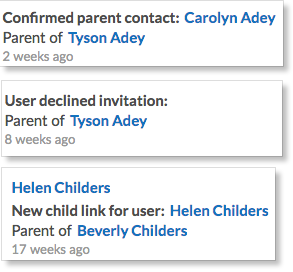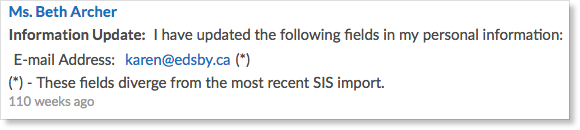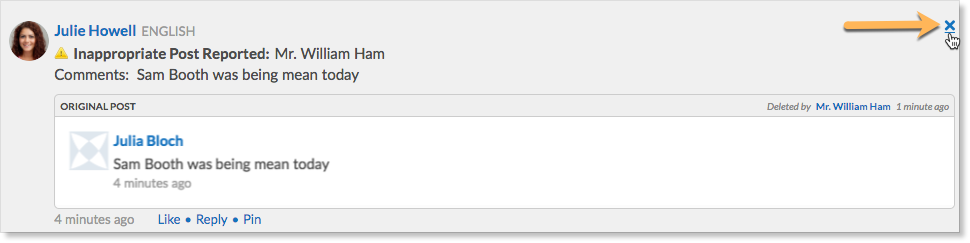Edsby enables organizations to keep track of administration processes happening within the school. The Office contains messages generated by parents during the onboarding process, security notices for unauthorized login attempts, and reported inappropriate content.
The Office link can be found to the right of the news river and will display a red counter to indicate the number of new unread messages.
Parent Invitation Process
If parents have multiple children, they will receive an email invitation from each of the schools their children attend. The first invitation a parent accepts will bring them to a screen to create an account. Acting on any subsequent invitations will link additional children to the existing account. After inviting parents, the Office will be notified:
- Every time a parent has activated an account.
- If an invitation has been declined.
- If a parent has added a new child.
Contacts Zoom
Although the Office contains messages detailing the changes that occur in the parent invitation process, there is a more powerful tool that summarizes this information in one convenient screen.
The Student Contacts Zoom displays the up-to-date information about which parents and other student contacts have registered, have declined, or have invitations pending. Both the Student Contacts Zoom and the Office will update when the status of an invitation has changed to either being accepted or declined.
Personal Information
Administrators of organizations can control the kind of personal information that can be updated in Edsby by teachers and parents. When allowed, every update to the specified information will prompt a new message in the Office. The details of these changes can be found in the Office feed. Administrators must update the Student Information System as there is no link between this and the Office.
Security Notices
Repeated attempts to sign into an account will automatically cause a new post to be sent to the Office on behalf of the student whose account is trying to be accessed. An IP address is given in the notice which can be used to investigate the issue.
Report Inappropriate Content
Every post that is made in Edsby has a student’s name attached to it. In addition, students cannot delete content themselves and are therefore motivated to monitor what they post. But sometimes inappropriate things are published. The Office’s unread counter will inform administrators when a new item has been flagged as inappropriate. In the event of an inappropriate post in a group or class, teachers or group moderators can either delete the content, report it as inappropriate, or report the content as inappropriate and then delete it. Reporting as inappropriate and deleting a post are two separate actions.
Any user may mark a post as inappropriate. To do so on on a web browser, hover over the post and click Report Inappropriate at the bottom right corner.
In the Edsby mobile apps, click the downward-facing arrow to the right of the post.
In the Office, administrators will see information about posts that have been flagged as being inappropriate. In the Office feed, the original post is visible along with the details about the person who reported it, the reason for reporting it, and an optional comment.
From here, the post can be deleted by clicking the Delete button in the upper right corner of the original post.
Edsby will ask teachers to confirm that they would like to delete the post. Click Delete to confirm the deletion.
Once deleted, the post of the reported content will still remain in the Office feed with information about which administrator deleted it and when. Although the post remains in the Office feed, the inappropriate post will no longer remain where it was originally posted.
An administrator can delete the post so it no longer remains in the Office feed by clicking the X at the upper right corner of the post.