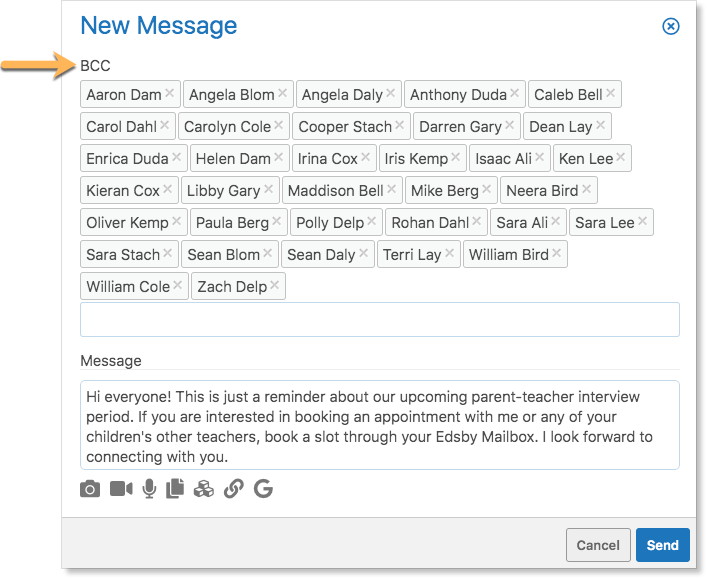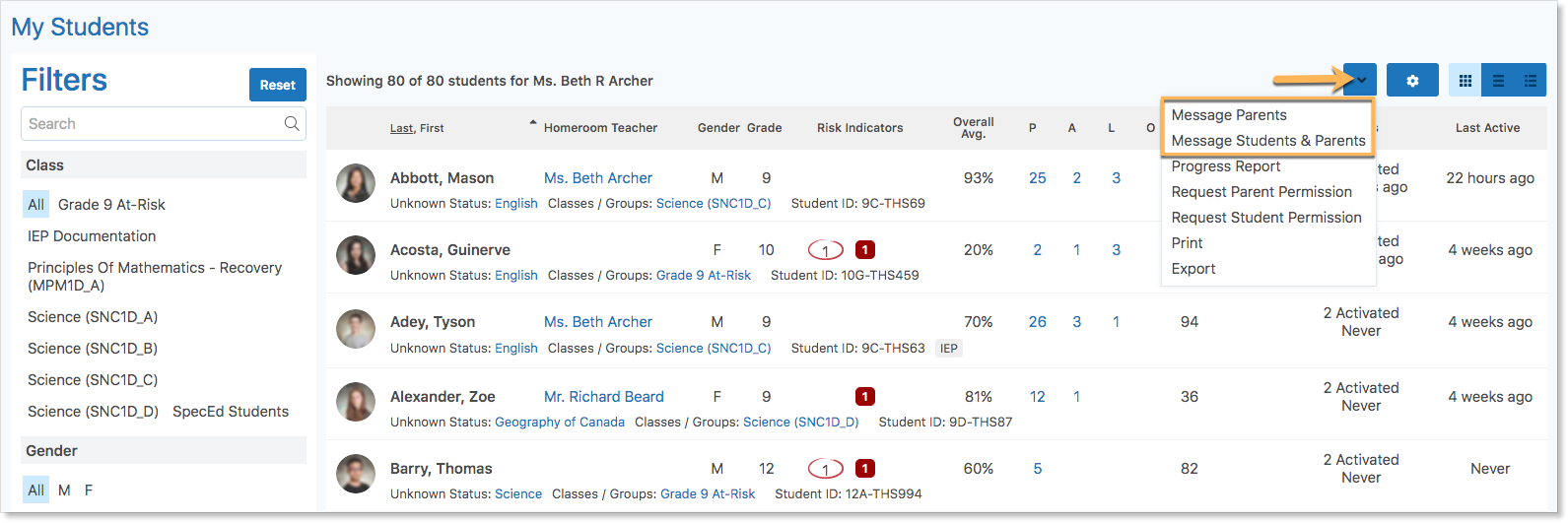Have a parent-teacher interview or a field trip coming up and need to quickly send a reminder for parents to book appointments or submit permission slips? Teachers can send bulk messages to groups of students and their parents.
Messages sent in bulk are pre-addressed with the selected names and the BCC label indicates each recipient will only see their own name. Other recipients of the message will not see who else is included in the message.
Teachers can remove a name from the message by clicking the X beside it.
Messages teachers send to parents via Edsby automatically redirect to parents’ email addresses, even if the parent hasn’t registered for or set up an Edsby parent account. Parent email addresses come from your school or district’s official system of record. Edsby keeps teachers’ class and parent lists updated as students in your classes come and go through the year. And similarly, when individual parents’ access to information changes (e.g. divorce, court orders) through the year, Edsby manages this for you, too.
Messaging Students and Parents
Teachers can message students, their parents, or both through the My Students Zoom, My Parents Zoom, Classes Zoom, and from within a class or group.
In a Zoom, filter and use the gear icon to select who to send the message to. Click the drop-down arrow at the top right of the Zoom and select the recipients.
In a Class, click the view all students link. Then, click More and select the recipients.
In a Group, click the view all members link. Then, click the drop-down arrow and select the recipients.
Fill out the message and click Send. Recipients will receive the message in their Edsby mailbox and/or their email inboxes if a parent.