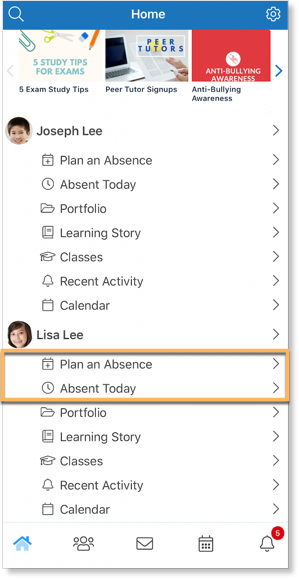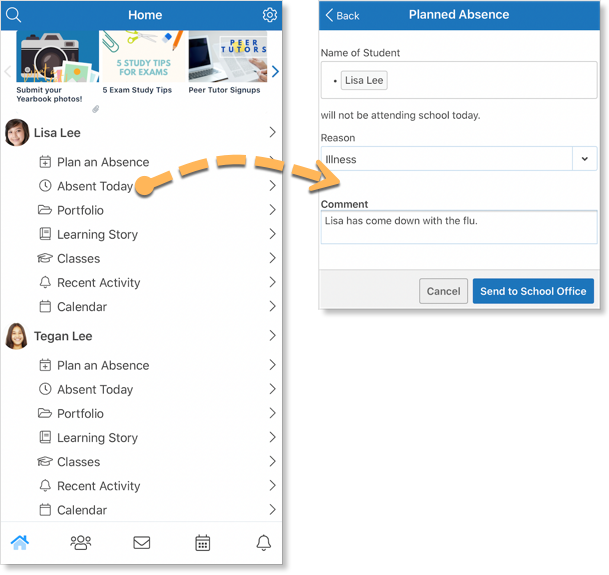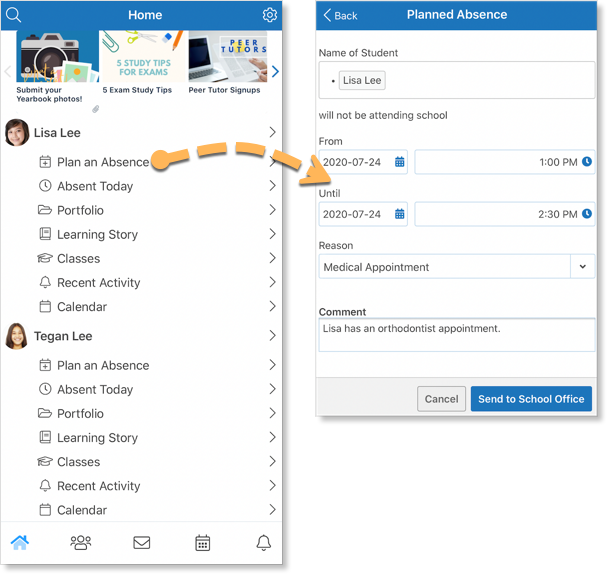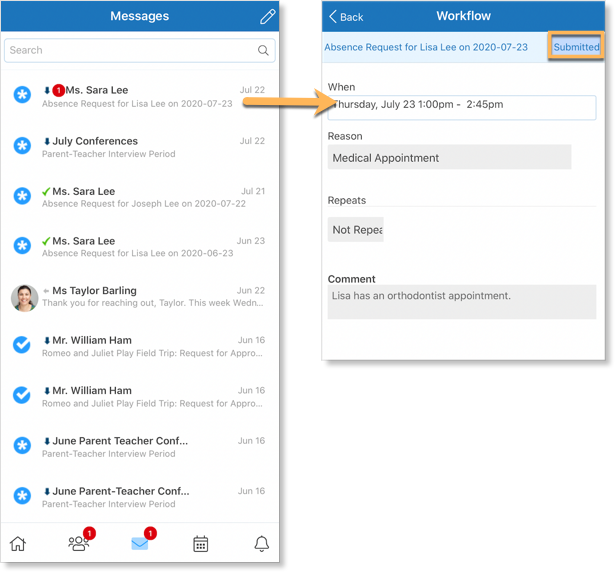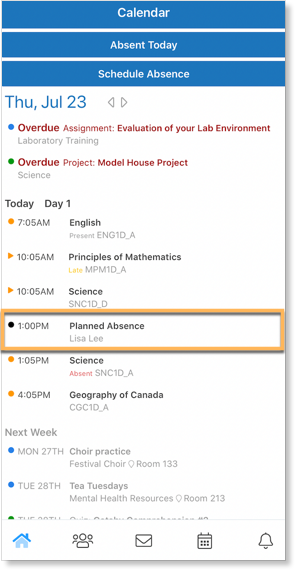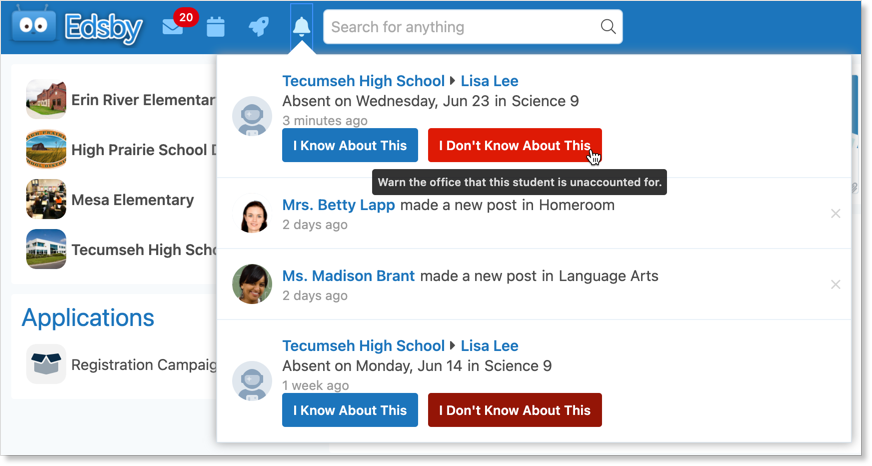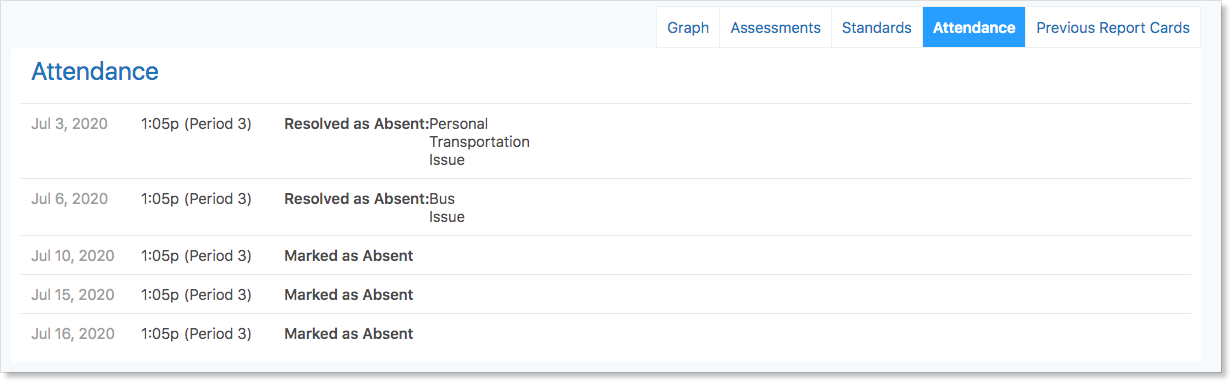Edsby enables parents to inform their children’s school of an absence quickly and easily right from their mobile device.
To submit a planned absence, scroll to the child the absence is for. Parents have two options when scheduling absences: Absent Today and Plan an Absence.
Absent Today
If a parent’s child is going to be away for the whole day, click Absent Today to open the Planned Absence form.
The name of the child will automatically be filled in the form. Select a reason for the absence. The comment is optional.
When the form is complete, click Send to School Office. A submission receipt will be sent to their mailbox.
Plan an Absence
Parents can report future absences, partial-day absences, and multi-day absences through Edsby. Use Plan an Absence if their child will be absent at a time other than the current day.
After selecting this, the name of the child will automatically be filled in. Fill out the form by specifying the dates and times the child will be absent for, providing a reason, and an optional comment.
When finished, click Send to School Office. A submission receipt will be sent to their mailbox.
Approved Absences
Once the school office has reviewed and approved the absence, the status of the receipt will change to Approved.
An approved absence will be visible in their child’s Personal Calendar by clicking Calendar under their name on the Home Screen.
Attendance Incident Notifications
If a parent’s child is marked Late or Absent by any of their teachers and there is no Planned Absence listed for them, the Attendance Office may choose to notify their parents through Edsby. In order for parents to receive these notifications, they must enable them in their Notification Settings. Navigate to the Settings, select Notifications, and click a child’s name.
If the Attendance Office notifies a parent of their child’s Late or Absence, the parent will receive an Edsby Notification in their Navigation Bar. Here, they will be provided with 2 options to reply back to the Office.
If parents are aware of their child’s Late or Absence, click I Know About This. They will then be asked to provide a reason for their child’s absence and send it to the School Office.
If parents are unaware of their child’s Late or Absence, click I Don’t Know About This. The Office will be notified that the child is unaccounted for.
Attendance Totals
Attendance Totals can be found under the name of the class in a child’s Classes Panel on their parent’s browser Home Screen. Here, parents can quickly see an overview of their child’s attendance record in a given class.
Parents can click the totals to view their child’s Attendance Summary of their attendance history.
Here, parents can use the filters to view certain events regarding their child’s attendance in a specific class.
They can also access an overview of their child’s attendance record in a specific class through the Attendance tab of My Work on a browser.
Click here for more information on a child’s My Work Report.