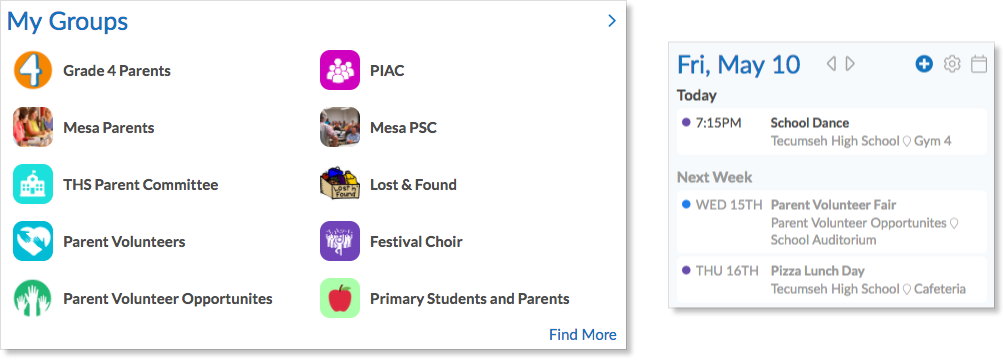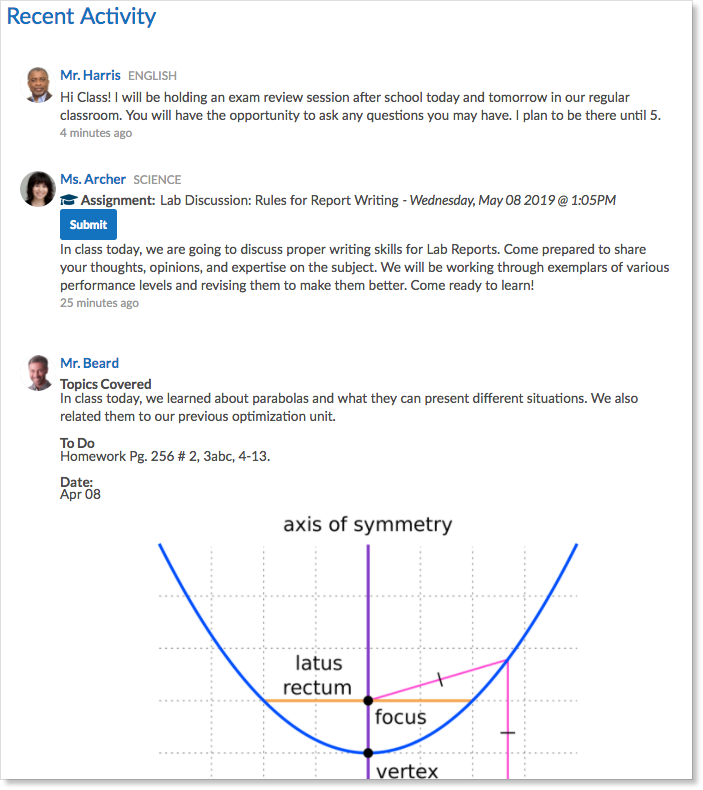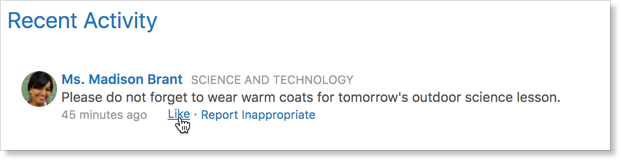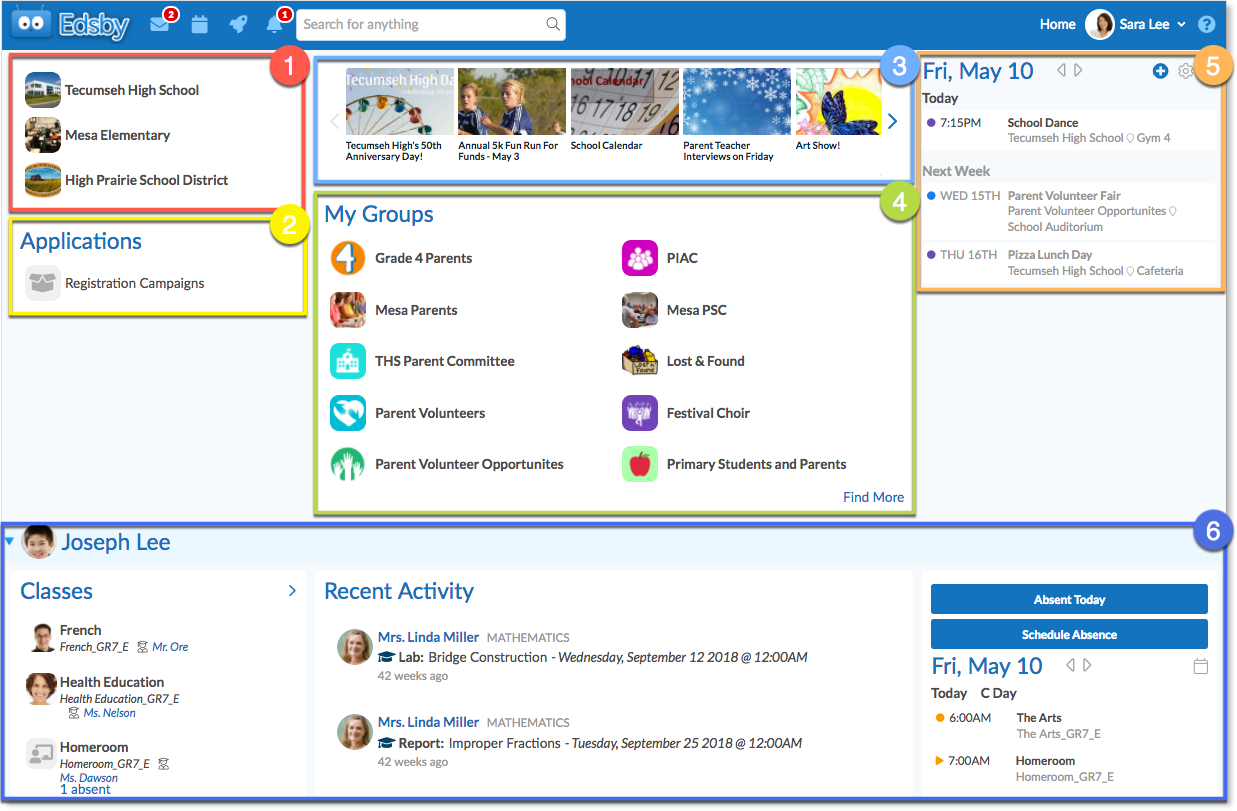Edsby collates information about each child and presents it in a way that is clear and easy-to-understand. At the top of the page, parents will see a News River from each of their children’s schools.
Parents are an important part of the school’s family. They have their own groups and calendar. When an event is added to one of your groups, it will automatically be added to your calendar.
For each child – even if they go to different schools – parents will see all their teachers and classes on their Edsby homescreen. Hover over the class name to see the My Work button. My Work provides information about academic progress, upcoming assessments, and current assessments.
Each child has a Calendar that automatically includes all tests and events from this child’s classes and groups.
Parents see teacher notes, new assignments, and journal entries with information about what is being taught in class in Recent Activity. Recent Activity gives parents a great insight into a child’s school day.
Parents are able to Like posts within a class or from the home screen’s Recent Activity feed.
Parents can see if they have liked a post or not.
Teachers will see if a parent has liked a post, however, students and other parents will not.
In addition to Recent Activity, many schools permit parents to open Edsby classes to view teacher created content.
Example of Parent Homescreen
When parents log in to Edsby, they see a home screen that is similar to a teacher’s that contains:
- Schools and districts their children are part of
- Applications like Registration Campaigns
- News River from all schools and districts their children are part of
- The parent’s Groups
- The parent’s Personal Schedule
- The parent’s Children
However, instead of a list of classes like a teacher would see, parents are shown a list of all of their children. Within the section for each child, parents will be shown a condensed version of the same information shown on that child’s home screen:
- Child’s Classes (and an option to view Report Cards if available)
- Link to child’s Portfolio and Learning Story
- Recent Activity regarding any notes, journal entries, or assignments posted in classes by the child’s teachers
- Options to schedule child’s Absence
- Child’s Personal Schedule