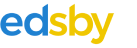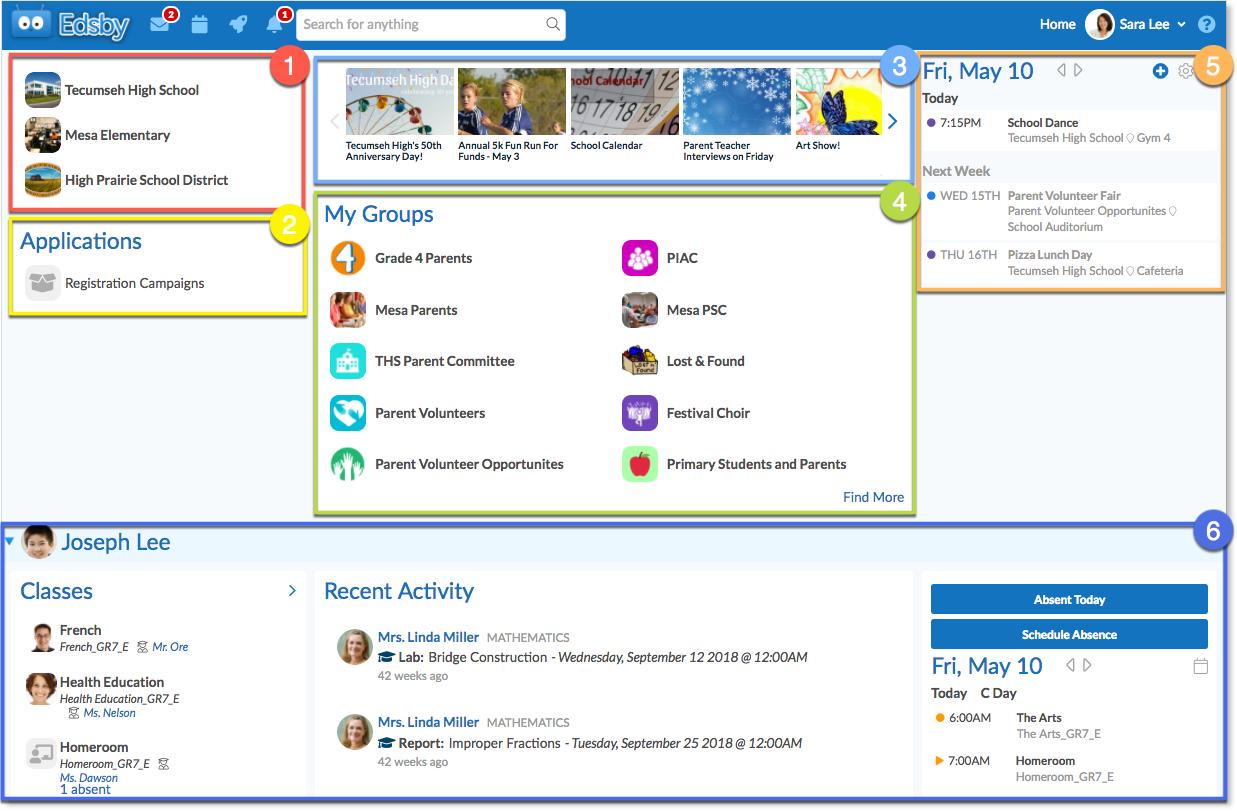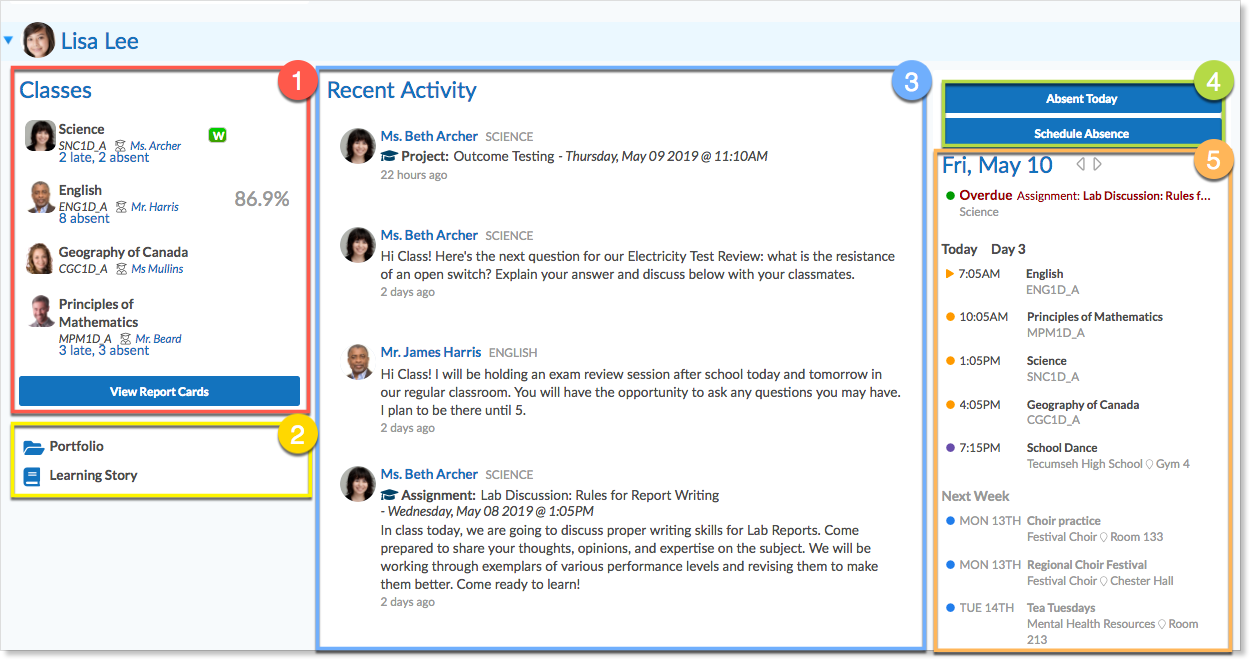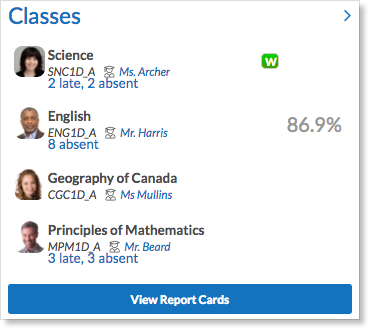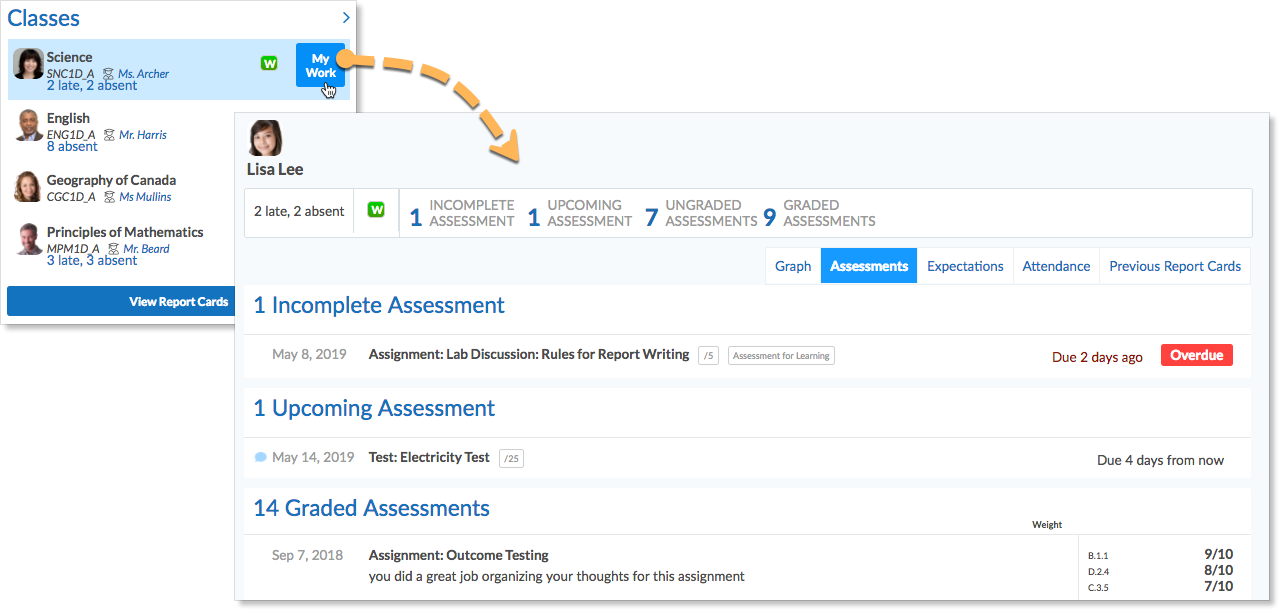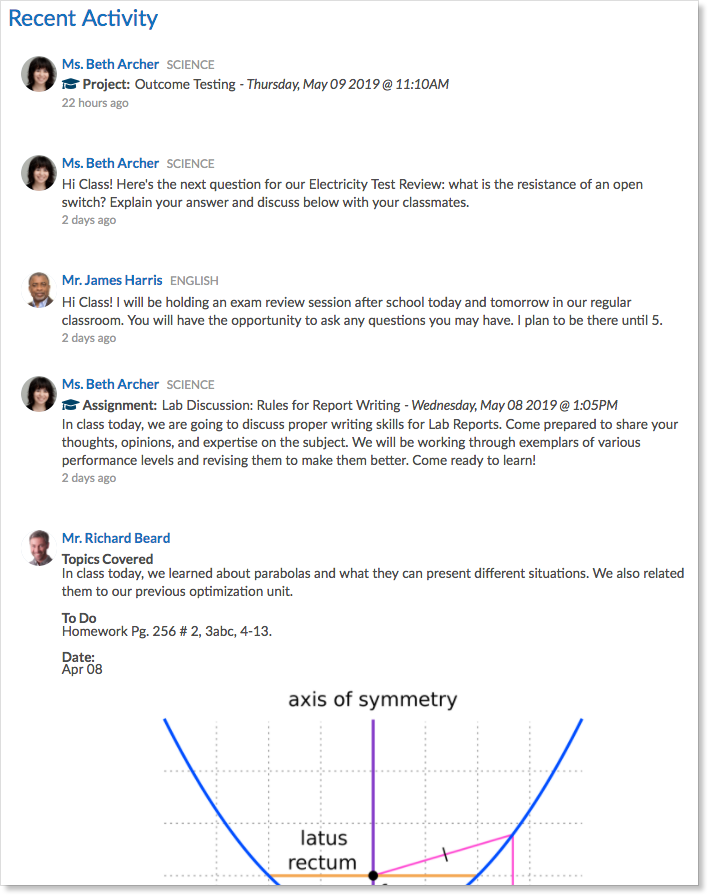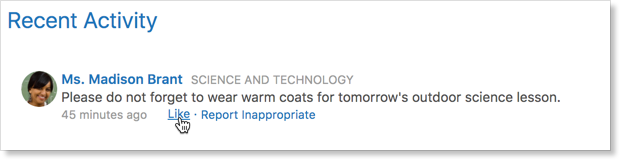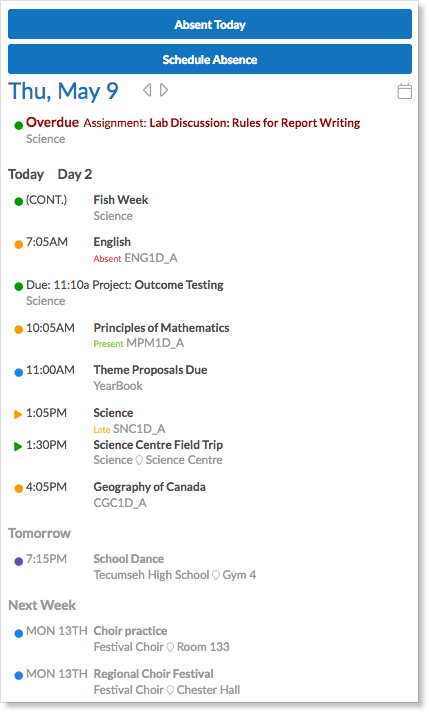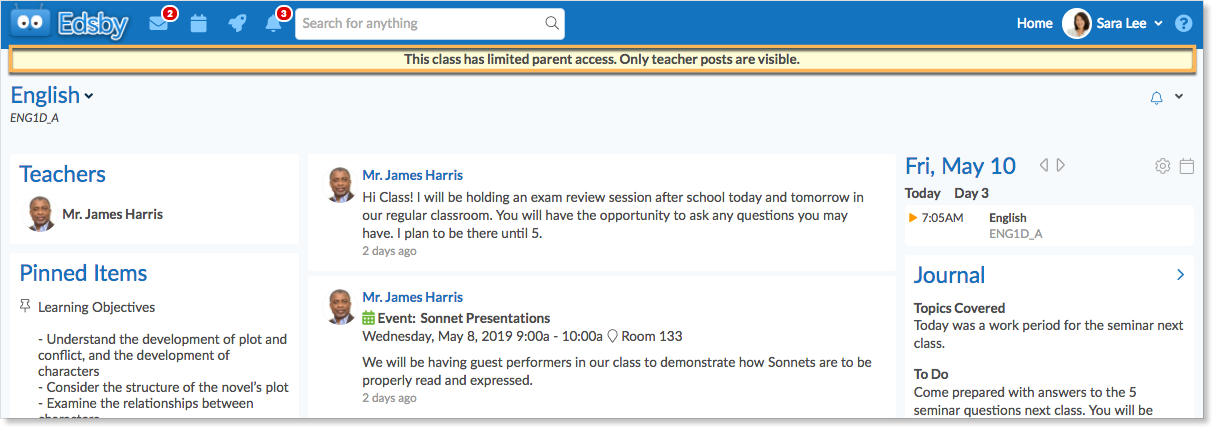When parents log in to Edsby, they see a home screen that is similar to a teacher’s that contains:
- Schools and districts their children are part of
- Applications like Registration Campaigns
- News River from all schools and districts their children are part of
- The parent’s Groups
- The parent’s Personal Schedule
- The parent’s Children
However, instead of a list of classes like a teacher would see, parents are shown a list of all of their children. Within the section for each child, parents will be shown a condensed version of the same information shown on that child’s home screen:
- Child’s Classes (and an option to view Report Cards if available)
- Link to child’s Portfolio and Learning Story
- Recent Activity regarding any notes, journal entries, or assignments posted in classes by the child’s teachers
- Options to schedule child’s Absence
- Child’s Personal Schedule
The Classes Panel
The Classes for each child panel will display a list of all of the classes that the child is currently enrolled in. For each class, the parent will be shown the name of the class as well as the formal name and picture of the teacher.
If available, parents will find a button to view their child’s Report Cards at the bottom of the Classes Panel.
My Work
When the parent hovers over each of the classes in the Class panel, a “My Work” button will be displayed. When the parent clicks that button, they will see all of the assignments and results in that class. If new results have been shared by the teacher since the parent last logged in, they will be notified on the Classes panel.
The Average grade display
If a teacher has turned on the Show averages to students and parents option in the class setup, the average for that class will be displayed at the top of the student’s My Work for that class.
If the teacher has set Show averages to students and parents to None, no average will be displayed.
Recent Activity
The child’s Recent Activity will contain all of the postings made by teachers in the classes that the student is a member of.
Parents are able to Like posts within a class or from the home screen’s Recent Activity feed.
Parents can see if they have liked a post or not.
Teachers will see if a parent has liked a post, however, students and other parents will not.
The Calendar
The child’s calendar will contain the amalgamated view of all the calendars of all classes and groups in which the child is a member.
Parents Entering Classes
If a teacher of a particular class has turned on the Parents can enter class option, then clicking on the class in the student’s Classes list will take them into the class. Once in the class, the parents will see the exact same view of the class as the student would.
The teacher may have also set the class up so that parents can enter but only posts from the teacher are made visible. In this case, parents are unable to view any posts made by students in the class. A message at the top of the class screen will notify parents of this setup.
If the teacher has not turned on the Parents can enter class option or the Parents can open class but only see teacher posts option, parents will not be able to enter the class. Even if parents are unable to enter a class, they can still view their child’s My Work, Recent Activity, and Schedule from their home screen.