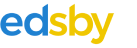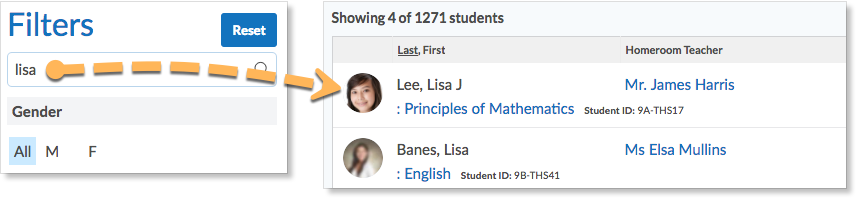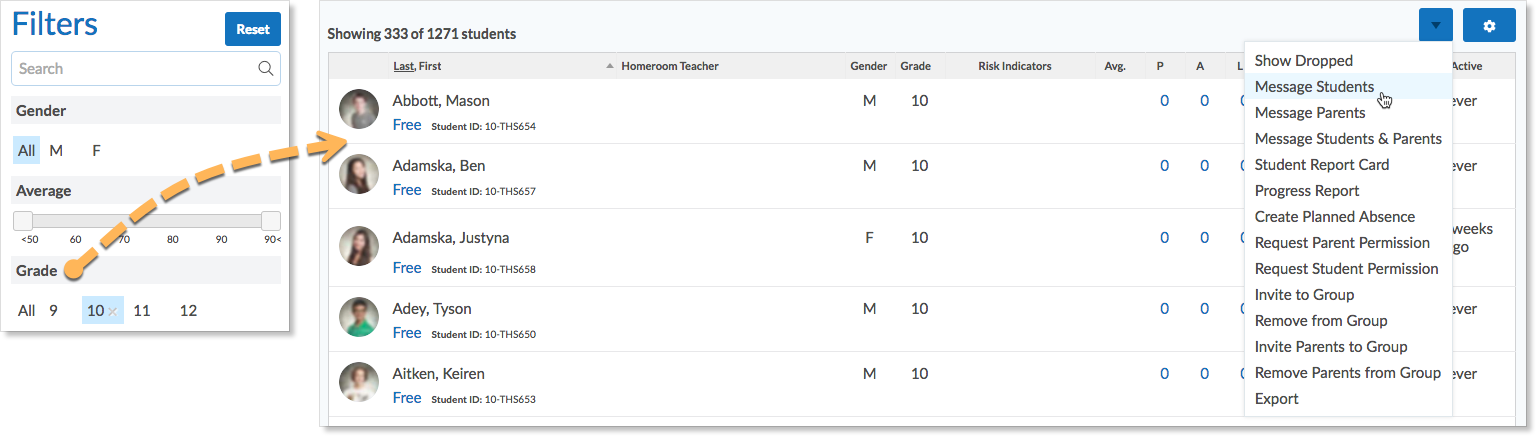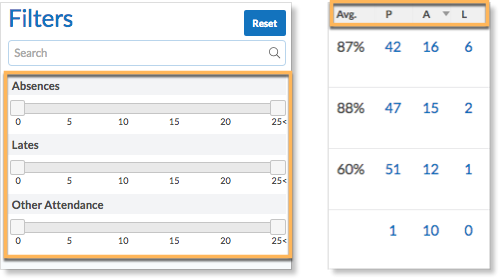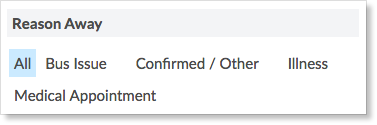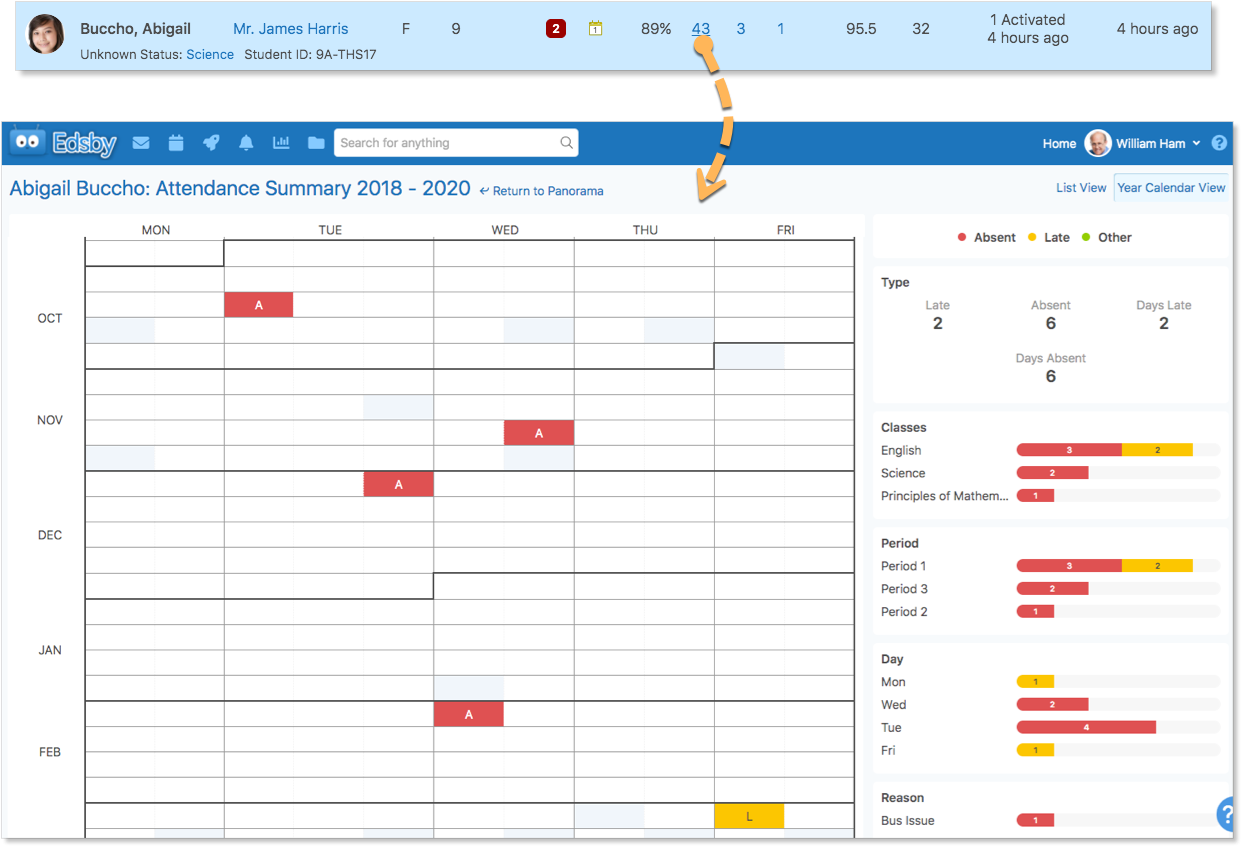The Students Zoom provides school administrators with a list of all students in the school and information pertaining to them. Administrators can access the Students Zoom from the right side of their home screen in the panel below the name of the school. It is only available to school administrators – not any other role.
The Students Zoom provides administrators with the following information for each student:
- Name
- Gender
- Grade
- Student ID
- The current class the student should be in and one of four attendance states: Unknown, Present, Absent, or Late
- Risk indicators based on Edsby’s data on the student
- The student’s current average, which is calculated across all current classes using all graded summative assessments
- The student’s total number of absences and lates in the current term
- The total number of portfolio items and a red bubble counter of new portfolio items
- The status of parent accounts associated with the student
- The student’s total number of approved community service hours
- The time of the student’s last login to Edsby
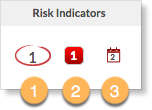 Some students have risk indicators, which help teachers identify those who may be struggling at school. This includes failing classes (1), receiving a Need Improvements for their subjective performance indicator in a class (2), and repetitive lates or absences (3).
Some students have risk indicators, which help teachers identify those who may be struggling at school. This includes failing classes (1), receiving a Need Improvements for their subjective performance indicator in a class (2), and repetitive lates or absences (3).
Creating filtered student lists
The Students Zoom facets can be used by school administrators to find a specific subset of students (for example, all the boys in Grade 9 with averages around 80%). They can then use this specific subset of students to do things like create a message automatically addressed to all the students, the parents of the students, or the parents and the students.
Here is an example of how a school administrator can use the Students Zoom to locate a student.
To send a message to all 333 of grade 10 students, the school administrator would click the “10” in the Grade Facet. Then click Message Students.
The Students Zoom can help school administrators find students with high absenteeism, either by clicking on the Attendance summary column headers or setting a range in Absences.
The Reason Away section of the Students Zoom Facet lists all the reasons students are away in the current period. Use it to find out who is away now and why.
Attendance Summary Report of Student
The Attendance Summary Report provides a one-page overview of a student’s attendance history. The Attendance Summary Report can be viewed by educators with permissions to see it from the Student tab in the Attendance Zoom, the Student Zoom, or from the Panorama’s attendance totals.
In the Student Zoom, administrators can search for a student’s name in the search bar to view their Attendance Summary Report. To view the report, click on the student’s attendance totals.