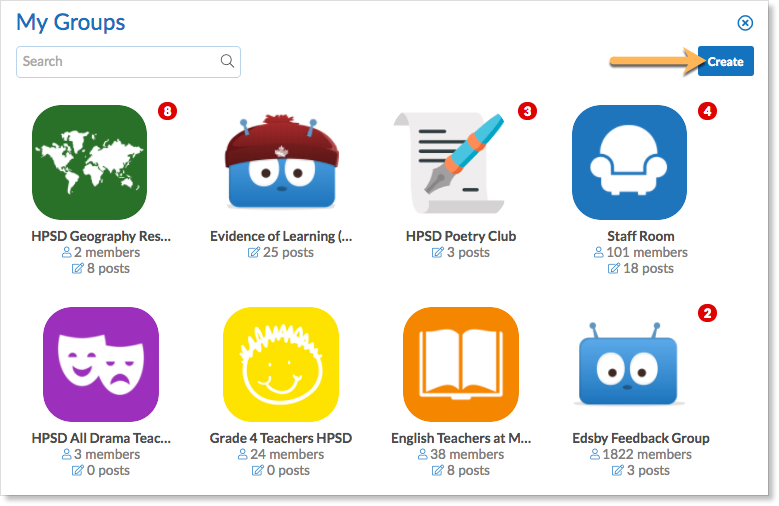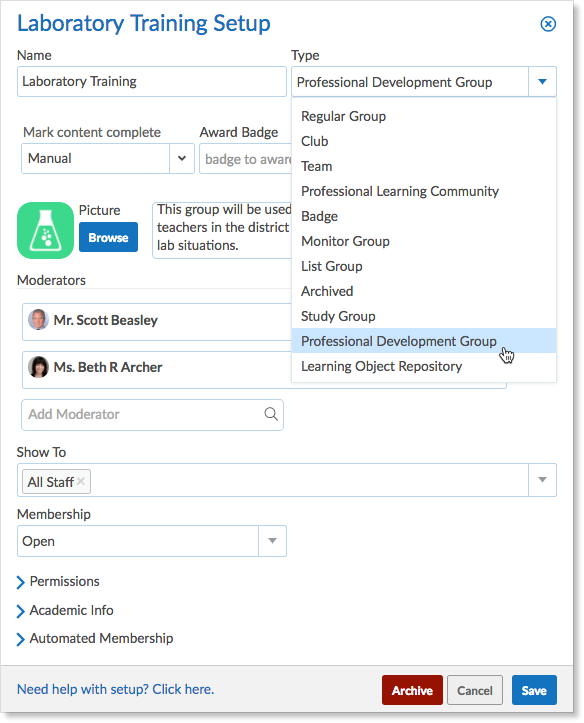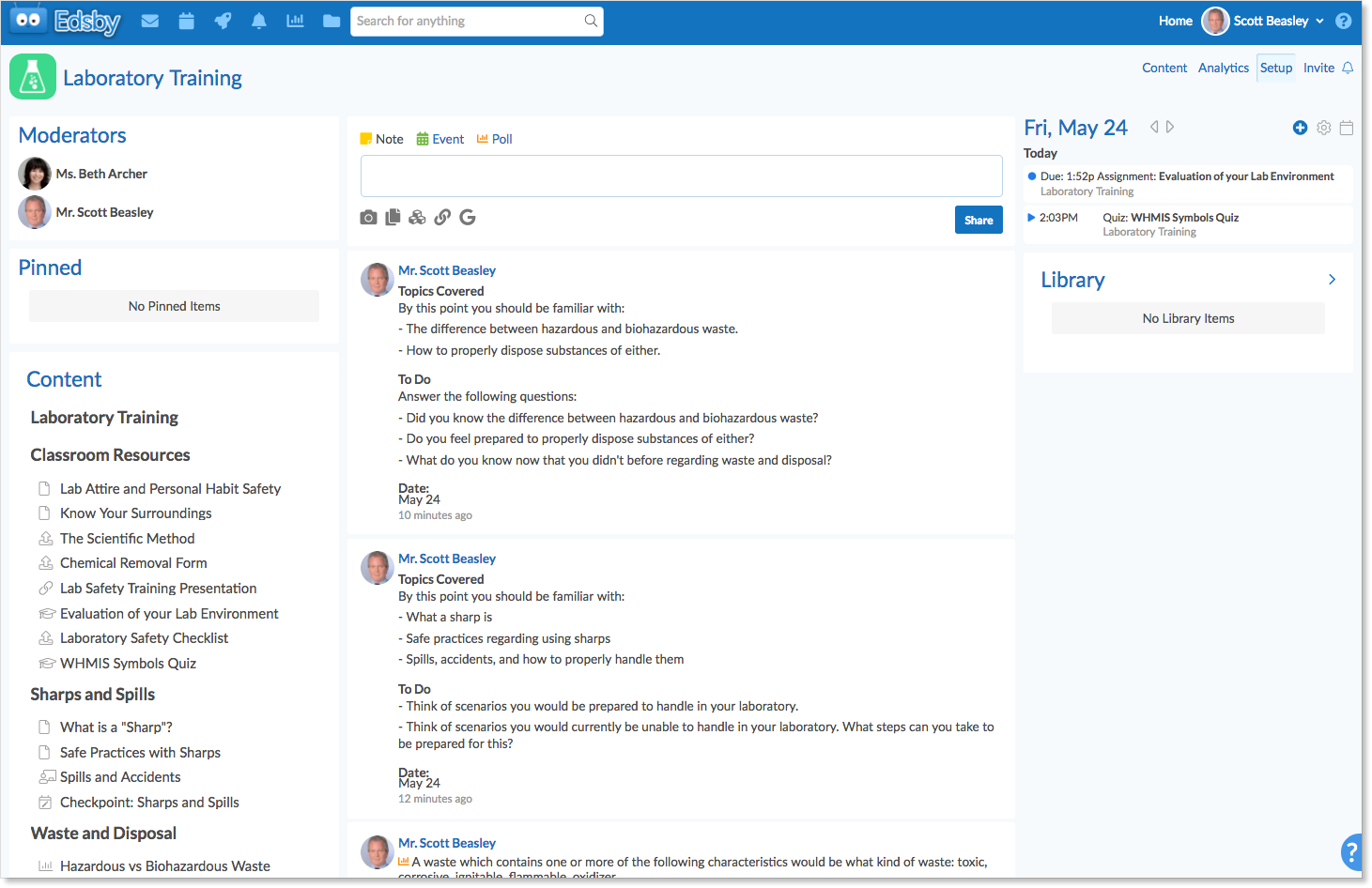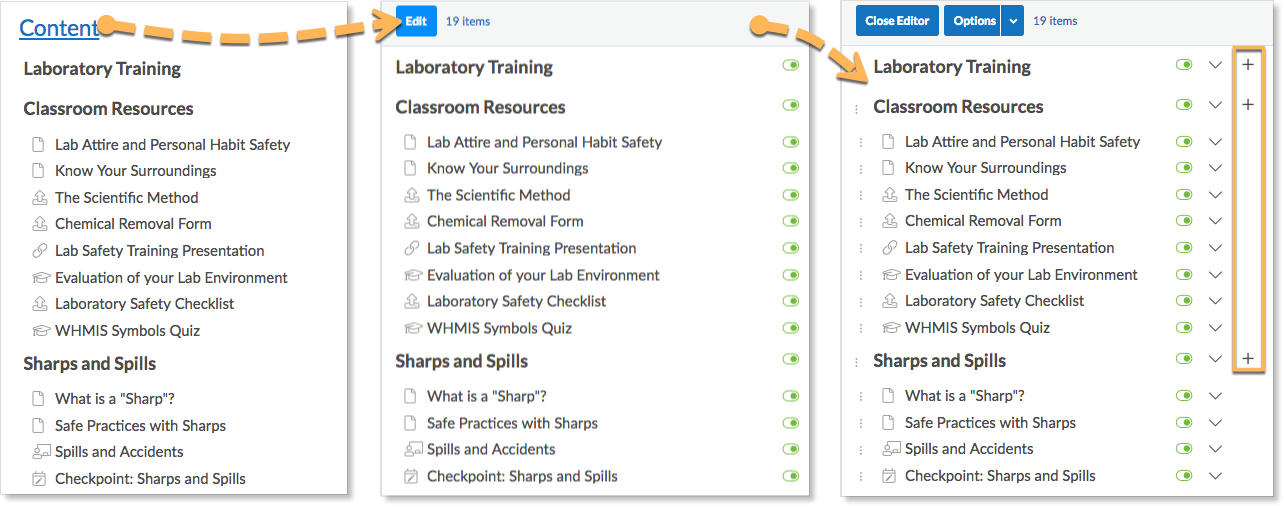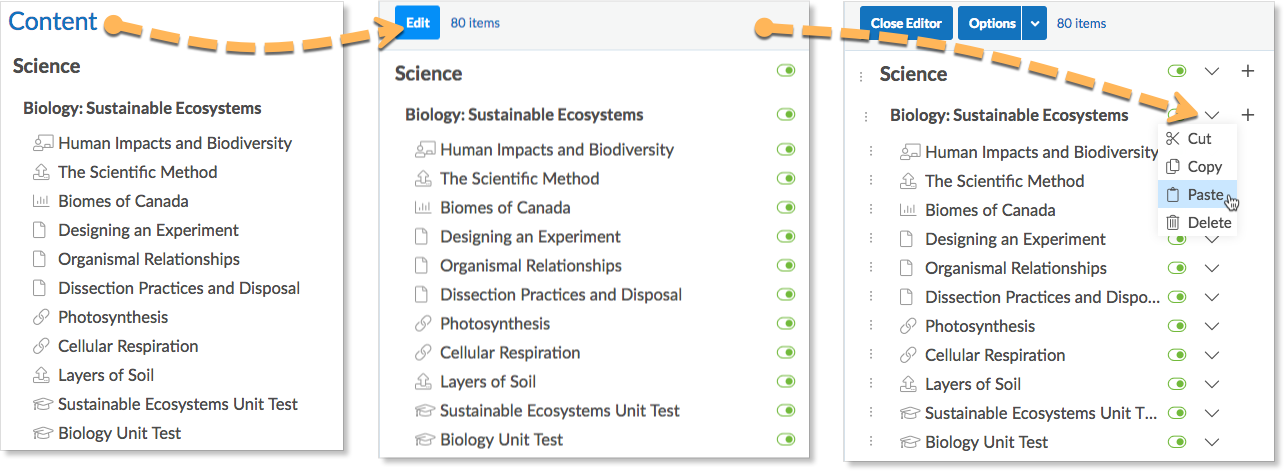A Professional Development Group (PD group) is a class for teachers, or anyone. It is a type of group with a Content Builder in place of the Knowledge base. The moderator of a PD Group can add members so they can take the course. These groups can be made both school and district-wide. For example, Scott Beasley, Superintendent of High Prairie School District, is making a PD Group for all science teachers in the district to complete in order to learn how to properly manage laboratory situations.
Creating a PD Group
To create a Professional Development Group, click the pop-out in the My Groups panel. Click Create at the top right.
Click the drop-down arrow under Type and select Professional Development Group.
Fill out the Create Group form.
PD Groups have a Content panel instead of a Knowledge base. For this reason, there is a Mark Complete option in the setup form.
Automatically means that as soon as someone views an item of content in the list, it will be marked complete. Manually means that the person viewing the content must click Mark Complete when they are finished viewing the content – it is not done automatically for them.
Fill out the Show To, Membership, and Permission fields. When the form is complete, click Create Group.
Using a PD Group
Once inside, Professional Development groups look just like normal groups except they contain a Course Content panel instead of a Knowledge base. Only moderators of a group can edit or add to the Course Content using the Content Builder. If someone in the school will be creating content in a PD Group, ensure they are a moderator of the group.
To edit or add to the Course Content as a moderator, click on the Course Content panel. Click Edit in the top of the left panel. Add units, sections, assessments, pages, links, discussions, polls, and files to the course by clicking the + next to an item of content.
For more information on using the Content Builder, click here.
Copying Content
The content created in a PD Group can be copied to Classes, Learning Object Repositories (LOR) or the Personal Course of teachers so that it can be re-used.
To copy a specific item of content, click the drop-down arrow next to it and select Copy.
To copy all content, click the drop-down arrow next to the name of the PD Group and then select Copy. The name of the PD Group is the first item in the list of content.
Navigate to the content panel of the class, LOR, or personal course the content will be pasted in, click Edit, click the drop-down arrow next to the item the object will be pasted below, and select Paste.
For more information on Personal Courses, click here.
For more information on Learning Object Repositories, click here.