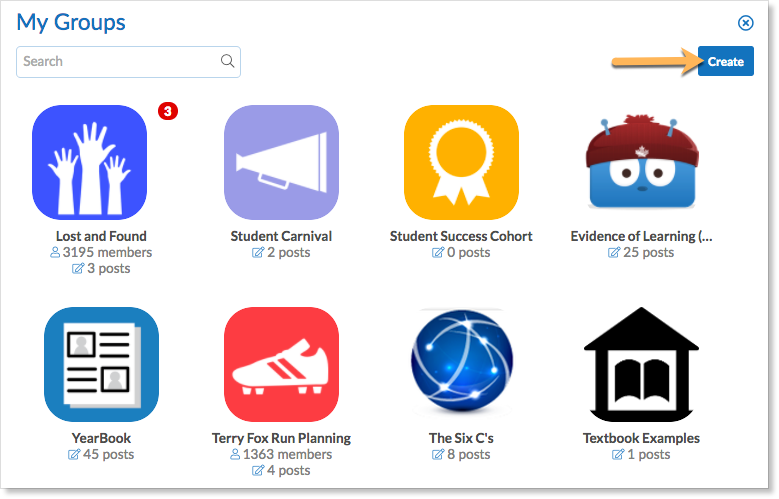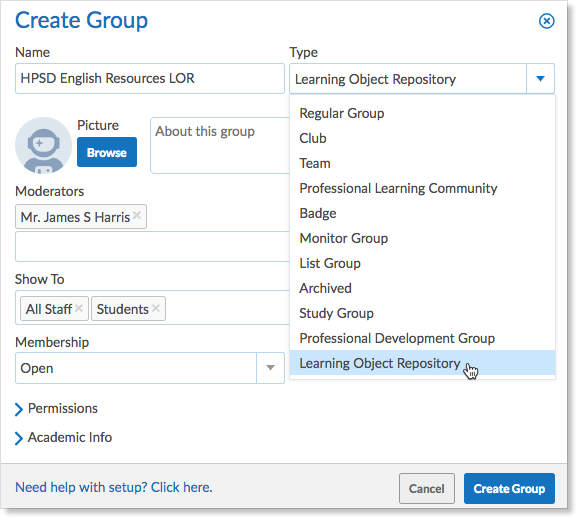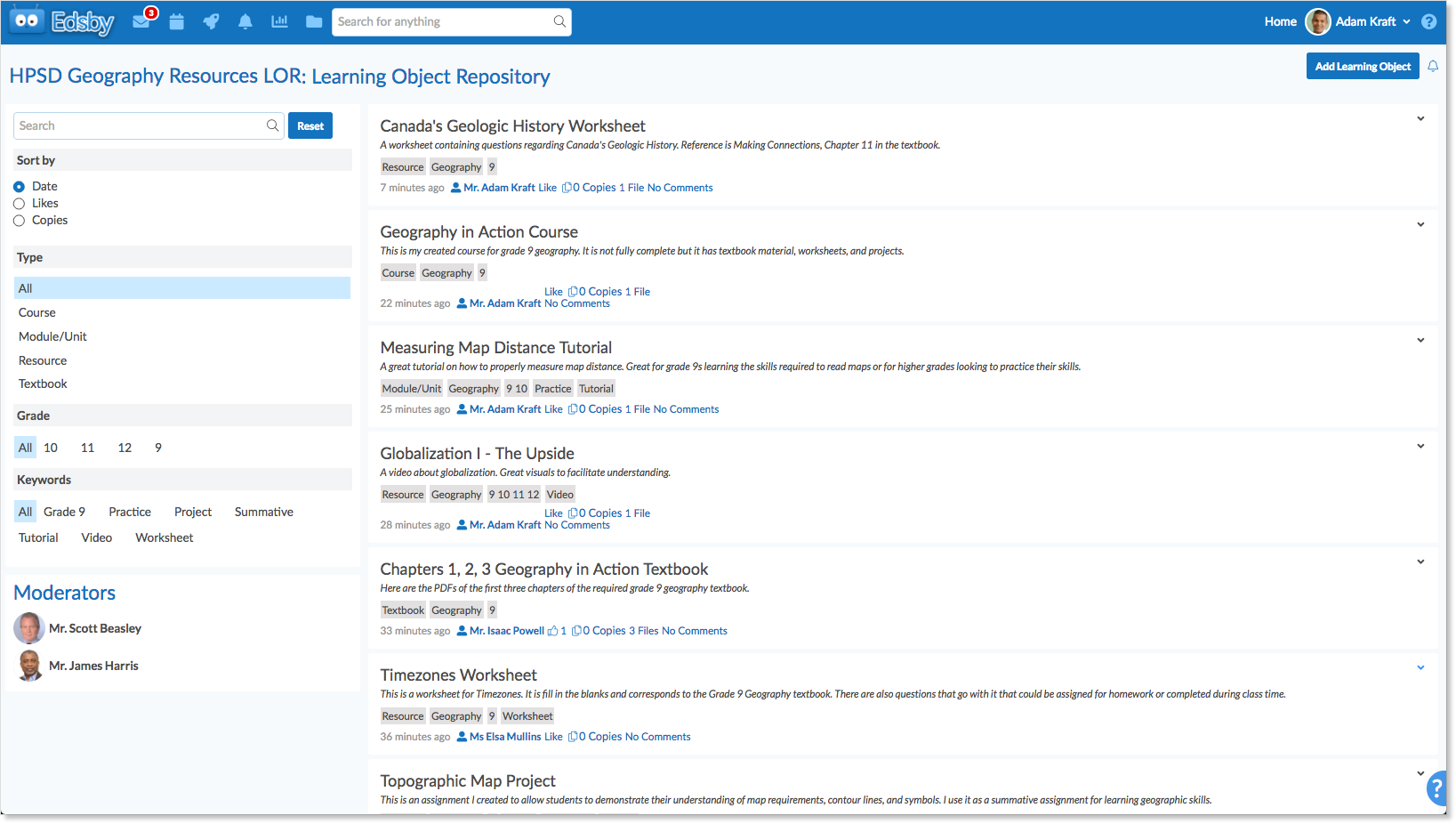The Learning Object Repository (LOR) is a powerful tool for teachers. LORs are a type of group used to collect, discuss, categorize and curate content. They are connected to the search engine so teachers can easily find content and use it in their own classes.
LORs can be Open or Closed and have Show To controls to control visibility. The collection of all visible LORs across the organization comprises the global content repository.
LORs can be made either school or district-wide. This type of group is not available on the mobile interface.
Creating a Learning Object Repository
To create a LOR, click the pop-out in the My Groups panel. Click Create at the top right.
Click the drop-down arrow under Type and select Learning Object Repository.
Fill out the Name, Show To, Membership, and Permission fields. When the form is complete, click Create Group.
Using a LOR
Once inside, LOR groups look similar to normal groups except there is no calendar or knowledge base.
Teachers can post notes or contribute Learning Objects. When a Learning Object is contributed, anyone who enters the group has access to it.
Teachers can easily search for Learning Objects pertaining to what they are looking for by using the Search bar on the left side of the group.
Type keywords or phrases in the box under Search this LOR. Suggestions that match the searched words will appear.
Teachers can contribute course plans, assessments, textbooks, discussions, etc. to the LOR for other teachers to use. Anything posted in the LOR can be copied by a teacher and pasted into the Content Builder of their own Classes, PD Groups, or Personal Courses.
This enables teachers a powerful tool when making their own course plans. They can take an assessment from the LOR here, a discussion there, or take entire Course Content plans or textbooks. The possibilities are endless.
Copying and Pasting Learning Objects
To copy a Learning Object from the LOR, click Copy to the right of the object.
Navigate to where the object will be pasted. In this example, Elsa Mullins would like to add a PDF tutorial about Measuring Map Distances to the Geography class she teaches. Navigate to the class, click on the Course Content and click Edit. Once in the Editor, click the drop-down arrow next to the item the object will be pasted below and select Paste.
Teachers can also preview, reply to, like, download, and view the history of any Learning Object in the LOR by selecting an option from the drop-down arrow next to each object.
Contributing Learning Objects
To contribute a Learning Object to the LOR, click Add Learning Object at the top right of the LOR. Fill out the form, add any attachments, and click Save.
Tip: Drag a file into the upload field for easy attaching!
Other teachers can enter the LOR, copy the content, and paste it into their own courses, PD groups, or Personal Course.
For more information on Personal Courses, click here.
For more information on Professional Development Groups, click here.