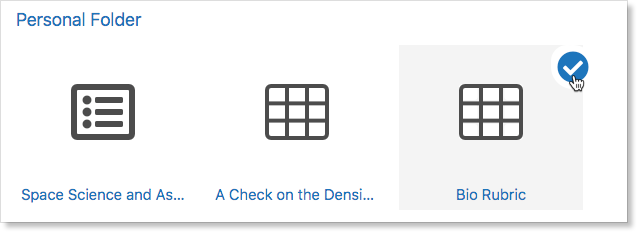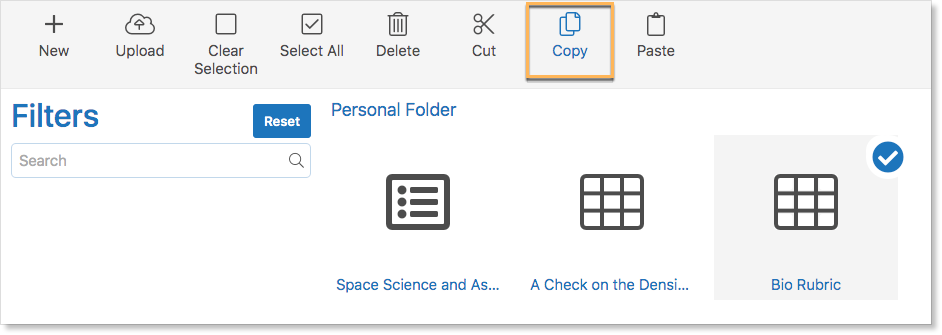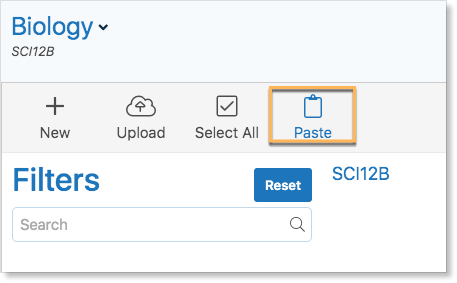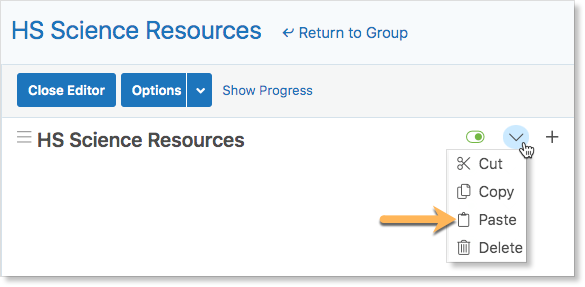Teachers create rubrics, online tests, and courses in their Personal Folders and collaboration is a key part of any school community. Edsby enables teachers to share the items they have created in their Personal Folder with other teachers at their school and across the district.
Using Libraries
Teachers can copy content from their Personal Folder and paste it directly into the Library of a group for other teachers to use.
Navigate to the Personal Folder. Select the content to copy by hovering over an item and clicking the circle in the top right corner.
Click Copy.
Navigate to the group library to paste in and click Paste.
The content is now accessible by other members of the group.
Consider creating a specific group for sharing purposes with teachers who wish to collaborate with each other. Groups can be district-wide as well.
Using the Content Builder
Teachers can copy content from their Personal Folder and paste it directly into the content panel of a Professional Development Group, if they are a moderator.
Navigate to the Personal Folder. Select the content to copy by hovering over an item and clicking the circle in the top right corner.
Click Copy.
Navigate to the content builder of the PD Group. Click Edit.
Click the drop-down arrow next to the item to paste under, and select Paste.
Click here for more information on the Content Builder.
Using Learning Object Repositories
Learning Object Repositories are a powerful tool for teachers that enable teachers to collect, discuss, categorize, and curate content. Teachers can contribute Learning Objects like course plans, online tests, or rubrics and can use Learning Objects that have been contributed by others in the group. LORs can be school or district-wide.
Contributing Learning Objects
Teachers can simply upload notes, files, or PDFs to the LOR to contribute a Learning Object, or they can contribute content created in their Personal Folder.
To contribute Personal Folder items to an LOR, navigate to the personal folder. Select the content to copy by hovering over an item and clicking the circle in the top right corner.
Click Copy.
Navigate to the LOR and click Add Learning Object in the top right corner of the group.
Fill out the form with details on what the content is and who it will be most useful for. Click Save.
Click the object in the feed or click the drop-down arrow and select Preview to open its content panel.
Click Edit.
Click the drop-down arrow next to the name of the object and select Paste.
The object is now accessible by others who enter the LOR.
Click here for more information on Learning Object Repositories.