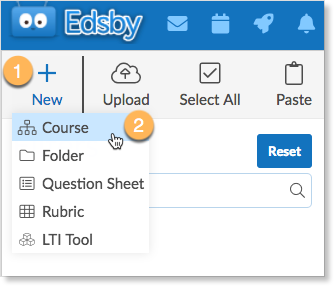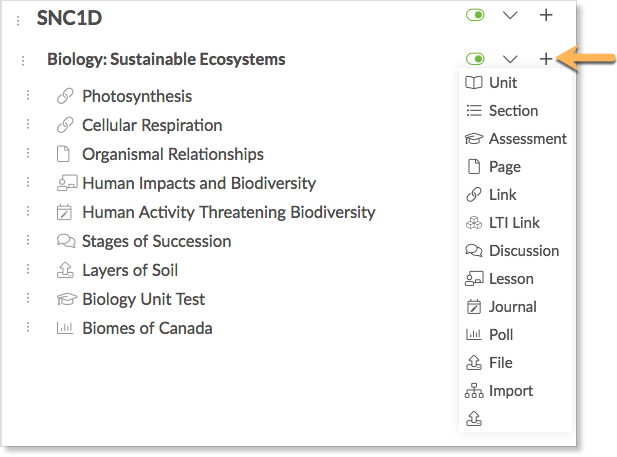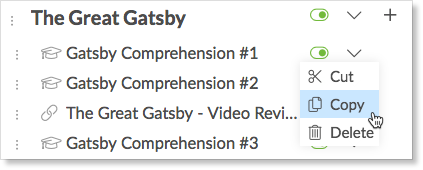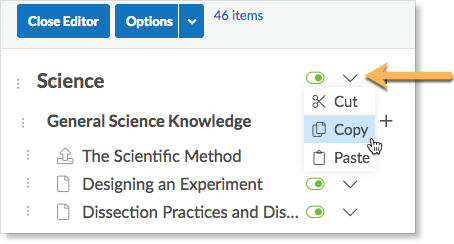A Personal Course is an Edsby object which can be created in a user’s Personal Folder for the purpose of developing rich content using the Content Builder. This content can then be copied to Classes, Learning Object Repositories (LOR), and Professional Development (PD) Groups so that it can be re-used. If content is developed in a class, LOR, or PD Group it can be copied back to the Personal Course for later re-use.
Creating a Personal Course
To create a Personal Course, navigate to the Personal Folder from the navigation bar.
Once inside, click New, then click Course.
Choose a name for the Personal Course. Click Create Course.
Once inside, a teacher will see a Content panel similar to that in their classes. Click Edit and use the Content Builder to create a course. Add units by clicking the + next to the course name.
Add additional sections, assessments, pages, links, discussions, polls, and files to the course by clicking the + next to a unit name.
Cut, Copy, Paste, and Delete content by clicking the drop-down arrow next to the name of the item.
For more information on using the Content Builder, click here.
Copying Content
Content created in a personal course can be copied to Classes, Professional Development groups or Learning Object Repositories so that it can be re-used.
To copy a specific item of content, click the drop-down arrow next to it and select Copy.
To copy all content, click the drop-down arrow next to the name of the Personal Course and then select Copy.
Navigate to the content panel of the class or PD Group the item will be pasted in, click Edit, click the drop-down arrow next to the item the object will be pasted below and select Paste.
Copying Content into the Personal Course
If content is developed in a class, it can also be copied back to the Personal Course for later re-use.
For example, Beth Archer, a grade 9 science teacher has created lots of content in her class. However, she wants to make this easy to access in the following school year so she can re-use it.
To do this, navigate to the Course Content panel in a class. Click Edit at the top of the left panel.
If she wants to only copy a few items for re-use, she will use the drop-down arrows next to the items she would like to re-use and select Copy. She will then navigate to her Personal Course, click the drop-down arrow next to the item she wishes to paste the content under, and click Paste.
If she wants to copy the entire course for re-use she will click the drop-down arrow next to the course name, select Copy, and paste it into her Personal Course.
For more information about Learning Object Repositories, click here.
For more information about Professional Development Groups, click here.